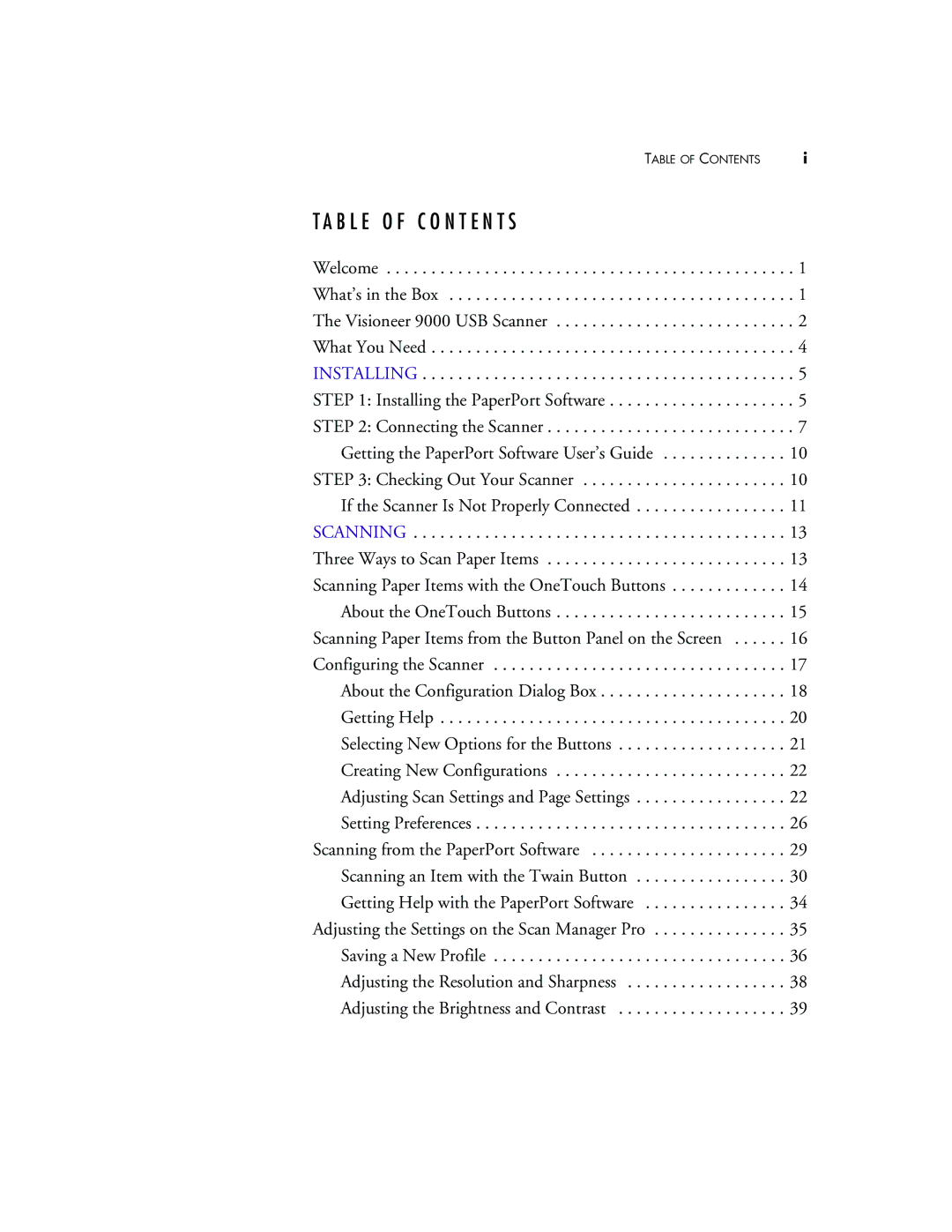TABLE OF CONTENTS | i |
T A B L E O F C O N T E N T S |
|
Welcome | . 1 |
What’s in the Box | . 1 |
The Visioneer 9000 USB Scanner | . 2 |
What You Need | . 4 |
INSTALLING | . 5 |
STEP 1: Installing the PaperPort Software | . 5 |
STEP 2: Connecting the Scanner | . 7 |
Getting the PaperPort Software User’s Guide | 10 |
STEP 3: Checking Out Your Scanner | 10 |
If the Scanner Is Not Properly Connected | 11 |
SCANNING | 13 |
Three Ways to Scan Paper Items | 13 |
Scanning Paper Items with the OneTouch Buttons | 14 |
About the OneTouch Buttons | 15 |
Scanning Paper Items from the Button Panel on the Screen | 16 |
Configuring the Scanner | 17 |
About the Configuration Dialog Box | 18 |
Getting Help | 20 |
Selecting New Options for the Buttons | 21 |
Creating New Configurations | 22 |
Adjusting Scan Settings and Page Settings | 22 |
Setting Preferences | 26 |
Scanning from the PaperPort Software | 29 |
Scanning an Item with the Twain Button | 30 |
Getting Help with the PaperPort Software | 34 |
Adjusting the Settings on the Scan Manager Pro | 35 |
Saving a New Profile | 36 |
Adjusting the Resolution and Sharpness | 38 |
Adjusting the Brightness and Contrast | 39 |
Page 3
Image 3