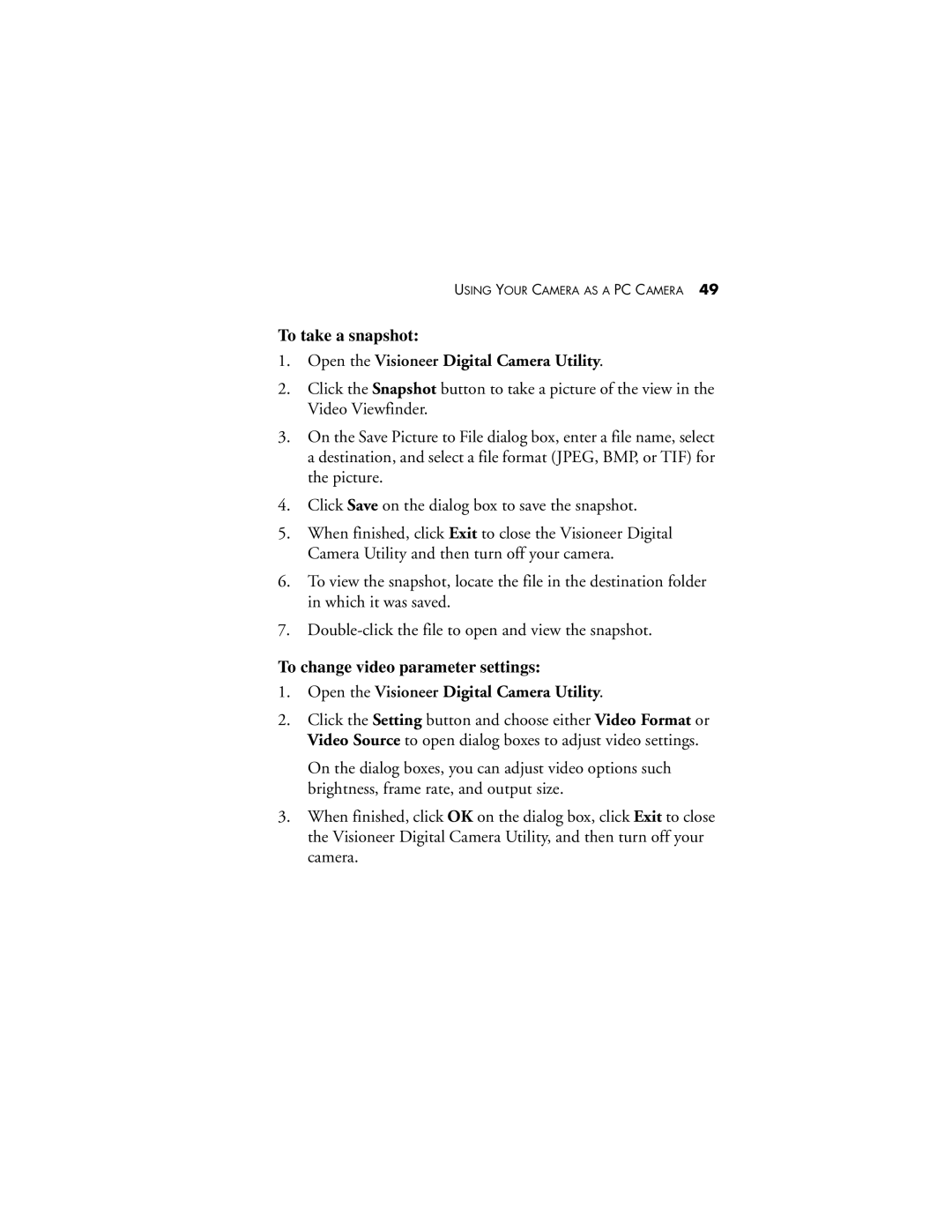USING YOUR CAMERA AS A PC CAMERA 49
To take a snapshot:
1.Open the Visioneer Digital Camera Utility.
2.Click the Snapshot button to take a picture of the view in the Video Viewfinder.
3.On the Save Picture to File dialog box, enter a file name, select a destination, and select a file format (JPEG, BMP, or TIF) for the picture.
4.Click Save on the dialog box to save the snapshot.
5.When finished, click Exit to close the Visioneer Digital Camera Utility and then turn off your camera.
6.To view the snapshot, locate the file in the destination folder in which it was saved.
7.
To change video parameter settings:
1.Open the Visioneer Digital Camera Utility.
2.Click the Setting button and choose either Video Format or Video Source to open dialog boxes to adjust video settings.
On the dialog boxes, you can adjust video options such brightness, frame rate, and output size.
3.When finished, click OK on the dialog box, click Exit to close the Visioneer Digital Camera Utility, and then turn off your camera.