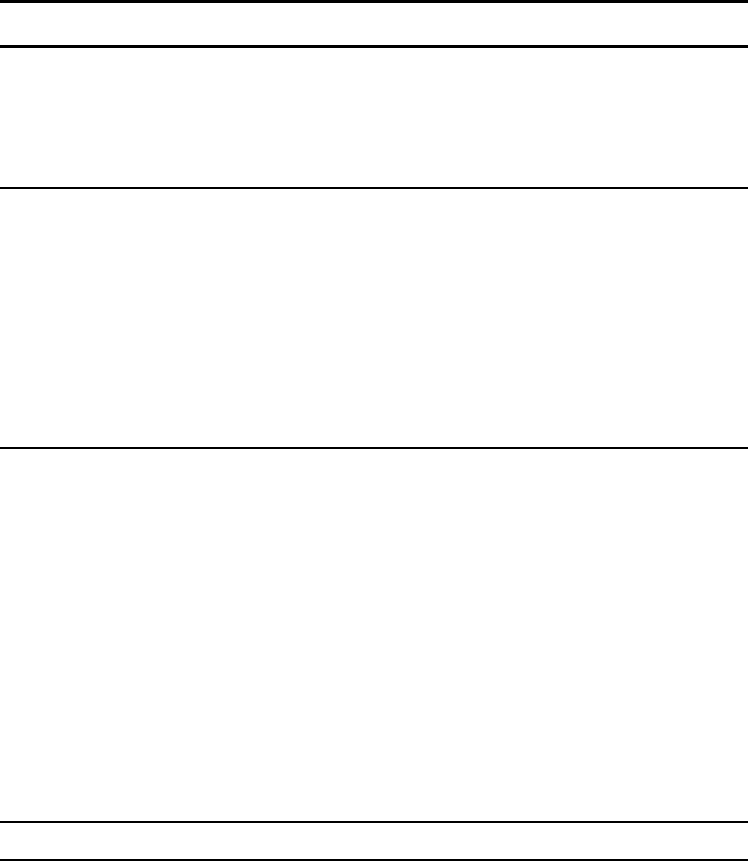
40 VISIONEER NETSCAN 4000 USER’S GUIDE
Image Density Adjust the image density in seven steps using the control panel. And
you can specify the default value of image density in the range of 1
to 7 using Web Page. Increasing the value makes your scanned image
darker and decreasing your scanned image lighter.
Choice: 1, 2, 3, *4, 5, 6, 7
Color Color documents to be sent via filing from the scanner.
Choices:
1. File Format: *PDF, JPEG, TIFF, MTIFF (Multi-page TIFF)
Note: Choose MTIFF or PDF when you need to scan multi-
page document and convert it to a single image file.
2. Compression Level: *Low, Medium, High
(If TIFF or MTIFF is selected as a file format, the compression
Level is defined as RAW only.)
Black&White Black and White documents to be set via filing from the scanner.
Choices:
1. Multi-Level (Gray): ON,*OFF
2. File format: *PDF, TIFF, MTIFF(Multi-page TIFF)
3. Compression Level: *Low, Medium, High
(If you choose ON from Multi-Level (Gray), the file formats
include PDF, JPEG, TIFF, and MTIFF. If TIFF or MTIFF is
selected as your file format, the compression Level is limited to
RAW only.
If you choose OFF from Multi-Level (Gray), the file formats
include PDF, TIFF, and MTIFF. The compression Level of
MTIFF or TIFF includes G3, G4, and Raw.)
* Factory Default
Folder Template: Used to specify the parameters for a Folder Template. The Folder
Template contains similar information as the new folder screens. The Folder Template will
display on the folder screen when users want to add a new folder to save the time to retype the
data again.
Item Descripti on