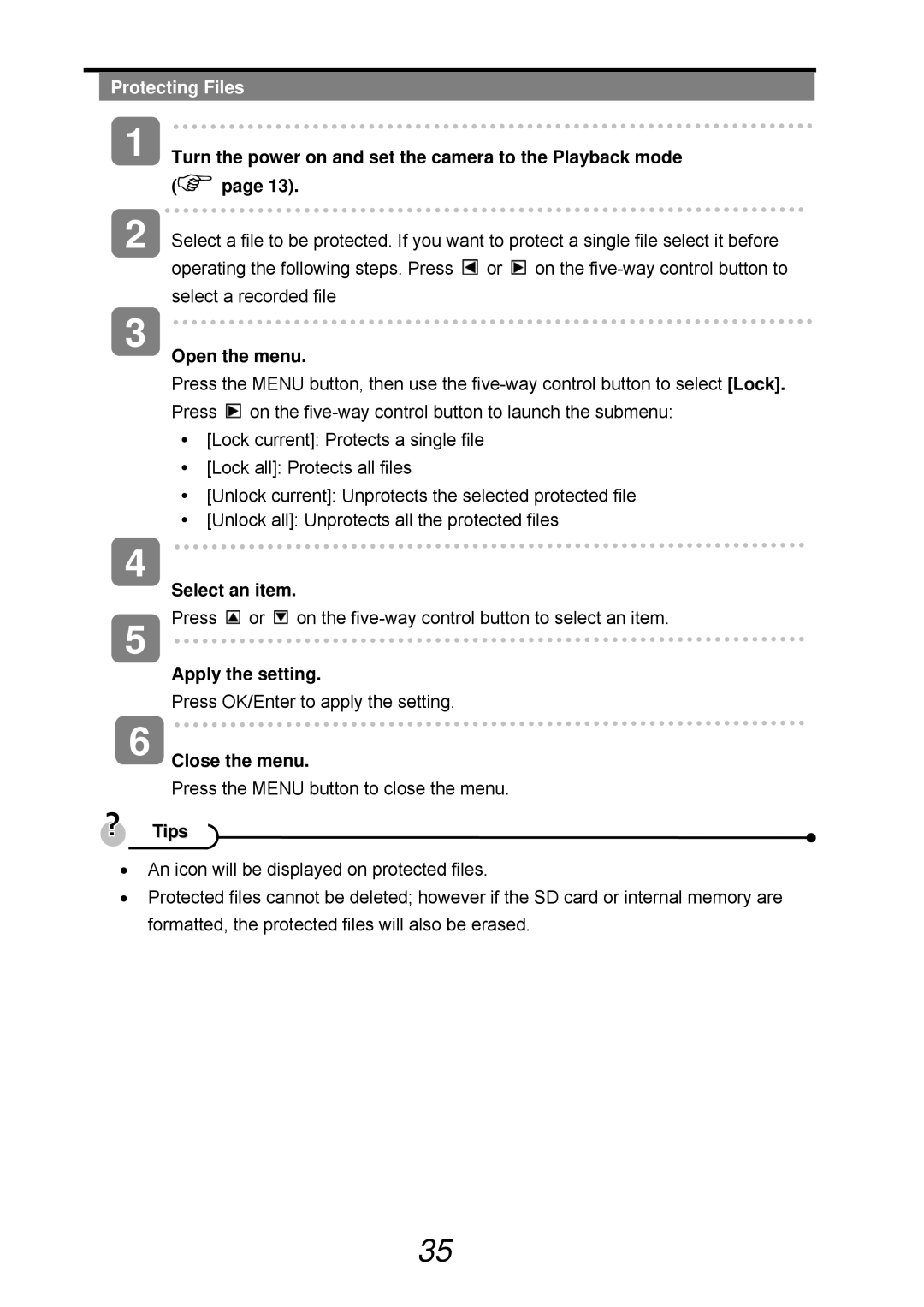Protecting Files
1
2
Turn the power on and set the camera to the Playback mode
( | page 13). |
Select a file to be protected. If you want to protect a single file select it before operating the following steps. Press ![]() or
or ![]() on the
on the
3
Open the menu.
Press the MENU button, then use the ![]() on the
on the
y[Lock current]: Protects a single file
y[Lock all]: Protects all files
y[Unlock current]: Unprotects the selected protected file
y[Unlock all]: Unprotects all the protected files
4
5
Select an item.
Press ![]() or
or ![]() on the
on the
Apply the setting.
Press OK/Enter to apply the setting.
6 Close the menu.
Press the MENU button to close the menu.
Tips 
•An icon will be displayed on protected files.
•Protected files cannot be deleted; however if the SD card or internal memory are formatted, the protected files will also be erased.
35