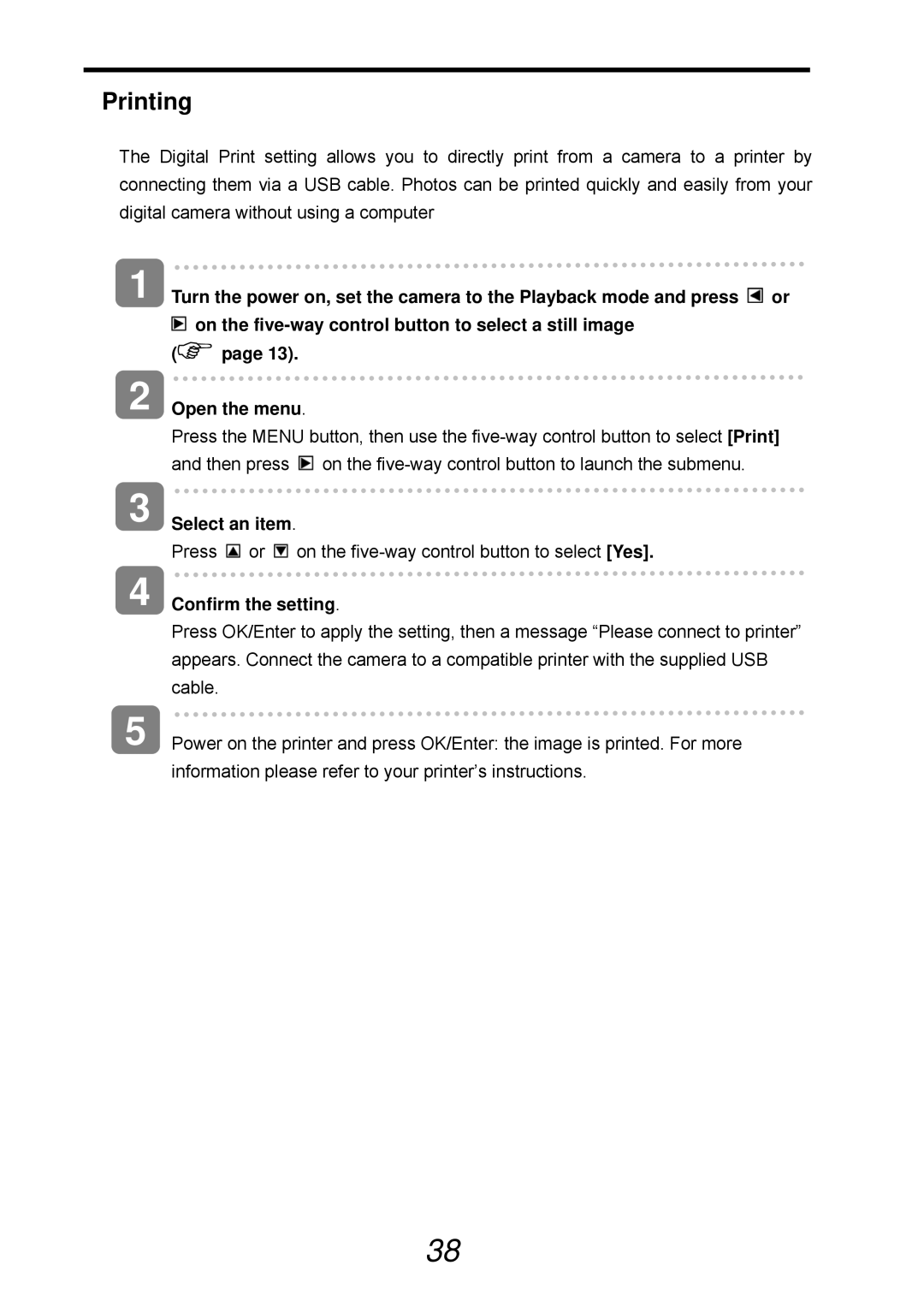Printing
The Digital Print setting allows you to directly print from a camera to a printer by connecting them via a USB cable. Photos can be printed quickly and easily from your digital camera without using a computer
1 | Turn the power on, set the camera to the Playback mode and press or | |
|
| on the |
| ( | page 13). |
2 | Open the menu. | |
Press the MENU button, then use the ![]() on the
on the
3
4
Select an item.
Press ![]() or
or ![]() on the
on the
Confirm the setting.
Press OK/Enter to apply the setting, then a message “Please connect to printer” appears. Connect the camera to a compatible printer with the supplied USB cable.
5 Power on the printer and press OK/Enter: the image is printed. For more information please refer to your printer’s instructions.
38