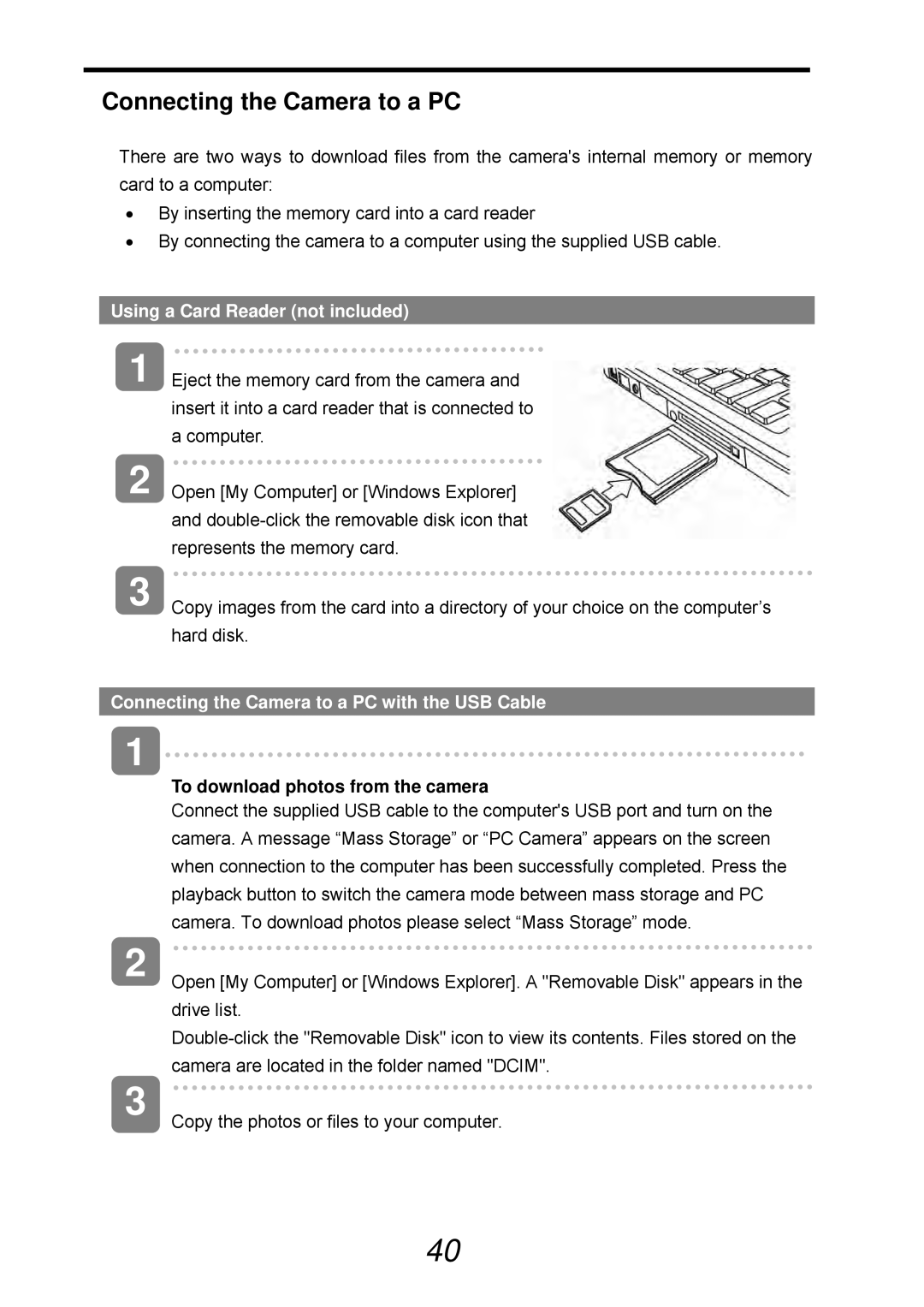Connecting the Camera to a PC
There are two ways to download files from the camera's internal memory or memory card to a computer:
•By inserting the memory card into a card reader
•By connecting the camera to a computer using the supplied USB cable.
Using a Card Reader (not included)
1 | Eject the memory card from the camera and |
| insert it into a card reader that is connected to |
| a computer. |
2 | Open [My Computer] or [Windows Explorer] |
| and |
| represents the memory card. |
3 | Copy images from the card into a directory of your choice on the computer’s |
| hard disk. |
Connecting the Camera to a PC with the USB Cable
1
To download photos from the camera
Connect the supplied USB cable to the computer's USB port and turn on the camera. A message “Mass Storage” or “PC Camera” appears on the screen when connection to the computer has been successfully completed. Press the playback button to switch the camera mode between mass storage and PC camera. To download photos please select “Mass Storage” mode.
2
3
Open [My Computer] or [Windows Explorer]. A "Removable Disk" appears in the drive list.
Copy the photos or files to your computer.
40