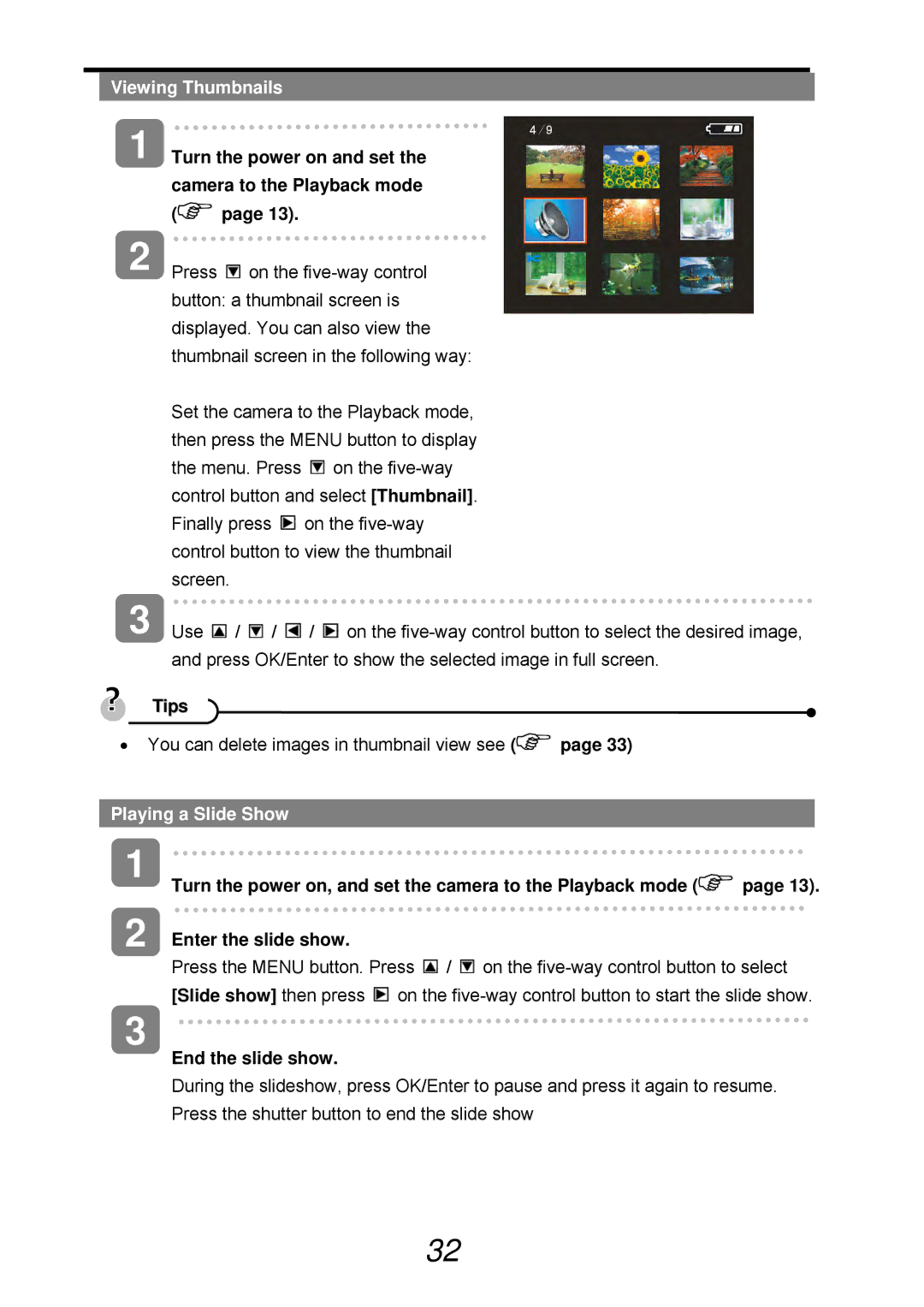Viewing Thumbnails
1 | Turn the power on and set the | |
| camera to the Playback mode | |
| ( | page 13). |
2 | Press | on the |
button: a thumbnail screen is displayed. You can also view the thumbnail screen in the following way:
Set the camera to the Playback mode, then press the MENU button to display the menu. Press ![]() on the
on the ![]() on the
on the
3 Use ![]() /
/ ![]() /
/ ![]() /
/ ![]() on the
on the
| Tips |
|
|
• You can delete images in thumbnail view see ( | page 33) | ||
|
|
|
|
Playing a Slide Show |
| ||
1
2
Turn the power on, and set the camera to the Playback mode ( | page 13). |
Enter the slide show.
Press the MENU button. Press ![]() /
/ ![]() on the
on the ![]() on the
on the
3
End the slide show.
During the slideshow, press OK/Enter to pause and press it again to resume. Press the shutter button to end the slide show
32