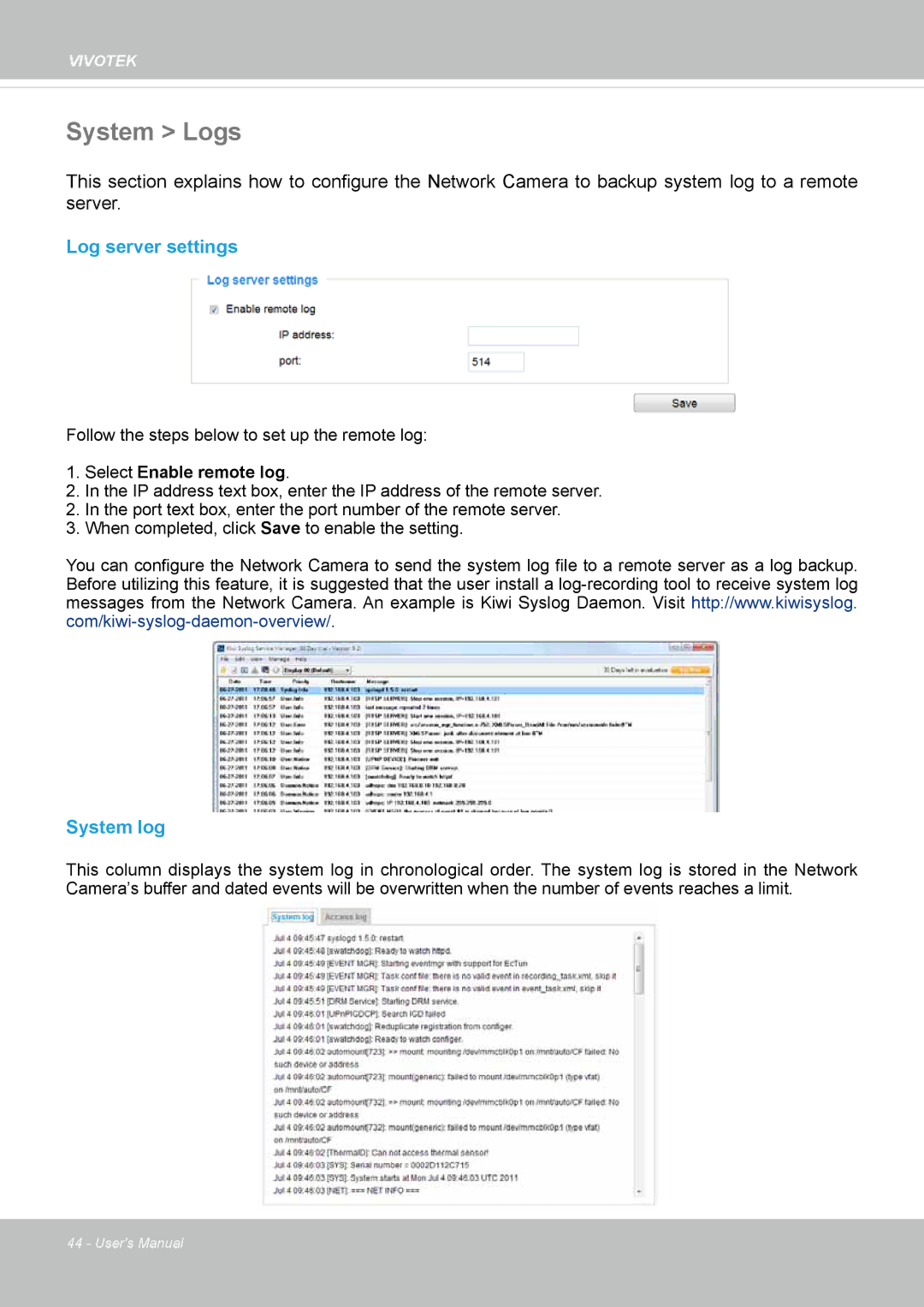VIVOTEK
System > Logs
This section explains how to configure the Network Camera to backup system log to a remote server.
Log server settings
Follow the steps below to set up the remote log:
1.Select Enable remote log.
2.In the IP address text box, enter the IP address of the remote server.
2.In the port text box, enter the port number of the remote server.
3.When completed, click Save to enable the setting.
You can configure the Network Camera to send the system log file to a remote server as a log backup. Before utilizing this feature, it is suggested that the user install a
System log
This column displays the system log in chronological order. The system log is stored in the Network Camera’s buffer and dated events will be overwritten when the number of events reaches a limit.
44 - User's Manual