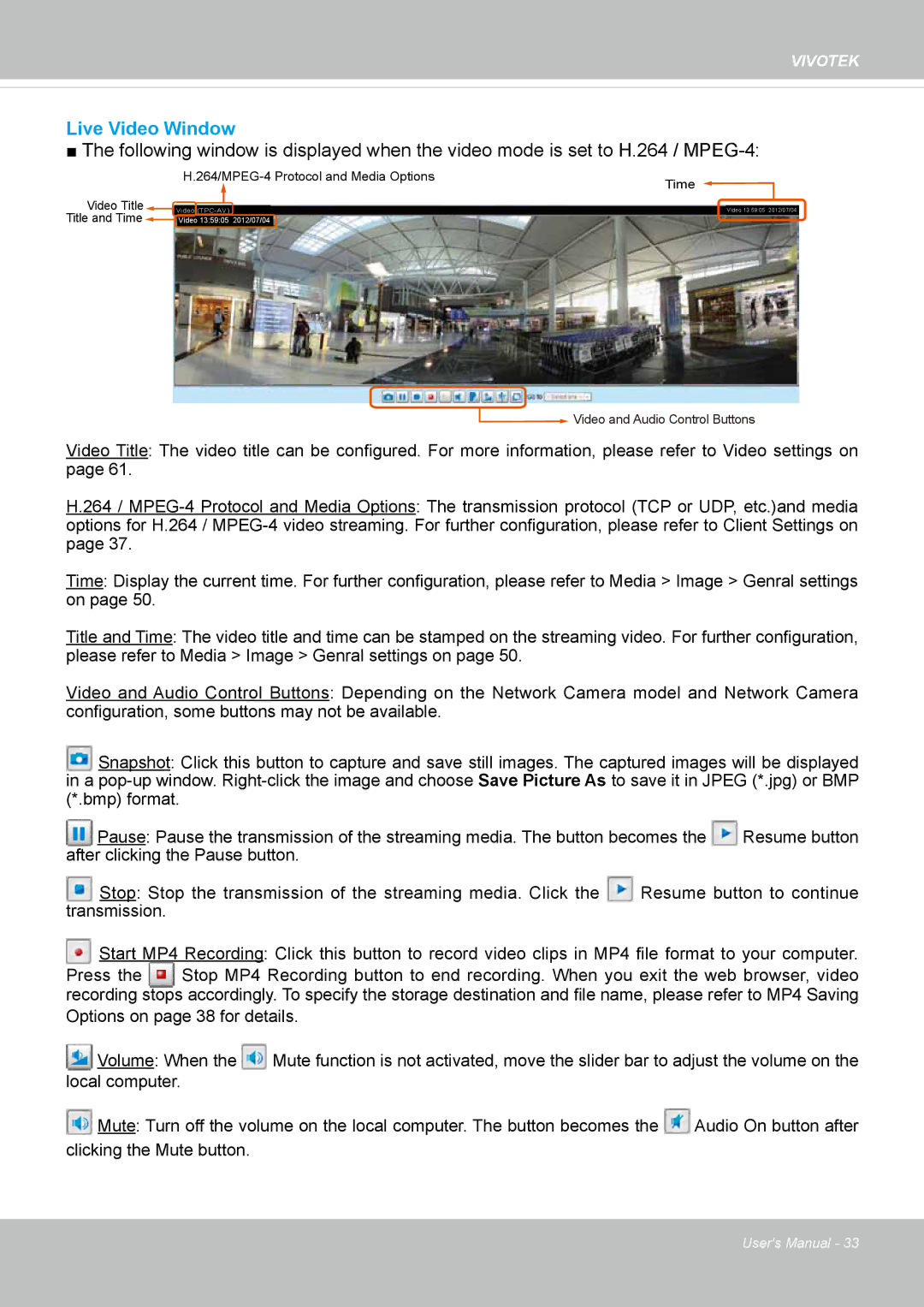VIVOTEK
Live Video Window
■The following window is displayed when the video mode is set to H.264 /
Time | |
|
Video Title Title and Time![]()
Video | Video 13:59:05 2012/07/04 |
Video 13:59:05 2012/07/04
![]() Video and Audio Control Buttons
Video and Audio Control Buttons
Video Title: The video title can be configured. For more information, please refer to Video settings on page 61.
H.264 /
Time: Display the current time. For further configuration, please refer to Media > Image > Genral settings on page 50.
Title and Time: The video title and time can be stamped on the streaming video. For further configuration, please refer to Media > Image > Genral settings on page 50.
Video and Audio Control Buttons: Depending on the Network Camera model and Network Camera configuration, some buttons may not be available.
Snapshot: Click this button to capture and save still images. The captured images will be displayed in a
Pause: Pause the transmission of the streaming media. The button becomes the | Resume button | |
after clicking the Pause button. |
|
|
Stop: Stop the transmission of the streaming media. Click the | Resume button to continue | |
transmission. |
|
|
Start MP4 Recording: Click this button to record video clips in MP4 file format to your computer.
Press the Stop MP4 Recording button to end recording. When you exit the web browser, video recording stops accordingly. To specify the storage destination and file name, please refer to MP4 Saving
Options on page 38 for details.
Volume: When the ![]() Mute function is not activated, move the slider bar to adjust the volume on the
Mute function is not activated, move the slider bar to adjust the volume on the
local computer.
![]() Mute: Turn off the volume on the local computer. The button becomes the
Mute: Turn off the volume on the local computer. The button becomes the ![]() Audio On button after clicking the Mute button.
Audio On button after clicking the Mute button.
User's Manual - 33