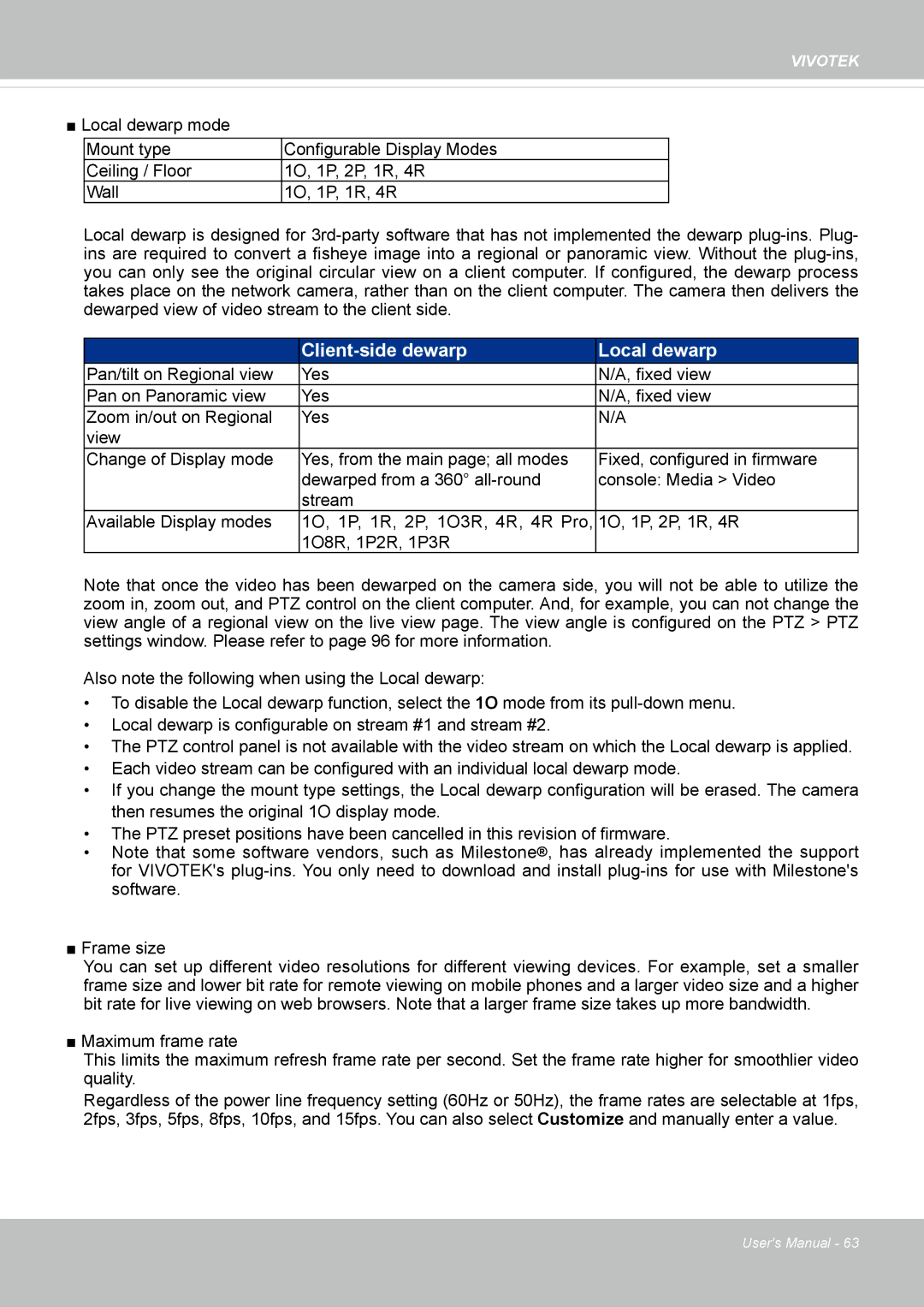VIVOTEK
■Local dewarp mode
Mount type | Configurable Display Modes |
Ceiling / Floor | 1O, 1P, 2P, 1R, 4R |
Wall | 1O, 1P, 1R, 4R |
Local dewarp is designed for
|
| Local dewarp |
Pan/tilt on Regional view | Yes | N/A, fixed view |
Pan on Panoramic view | Yes | N/A, fixed view |
Zoom in/out on Regional | Yes | N/A |
view |
|
|
Change of Display mode | Yes, from the main page; all modes | Fixed, configured in firmware |
| dewarped from a 360° | console: Media > Video |
| stream |
|
Available Display modes | 1O, 1P, 1R, 2P, 1O3R, 4R, 4R Pro, | 1O, 1P, 2P, 1R, 4R |
| 1O8R, 1P2R, 1P3R |
|
Note that once the video has been dewarped on the camera side, you will not be able to utilize the zoom in, zoom out, and PTZ control on the client computer. And, for example, you can not change the view angle of a regional view on the live view page. The view angle is configured on the PTZ > PTZ settings window. Please refer to page 96 for more information.
Also note the following when using the Local dewarp:
•To disable the Local dewarp function, select the 1O mode from its
•Local dewarp is configurable on stream #1 and stream #2.
•The PTZ control panel is not available with the video stream on which the Local dewarp is applied.
•Each video stream can be configured with an individual local dewarp mode.
•If you change the mount type settings, the Local dewarp configuration will be erased. The camera then resumes the original 1O display mode.
•The PTZ preset positions have been cancelled in this revision of firmware.
•Note that some software vendors, such as Milestone®, has already implemented the support for VIVOTEK's
■Frame size
You can set up different video resolutions for different viewing devices. For example, set a smaller frame size and lower bit rate for remote viewing on mobile phones and a larger video size and a higher bit rate for live viewing on web browsers. Note that a larger frame size takes up more bandwidth.
■ Maximum frame rate
This limits the maximum refresh frame rate per second. Set the frame rate higher for smoothlier video quality.
Regardless of the power line frequency setting (60Hz or 50Hz), the frame rates are selectable at 1fps, 2fps, 3fps, 5fps, 8fps, 10fps, and 15fps. You can also select Customize and manually enter a value.
User's Manual - 63