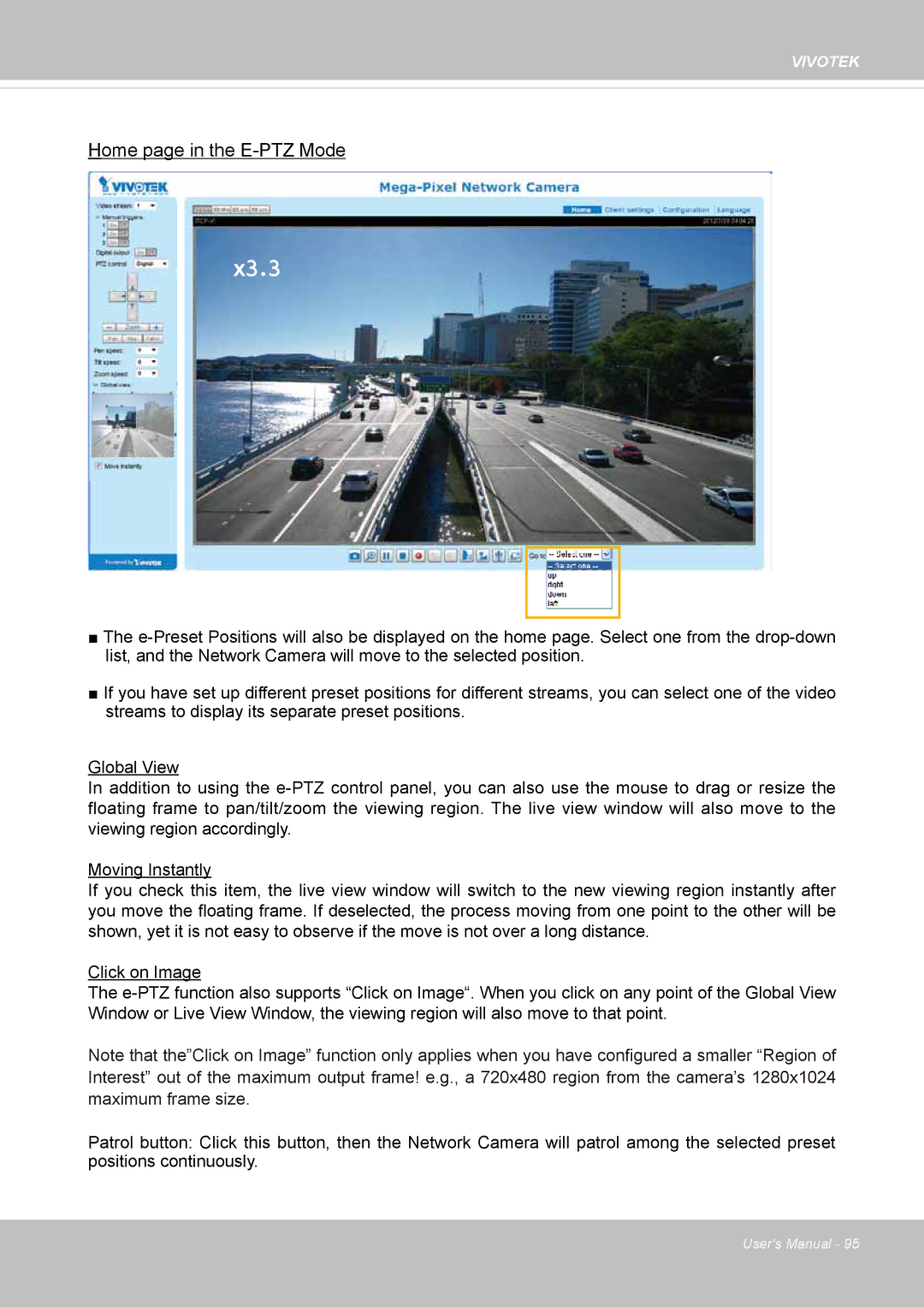VIVOTEK
Home page in the
2012/04/10 17:08:56
x3.3
■The
■If you have set up different preset positions for different streams, you can select one of the video streams to display its separate preset positions.
Global View
In addition to using the
Moving Instantly
If you check this item, the live view window will switch to the new viewing region instantly after you move the floating frame. If deselected, the process moving from one point to the other will be shown, yet it is not easy to observe if the move is not over a long distance.
Click on Image
The
Note that the”Click on Image” function only applies when you have configured a smaller “Region of Interest” out of the maximum output frame! e.g., a 720x480 region from the camera’s 1280x1024 maximum frame size.
Patrol button: Click this button, then the Network Camera will patrol among the selected preset positions continuously.
User's Manual - 95