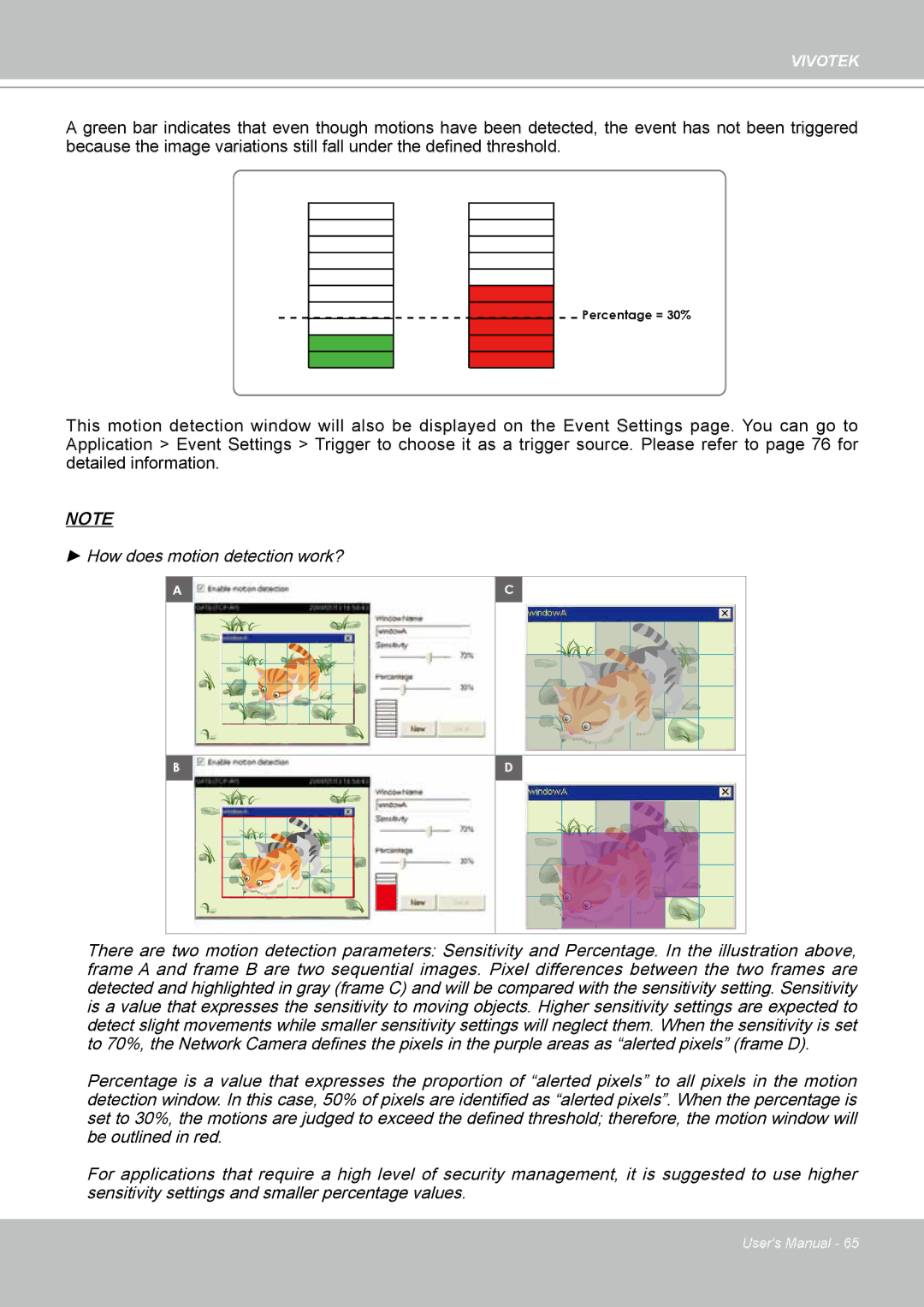VIVOTEK
A green bar indicates that even though motions have been detected, the event has not been triggered because the image variations still fall under the defined threshold.
Percentage = 30%
This motion detection window will also be displayed on the Event Settings page� You can go to Application > Event Settings > Trigger to choose it as a trigger source� Please refer to page 76 for detailed information�
NOTE
► How does motion detection work?
A | C |
B | D |
There are two motion detection parameters: Sensitivity and Percentage� In the illustration above, frame A and frame B are two sequential images. Pixel differences between the two frames are detected and highlighted in gray (frame C) and will be compared with the sensitivity setting� Sensitivity is a value that expresses the sensitivity to moving objects. Higher sensitivity settings are expected to detect slight movements while smaller sensitivity settings will neglect them� When the sensitivity is set to 70%, the Network Camera defines the pixels in the purple areas as “alerted pixels” (frame D).
Percentage is a value that expresses the proportion of “alerted pixels” to all pixels in the motion detection window. In this case, 50% of pixels are identified as “alerted pixels”. When the percentage is set to 30%, the motions are judged to exceed the defined threshold; therefore, the motion window will be outlined in red�
For applications that require a high level of security management, it is suggested to use higher sensitivity settings and smaller percentage values�
User's Manual - 65