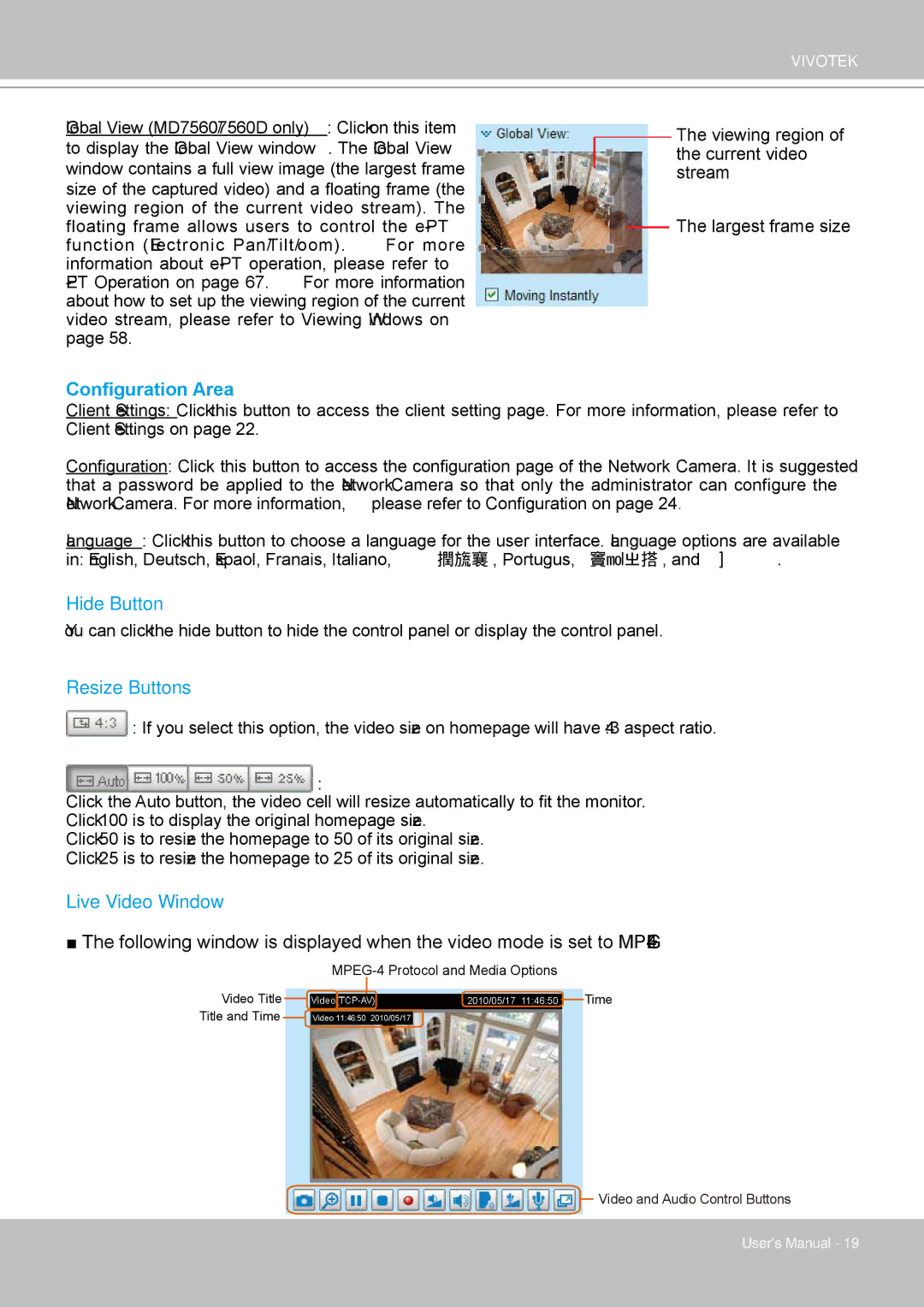VIVOTEK
Global View (MD7560/7560D only): Click on this item
to display the Global View window� The Global View window contains a full view image (the largest frame size of the captured video) and a floating frame (the viewing region of the current video stream)� The floating frame allows users to control the
The viewing region of the current video stream
The largest frame size
Configuration Area
Client Settings: Click this button to access the client setting page� For more information, please refer to Client Settings on page 22�
Configuration: Click this button to access the configuration page of the Network Camera. It is suggested that a password be applied to the Network Camera so that only the administrator can configure the Network Camera� For more information, please refer to Configuration on page 24�
Language: Click this button to choose a language for the user interface� Language options are available
in: English, Deutsch, Español, Français, Italiano, 日本語 , Português, 簡体中文 , and 繁體中文 �
Hide Button
You can click the hide button to hide the control panel or display the control panel�
Resize Buttons
![]() : If you select this option, the video size on homepage will have 4:3 aspect ratio�
: If you select this option, the video size on homepage will have 4:3 aspect ratio�
:
Click the Auto button, the video cell will resize automatically to fit the monitor.
Click 100% is to display the original homepage size�
Click 50% is to resize the homepage to 50% of its original size�
Click 25% is to resize the homepage to 25% of its original size�
Live Video Window
■The following window is displayed when the video mode is set to
Video Title Title and Time
|
| Time | |
2010/05/17 11:46:50 | |||
|
Video 11:46:50 2010/05/17
![]() Video and Audio Control Buttons
Video and Audio Control Buttons
User's Manual - 19