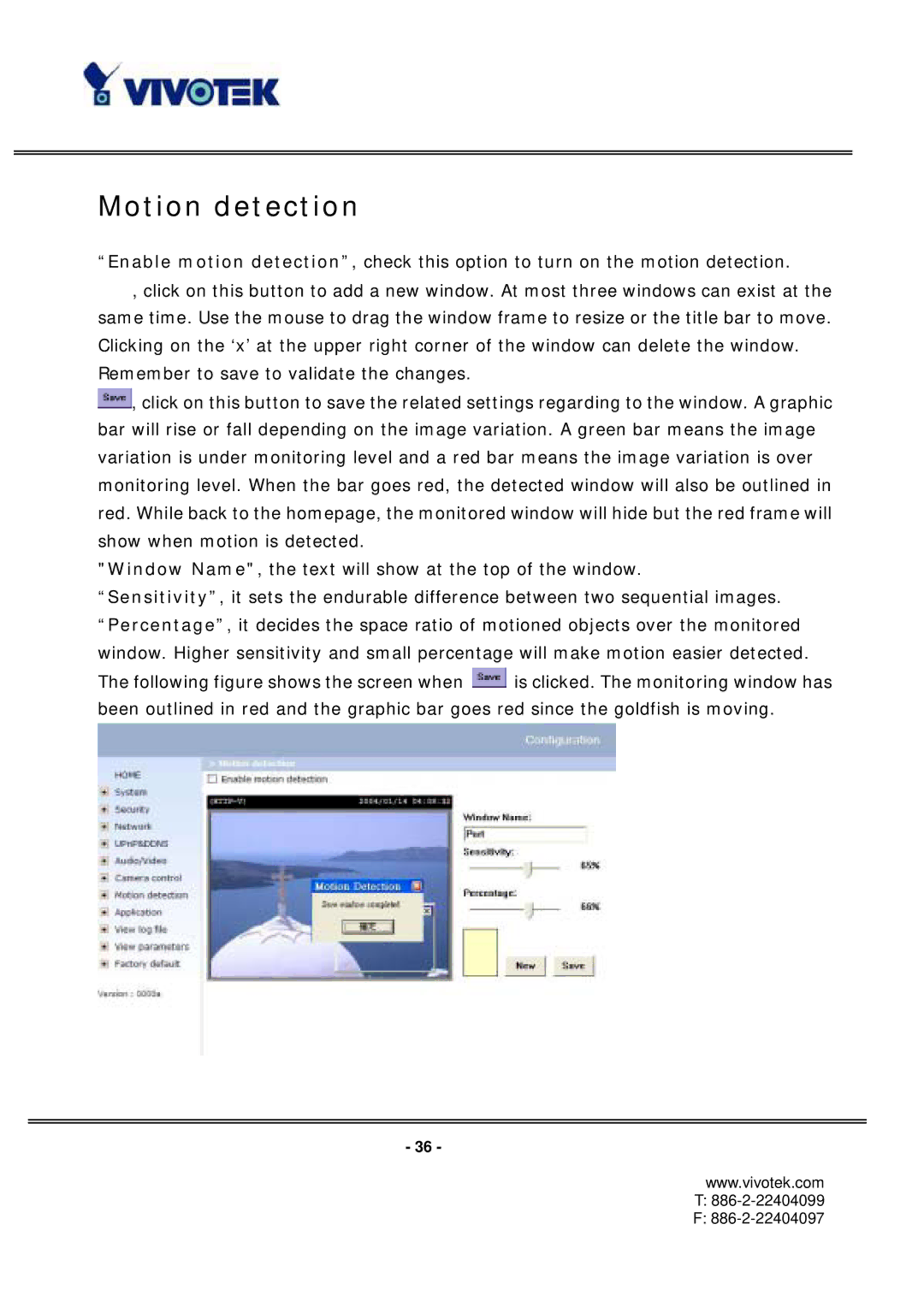Motion detection
“Enable motion detection”, check this option to turn on the motion detection.
![]() , click on this button to add a new window. At most three windows can exist at the same time. Use the mouse to drag the window frame to resize or the title bar to move. Clicking on the ‘x’ at the upper right corner of the window can delete the window.
, click on this button to add a new window. At most three windows can exist at the same time. Use the mouse to drag the window frame to resize or the title bar to move. Clicking on the ‘x’ at the upper right corner of the window can delete the window.
Remember to save to validate the changes.
![]() , click on this button to save the related settings regarding to the window. A graphic bar will rise or fall depending on the image variation. A green bar means the image variation is under monitoring level and a red bar means the image variation is over monitoring level. When the bar goes red, the detected window will also be outlined in red. While back to the homepage, the monitored window will hide but the red frame will show when motion is detected.
, click on this button to save the related settings regarding to the window. A graphic bar will rise or fall depending on the image variation. A green bar means the image variation is under monitoring level and a red bar means the image variation is over monitoring level. When the bar goes red, the detected window will also be outlined in red. While back to the homepage, the monitored window will hide but the red frame will show when motion is detected.
"Window Name", the text will show at the top of the window.
“Sensitivity”, it sets the endurable difference between two sequential images. “Percentage”, it decides the space ratio of motioned objects over the monitored window. Higher sensitivity and small percentage will make motion easier detected.
The following figure shows the screen when ![]() is clicked. The monitoring window has been outlined in red and the graphic bar goes red since the goldfish is moving.
is clicked. The monitoring window has been outlined in red and the graphic bar goes red since the goldfish is moving.
- 36 -
www.vivotek.com
T: 886-2-22404099
F: