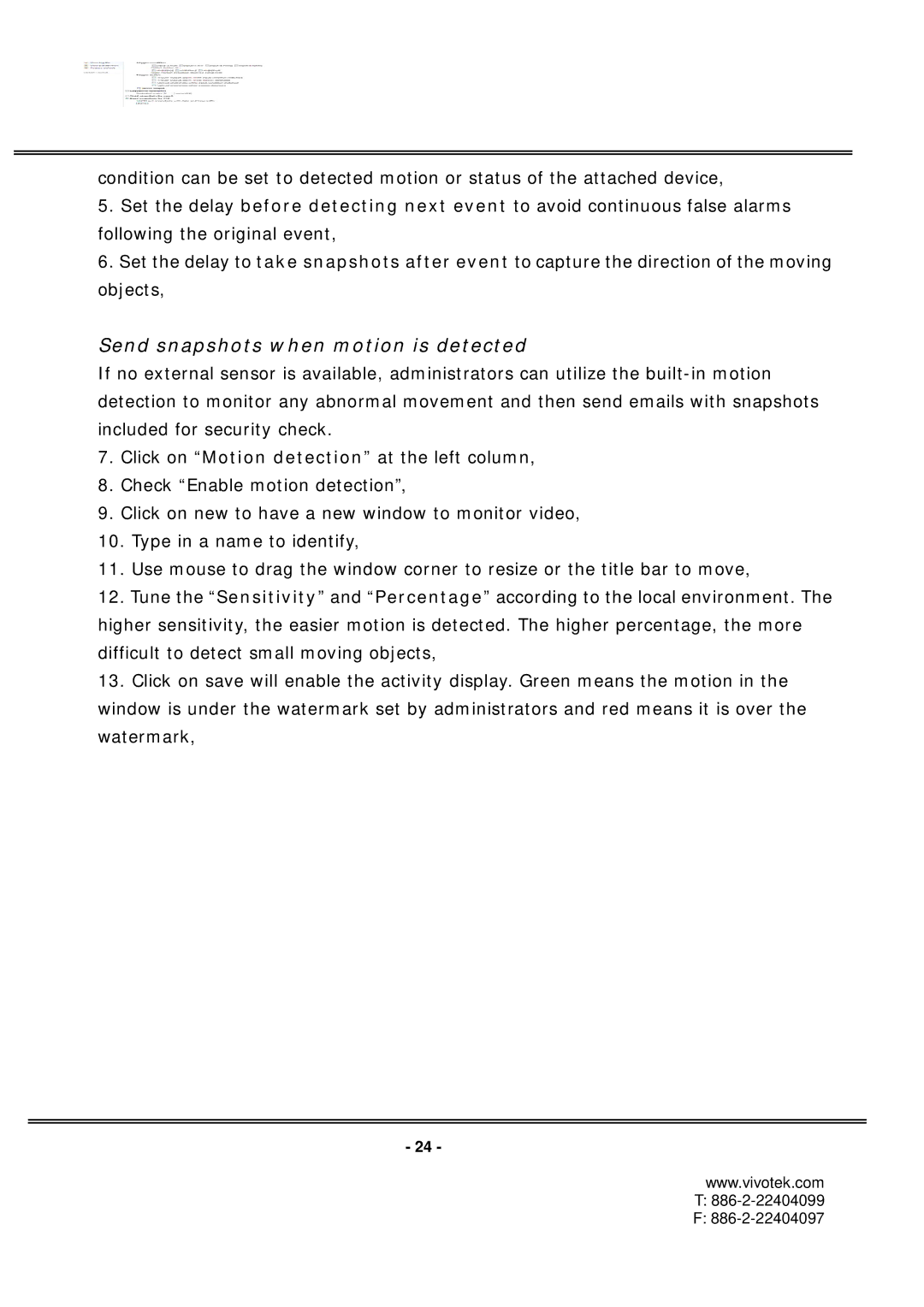condition can be set to detected motion or status of the attached device,
5.Set the delay before detecting next event to avoid continuous false alarms following the original event,
6.Set the delay to take snapshots after event to capture the direction of the moving objects,
Send snapshots when motion is detected
If no external sensor is available, administrators can utilize the
7.Click on “Motion detection” at the left column,
8.Check “Enable motion detection”,
9.Click on new to have a new window to monitor video,
10.Type in a name to identify,
11.Use mouse to drag the window corner to resize or the title bar to move,
12.Tune the “Sensitivity” and “Percentage” according to the local environment. The higher sensitivity, the easier motion is detected. The higher percentage, the more difficult to detect small moving objects,
13.Click on save will enable the activity display. Green means the motion in the window is under the watermark set by administrators and red means it is over the watermark,
- 24 -
www.vivotek.com
T: 886-2-22404099
F: