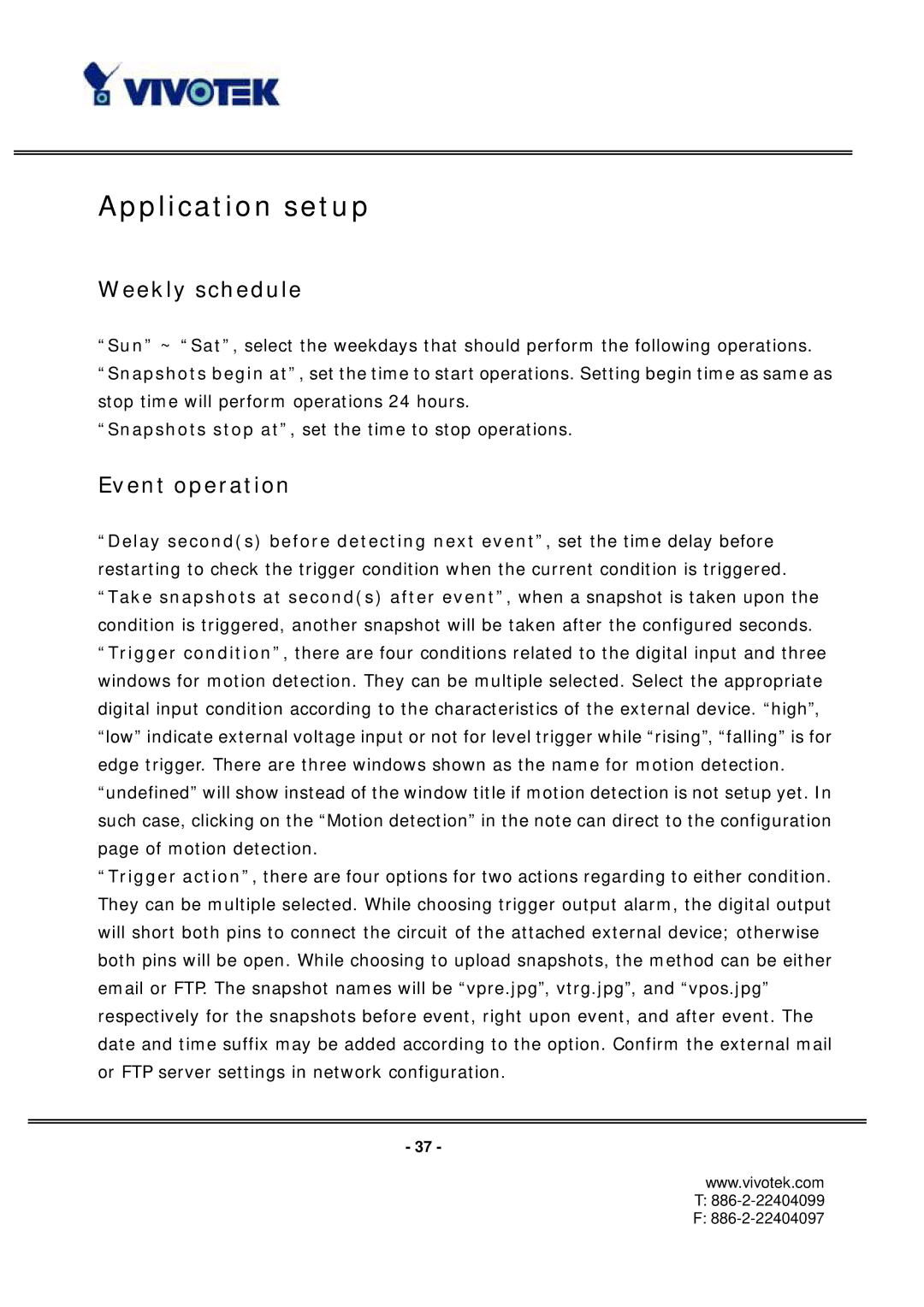Application setup
Weekly schedule
“Sun” ~ “Sat”, select the weekdays that should perform the following operations. “Snapshots begin at”, set the time to start operations. Setting begin time as same as stop time will perform operations 24 hours.
“Snapshots stop at”, set the time to stop operations.
Event operation
“Delay second(s) before detecting next event”, set the time delay before restarting to check the trigger condition when the current condition is triggered. “Take snapshots at second(s) after event”, when a snapshot is taken upon the condition is triggered, another snapshot will be taken after the configured seconds. “Trigger condition”, there are four conditions related to the digital input and three windows for motion detection. They can be multiple selected. Select the appropriate digital input condition according to the characteristics of the external device. “high”, “low” indicate external voltage input or not for level trigger while “rising”, “falling” is for edge trigger. There are three windows shown as the name for motion detection. “undefined” will show instead of the window title if motion detection is not setup yet. In such case, clicking on the “Motion detection” in the note can direct to the configuration page of motion detection.
“Trigger action”, there are four options for two actions regarding to either condition. They can be multiple selected. While choosing trigger output alarm, the digital output will short both pins to connect the circuit of the attached external device; otherwise both pins will be open. While choosing to upload snapshots, the method can be either email or FTP. The snapshot names will be “vpre.jpg”, vtrg.jpg”, and “vpos.jpg” respectively for the snapshots before event, right upon event, and after event. The date and time suffix may be added according to the option. Confirm the external mail or FTP server settings in network configuration.
- 37 -
www.vivotek.com
T: 886-2-22404099
F: