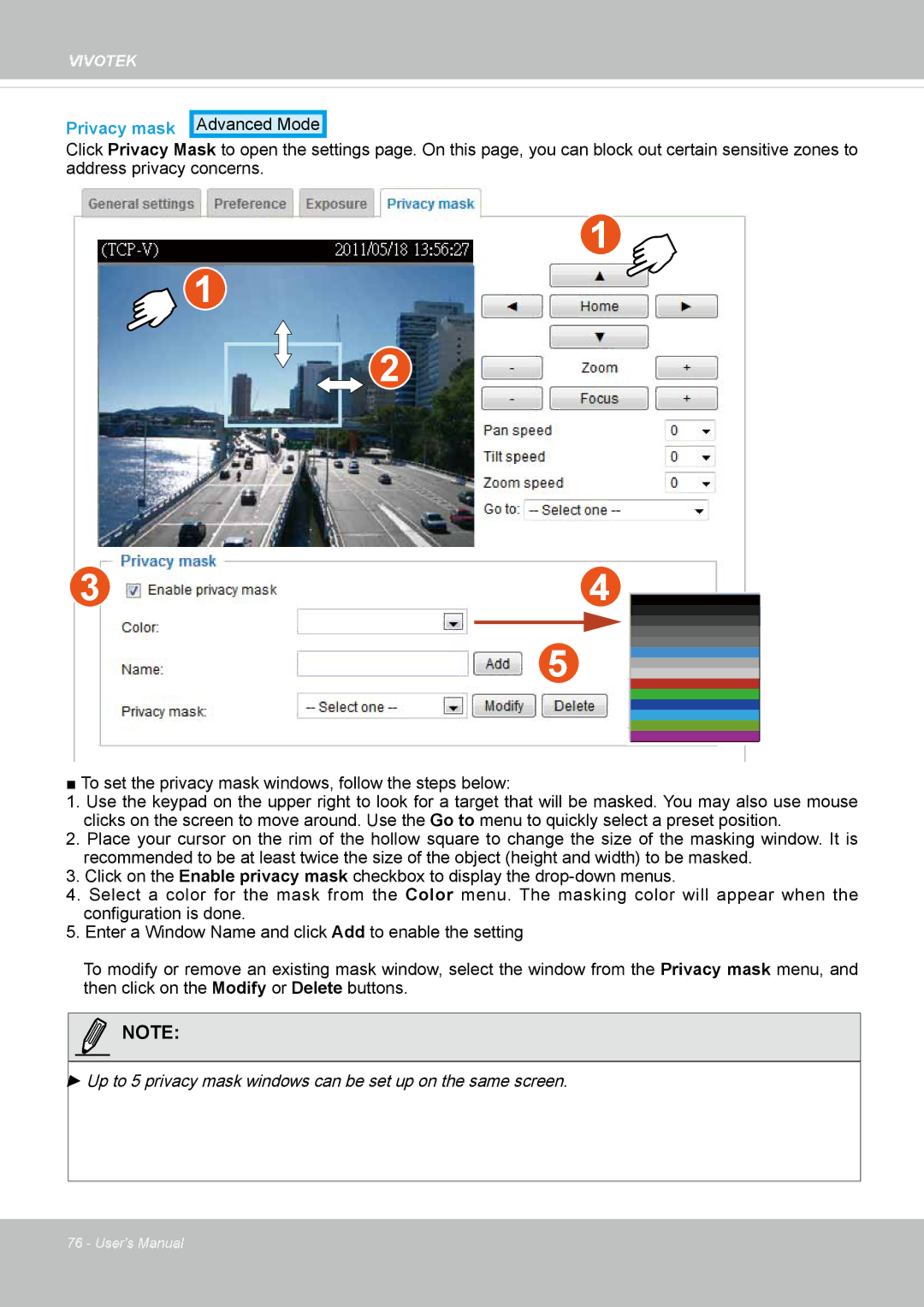VIVOTEK
Privacy mask Advanced Mode
Click Privacy Mask to open the settings page. On this page, you can block out certain sensitive zones to address privacy concerns.
1
1 | 2011/03/15 | 17:08:56 |
|
|
2
34
5
■ To set the privacy mask windows, follow the steps below:
1.Use the keypad on the upper right to look for a target that will be masked. You may also use mouse clicks on the screen to move around. Use the Go to menu to quickly select a preset position.
2.Place your cursor on the rim of the hollow square to change the size of the masking window. It is recommended to be at least twice the size of the object (height and width) to be masked.
3.Click on the Enable privacy mask checkbox to display the
4.Select a color for the mask from the Color menu. The masking color will appear when the configuration is done.
5.Enter a Window Name and click Add to enable the setting
To modify or remove an existing mask window, select the window from the Privacy mask menu, and then click on the Modify or Delete buttons.
NOTE:
►Up to 5 privacy mask windows can be set up on the same screen.
76 - User's Manual