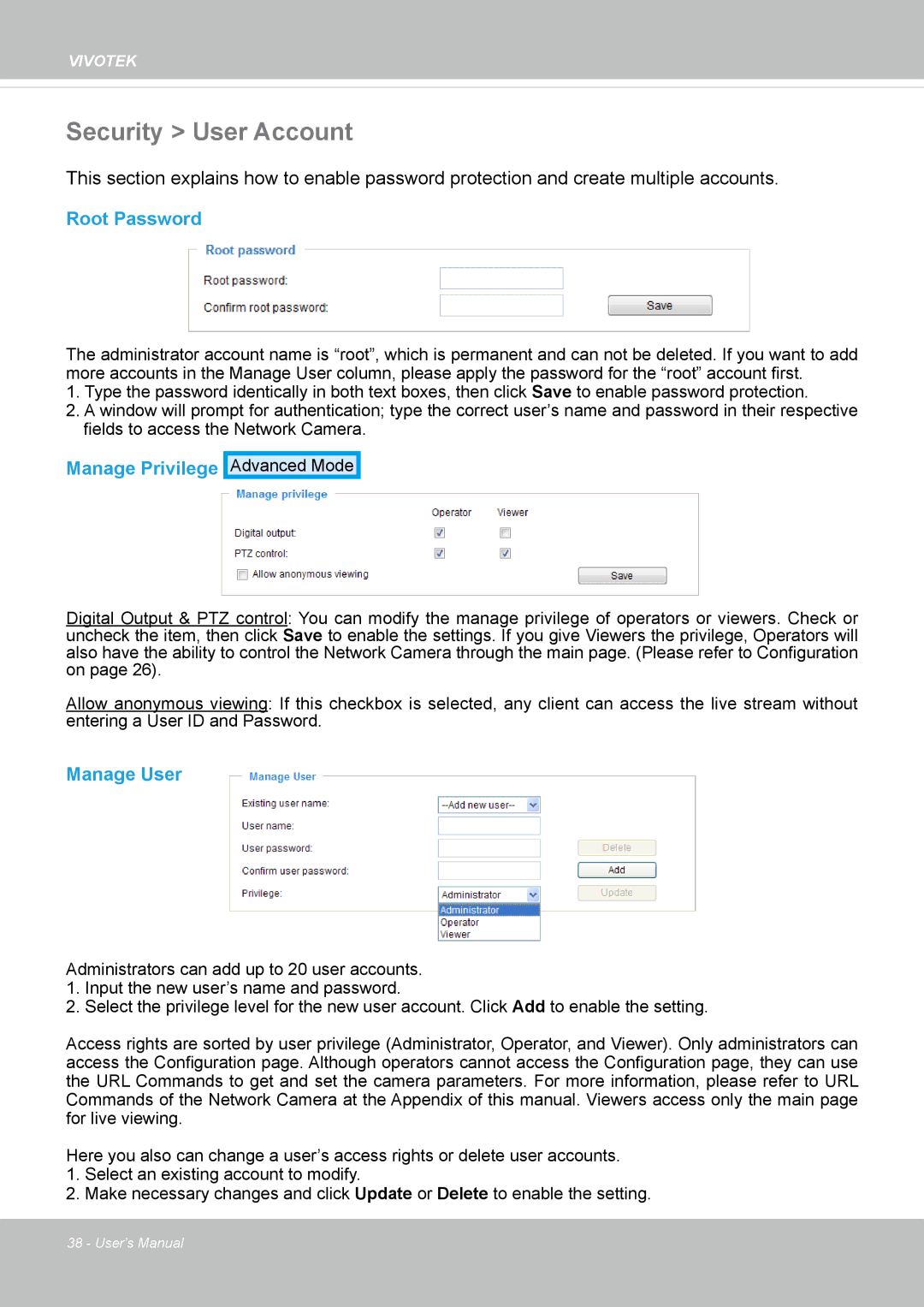VIVOTEK
Security > User Account
This section explains how to enable password protection and create multiple accounts.
Root Password
The administrator account name is “root”, which is permanent and can not be deleted. If you want to add more accounts in the Manage User column, please apply the password for the “root” account first.
1.Type the password identically in both text boxes, then click Save to enable password protection.
2.A window will prompt for authentication; type the correct user’s name and password in their respective fields to access the Network Camera.
Manage Privilege
Advanced Mode
Digital Output & PTZ control: You can modify the manage privilege of operators or viewers. Check or uncheck the item, then click Save to enable the settings. If you give Viewers the privilege, Operators will also have the ability to control the Network Camera through the main page. (Please refer to Configuration on page 26).
Allow anonymous viewing: If this checkbox is selected, any client can access the live stream without entering a User ID and Password.
Manage User
Administrators can add up to 20 user accounts.
1.Input the new user’s name and password.
2.Select the privilege level for the new user account. Click Add to enable the setting.
Access rights are sorted by user privilege (Administrator, Operator, and Viewer). Only administrators can access the Configuration page. Although operators cannot access the Configuration page, they can use the URL Commands to get and set the camera parameters. For more information, please refer to URL Commands of the Network Camera at the Appendix of this manual. Viewers access only the main page for live viewing.
Here you also can change a user’s access rights or delete user accounts.
1.Select an existing account to modify.
2.Make necessary changes and click Update or Delete to enable the setting.
38 - User's Manual