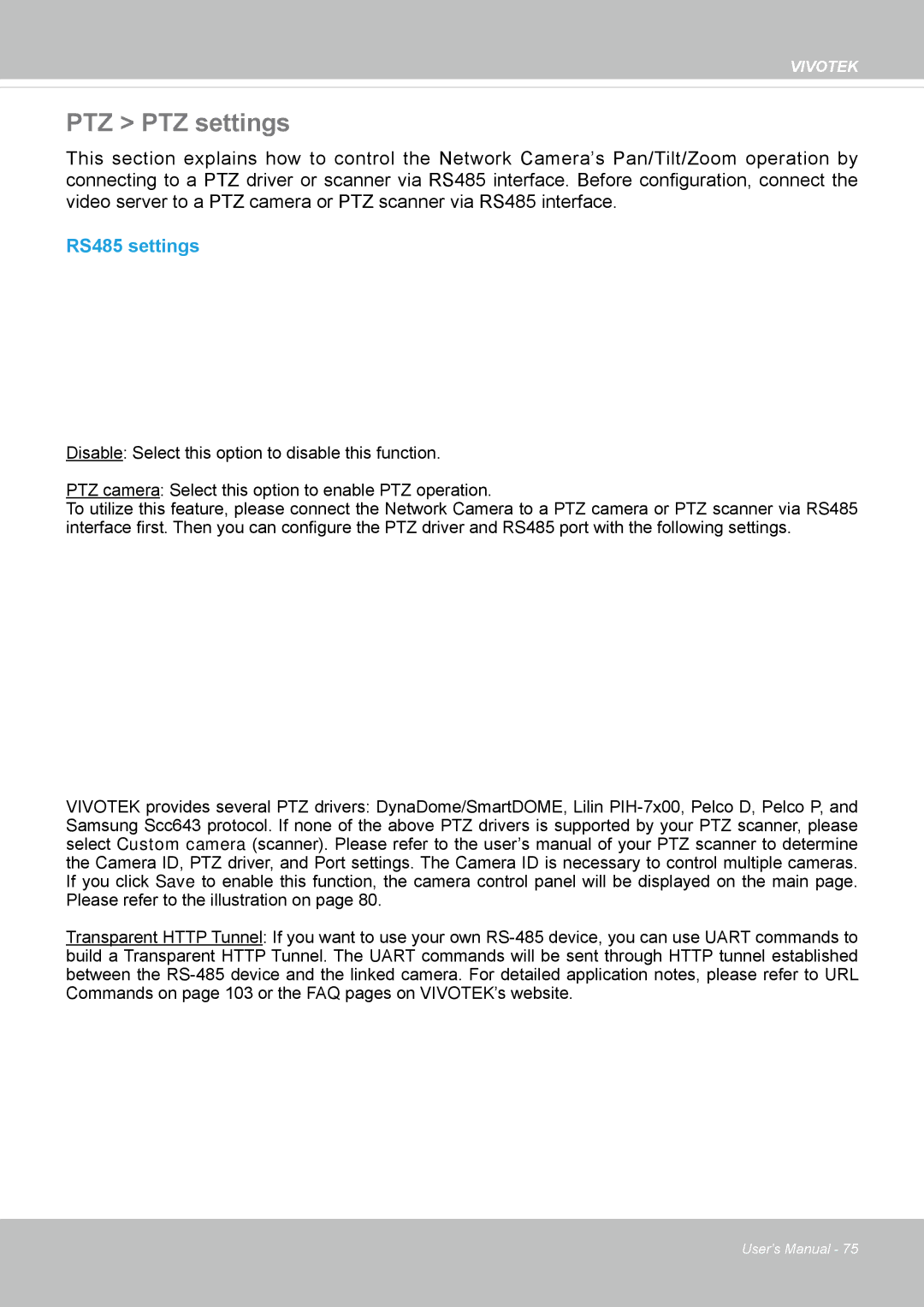VIVOTEK
PTZ > PTZ settings
This section explains how to control the Network Camera’s Pan/Tilt/Zoom operation by connecting to a PTZ driver or scanner via RS485 interface. Before configuration, connect the video server to a PTZ camera or PTZ scanner via RS485 interface.
RS485 settings
Disable: Select this option to disable this function.
PTZ camera: Select this option to enable PTZ operation.
To utilize this feature, please connect the Network Camera to a PTZ camera or PTZ scanner via RS485 interface first. Then you can configure the PTZ driver and RS485 port with the following settings.
VIVOTEK provides several PTZ drivers: DynaDome/SmartDOME, Lilin
Transparent HTTP Tunnel: If you want to use your own
User's Manual - 75