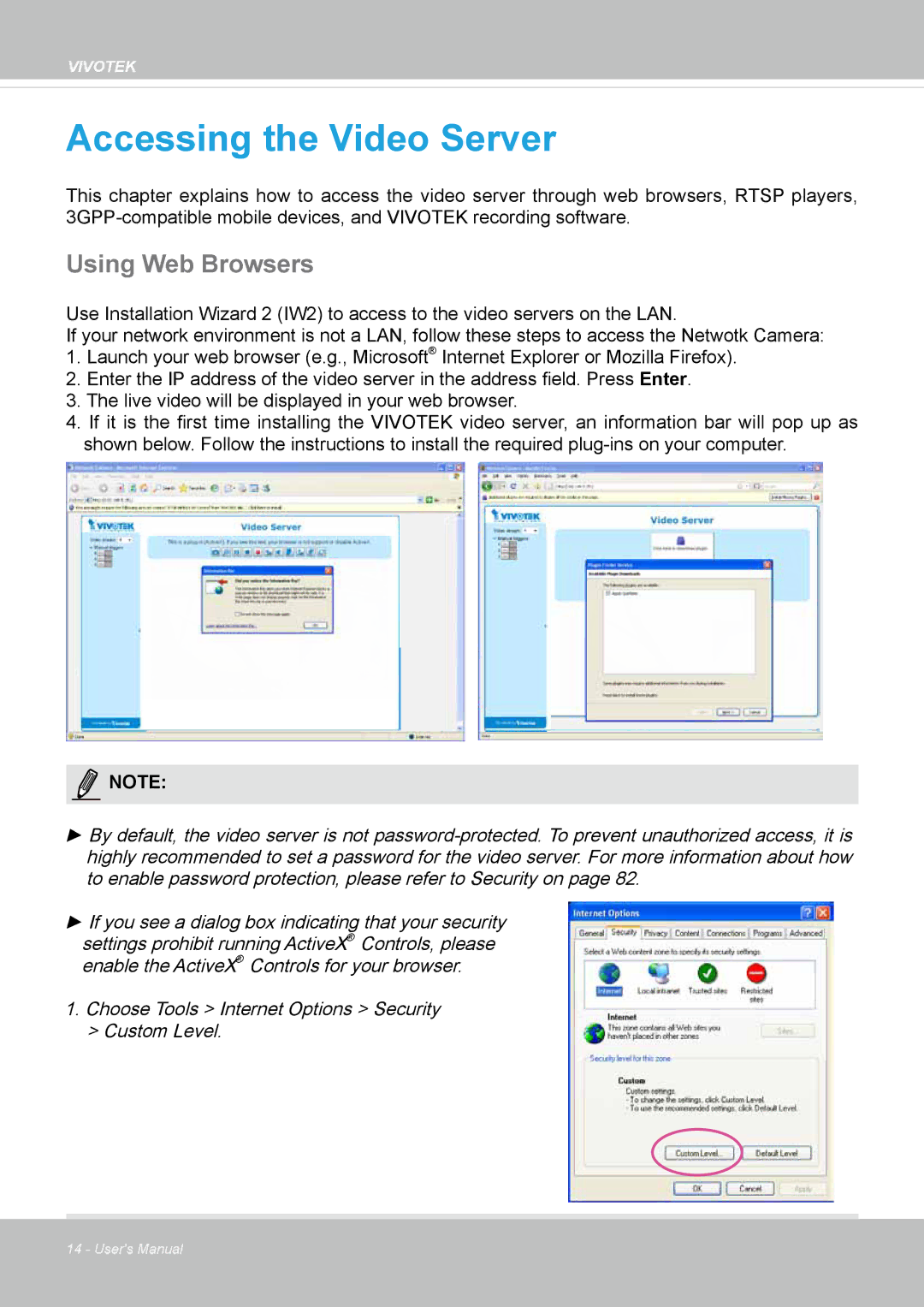VIVOTEK
Accessing the Video Server
This chapter explains how to access the video server through web browsers, RTSP players,
Using Web Browsers
Use Installation Wizard 2 (IW2) to access to the video servers on the LAN.
If your network environment is not a LAN, follow these steps to access the Netwotk Camera:
1.Launch your web browser (e.g., Microsoft® Internet Explorer or Mozilla Firefox).
2.Enter the IP address of the video server in the address field. Press Enter.
3.The live video will be displayed in your web browser.
4.If it is the first time installing the VIVOTEK video server, an information bar will pop up as shown below. Follow the instructions to install the required
![]() NOTE:
NOTE:
►By default, the video server is not
►If you see a dialog box indicating that your security
settings prohibit running ActiveX® Controls, please enable the ActiveX® Controls for your browser.
1.Choose Tools > Internet Options > Security
>Custom Level.
14 - User's Manual