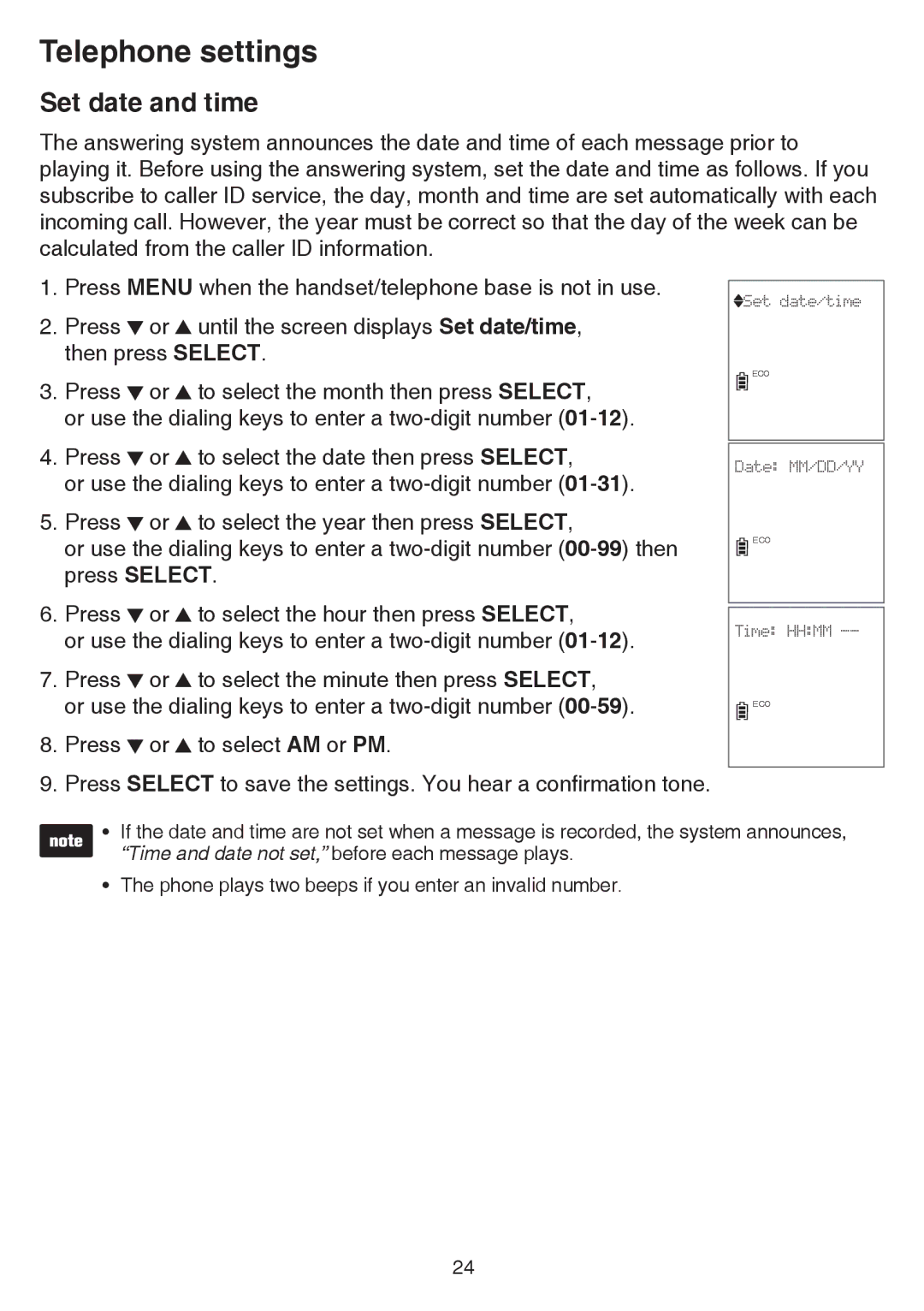Telephone settings
Set date and time
The answering system announces the date and time of each message prior to playing it. Before using the answering system, set the date and time as follows. If you subscribe to caller ID service, the day, month and time are set automatically with each incoming call. However, the year must be correct so that the day of the week can be calculated from the caller ID information.
1.Press MENU when the handset/telephone base is not in use.
2.Press ![]() or
or ![]() until the screen displays Set date/time, then press SELECT.
until the screen displays Set date/time, then press SELECT.
3.Press ![]() or
or ![]() to select the month then press SELECT,
to select the month then press SELECT,
or use the dialing keys to enter a
![]() Set date/time
Set date/time
![]() ECO
ECO
4.Press ![]() or
or ![]() to select the date then press SELECT,
to select the date then press SELECT,
or use the dialing keys to enter a
5.Press ![]() or
or ![]() to select the year then press SELECT,
to select the year then press SELECT,
or use the dialing keys to enter a
6.Press ![]() or
or ![]() to select the hour then press SELECT,
to select the hour then press SELECT,
or use the dialing keys to enter a
7.Press ![]() or
or ![]() to select the minute then press SELECT,
to select the minute then press SELECT,
or use the dialing keys to enter a
8.Press ![]() or
or ![]() to select AM or PM.
to select AM or PM.
9.Press SELECT to save the settings. You hear a confirmation tone.
Date: MM/DD/YY
![]() ECO
ECO
Time: HH:MM
![]() ECO
ECO
•If the date and time are not set when a message is recorded, the system announces, “Time and date not set,” before each message plays.
•The phone plays two beeps if you enter an invalid number.
24