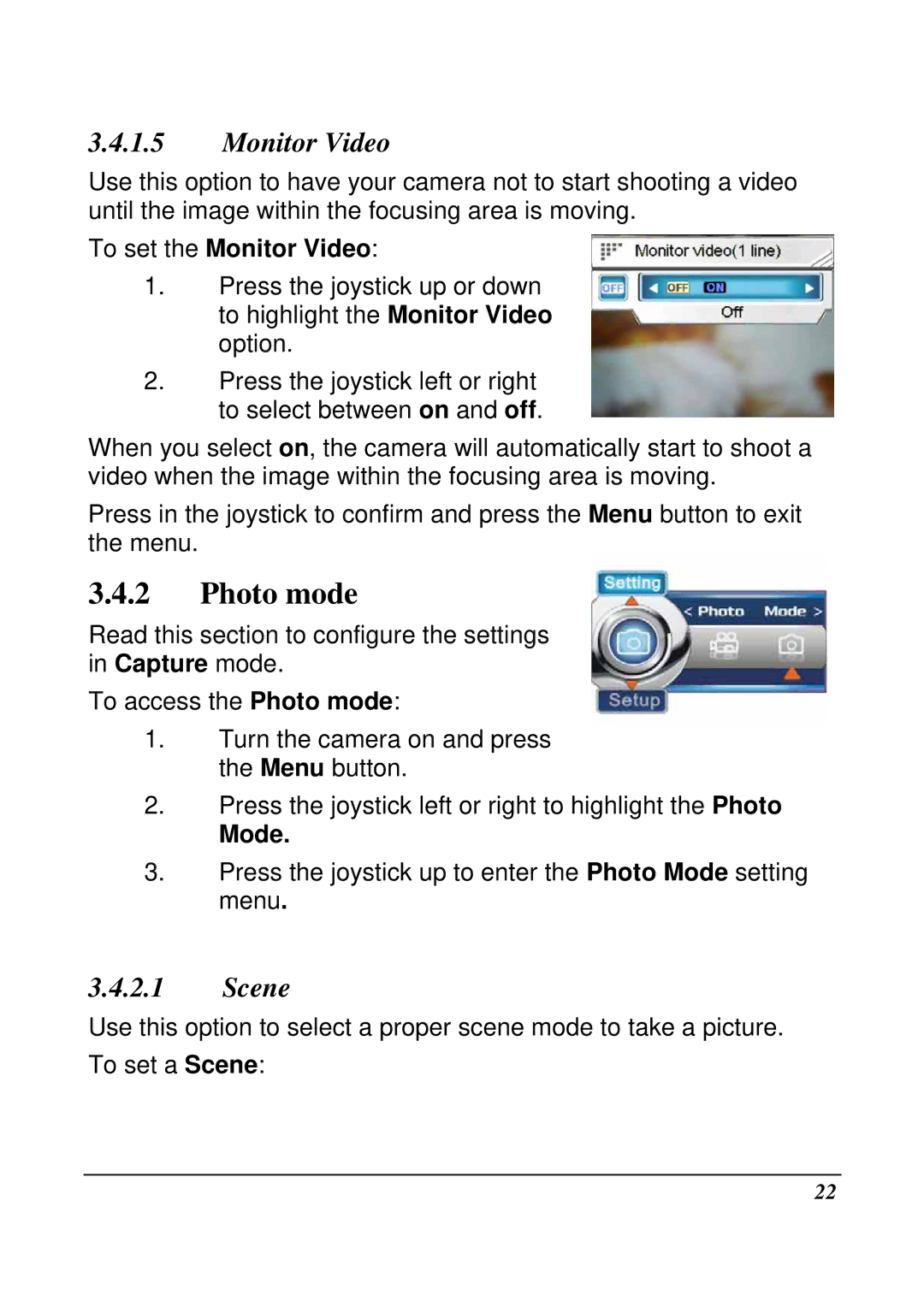3.4.1.5Monitor Video
Use this option to have your camera not to start shooting a video until the image within the focusing area is moving.
To set the Monitor Video:
1.Press the joystick up or down to highlight the Monitor Video option.
2.Press the joystick left or right to select between on and off.
When you select on, the camera will automatically start to shoot a video when the image within the focusing area is moving.
Press in the joystick to confirm and press the Menu button to exit the menu.
3.4.2Photo mode
Read this section to configure the settings in Capture mode.
To access the Photo mode:
1.Turn the camera on and press the Menu button.
2.Press the joystick left or right to highlight the Photo
Mode.
3.Press the joystick up to enter the Photo Mode setting menu.
3.4.2.1Scene
Use this option to select a proper scene mode to take a picture. To set a Scene:
22