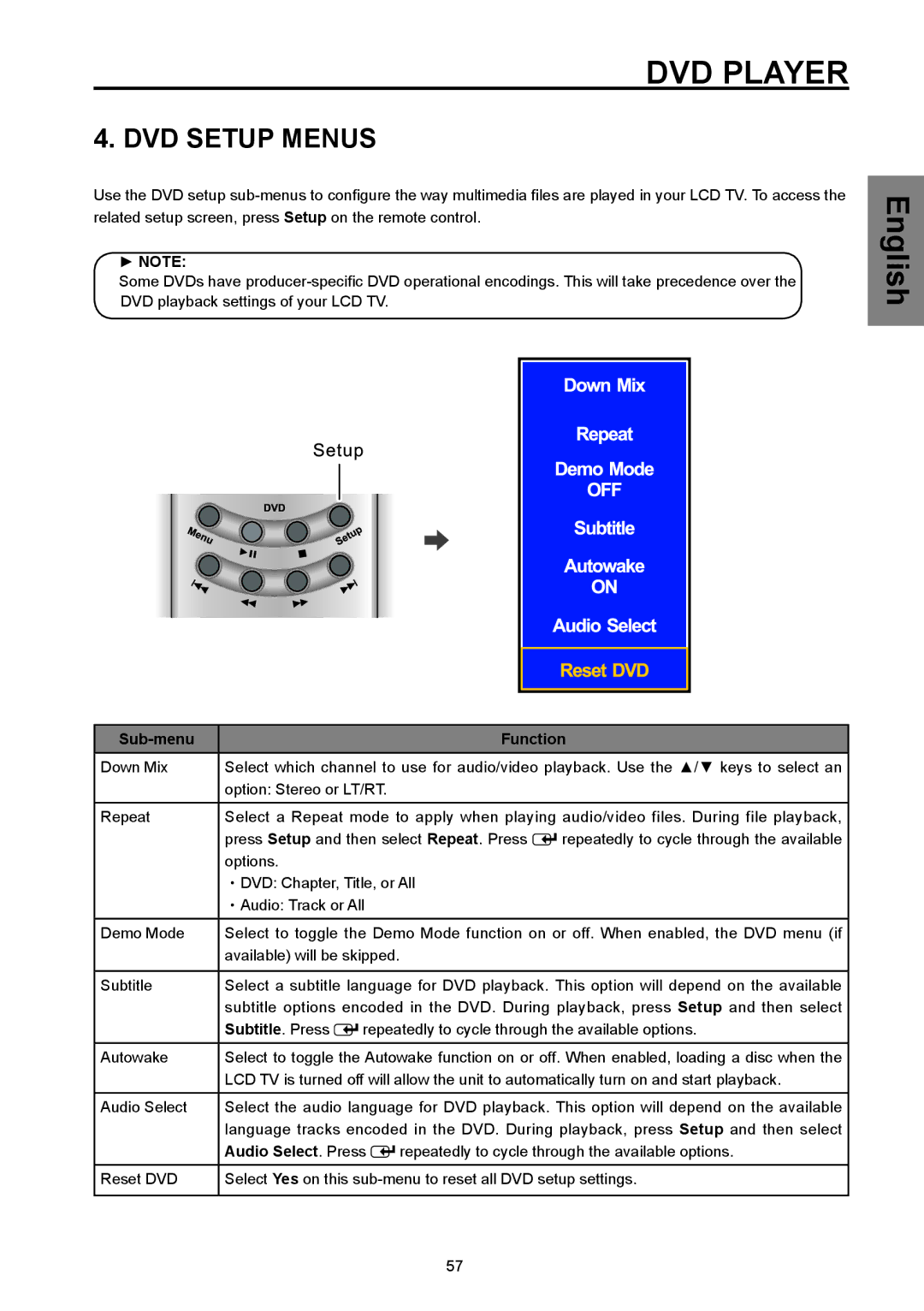DVD PLAYER
4. DVD SETUP MENUS
Use the DVD setup
►NOTE:
Some DVDs have
English
|
|
| Function | |
Down Mix | Select which channel to use for audio/video playback. Use the ▲/▼ keys to select an | |||
| option: Stereo or LT/RT. |
|
| |
|
| |||
Repeat | Select a Repeat mode to apply when playing audio/video files. During file playback, | |||
| press Setup and then select Repeat. Press | repeatedly to cycle through the available | ||
| options. |
|
|
|
| ・DVD: Chapter, Title, or All |
| ||
| ・Audio: Track or All |
|
| |
|
| |||
Demo Mode | Select to toggle the Demo Mode function on or off. When enabled, the DVD menu (if | |||
| available) will be skipped. |
|
| |
|
| |||
Subtitle | Select a subtitle language for DVD playback. This option will depend on the available | |||
| subtitle options encoded in the DVD. During playback, press Setup and then select | |||
| Subtitle. Press | repeatedly to cycle through the available options. | ||
Autowake | Select to toggle the Autowake function on or off. When enabled, loading a disc when the | |||
| LCD TV is turned off will allow the unit to automatically turn on and start playback. | |||
|
| |||
Audio Select | Select the audio language for DVD playback. This option will depend on the available | |||
| language tracks encoded in the DVD. During playback, press Setup and then select | |||
| Audio Select. Press | repeatedly to cycle through the available options. | ||
Reset DVD | Select Yes on this | |||
|
|
|
|
|
57