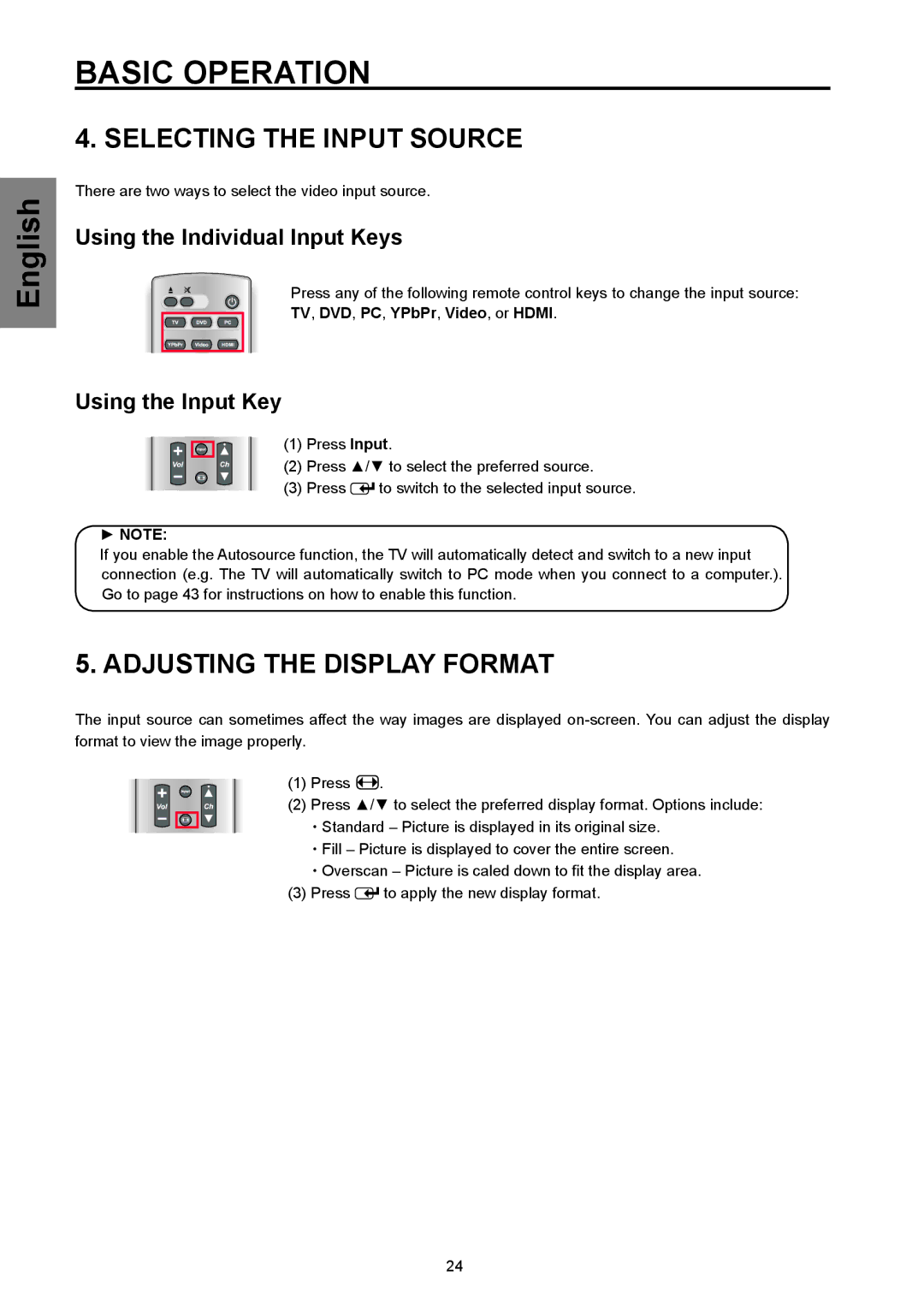English
BASIC OPERATION
4. SELECTING THE INPUT SOURCE
There are two ways to select the video input source.
Using the Individual Input Keys
Press any of the following remote control keys to change the input source:
TV, DVD, PC, YPbPr, Video, or HDMI.
Using the Input Key
(1)Press Input.
(2)Press ▲/▼ to select the preferred source.
(3)Press ![]() to switch to the selected input source.
to switch to the selected input source.
►NOTE:
If you enable the Autosource function, the TV will automatically detect and switch to a new input connection (e.g. The TV will automatically switch to PC mode when you connect to a computer.). Go to page 43 for instructions on how to enable this function.
5. ADJUSTING THE DISPLAY FORMAT
The input source can sometimes affect the way images are displayed
(1)Press ![]() .
.
(2)Press ▲/▼ to select the preferred display format. Options include:
・Standard – Picture is displayed in its original size. ・Fill – Picture is displayed to cover the entire screen.
・Overscan – Picture is caled down to fit the display area.
(3) Press ![]() to apply the new display format.
to apply the new display format.
24