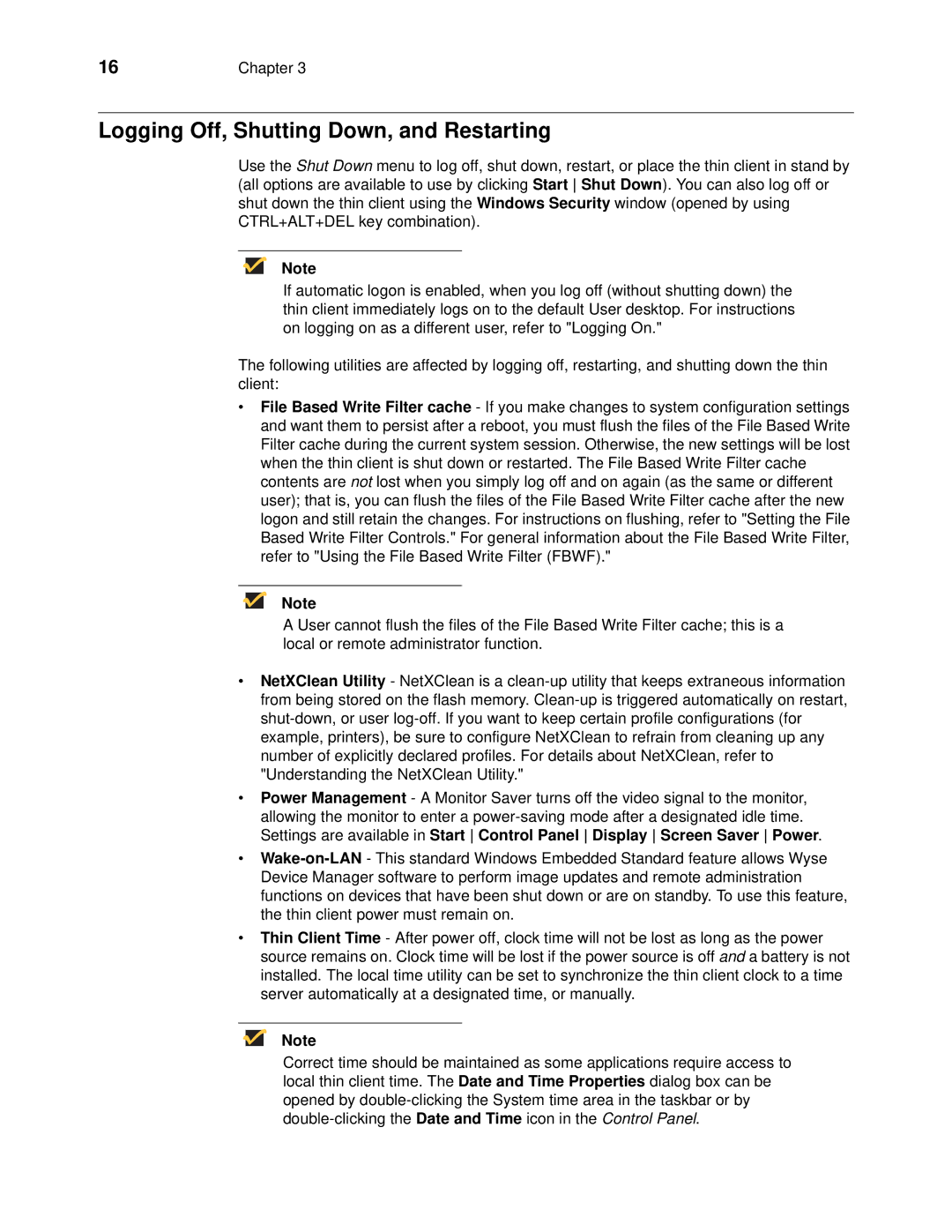16 | Chapter 3 |
Logging Off, Shutting Down, and Restarting
Use the Shut Down menu to log off, shut down, restart, or place the thin client in stand by (all options are available to use by clicking Start Shut Down). You can also log off or shut down the thin client using the Windows Security window (opened by using CTRL+ALT+DEL key combination).
Note
If automatic logon is enabled, when you log off (without shutting down) the thin client immediately logs on to the default User desktop. For instructions on logging on as a different user, refer to "Logging On."
The following utilities are affected by logging off, restarting, and shutting down the thin client:
•File Based Write Filter cache - If you make changes to system configuration settings and want them to persist after a reboot, you must flush the files of the File Based Write Filter cache during the current system session. Otherwise, the new settings will be lost when the thin client is shut down or restarted. The File Based Write Filter cache contents are not lost when you simply log off and on again (as the same or different user); that is, you can flush the files of the File Based Write Filter cache after the new logon and still retain the changes. For instructions on flushing, refer to "Setting the File Based Write Filter Controls." For general information about the File Based Write Filter, refer to "Using the File Based Write Filter (FBWF)."
Note
A User cannot flush the files of the File Based Write Filter cache; this is a local or remote administrator function.
•NetXClean Utility - NetXClean is a
•Power Management - A Monitor Saver turns off the video signal to the monitor, allowing the monitor to enter a
•
•Thin Client Time - After power off, clock time will not be lost as long as the power source remains on. Clock time will be lost if the power source is off and a battery is not installed. The local time utility can be set to synchronize the thin client clock to a time server automatically at a designated time, or manually.
Note
Correct time should be maintained as some applications require access to local thin client time. The Date and Time Properties dialog box can be opened by