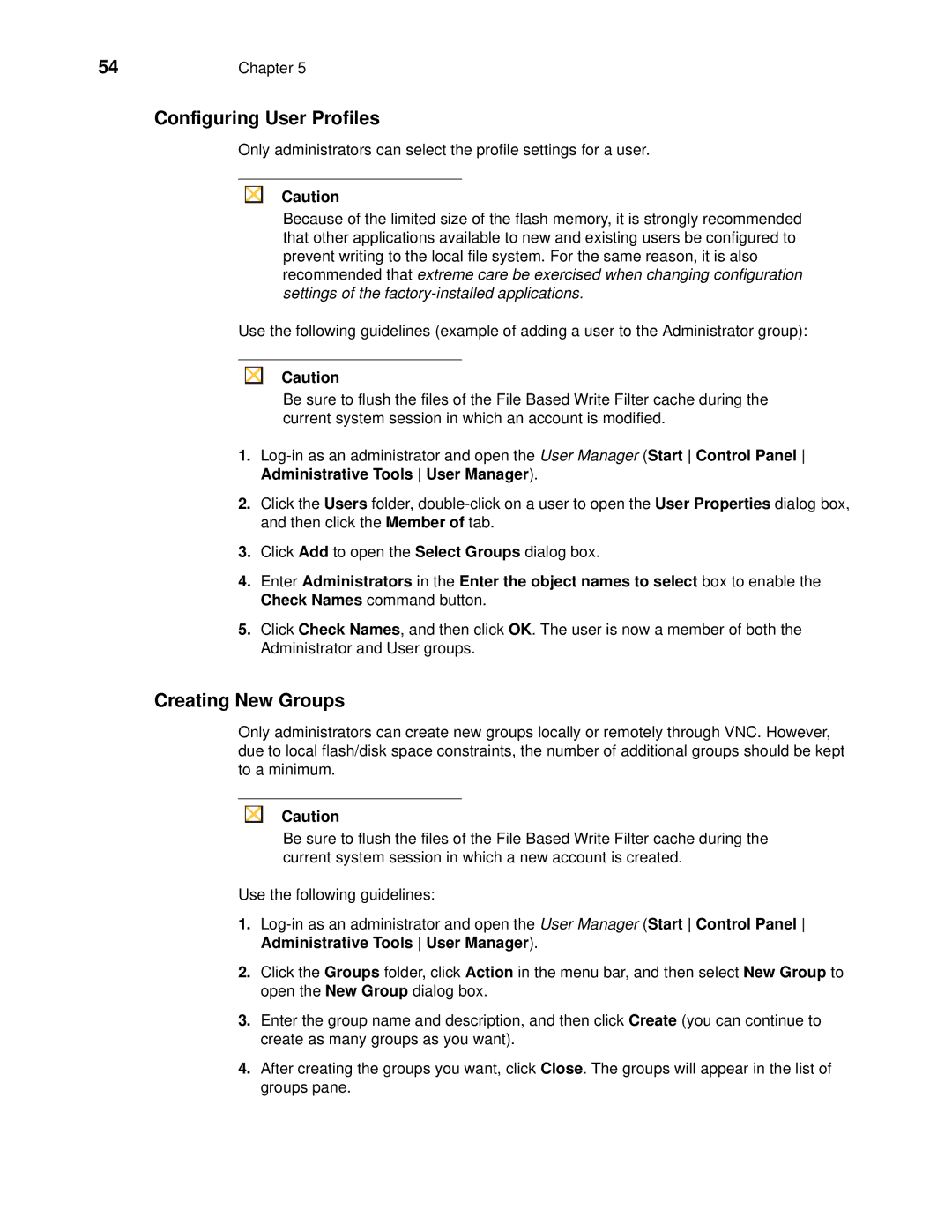54 | Chapter 5 |
Configuring User Profiles
Only administrators can select the profile settings for a user.
Caution
Because of the limited size of the flash memory, it is strongly recommended that other applications available to new and existing users be configured to prevent writing to the local file system. For the same reason, it is also recommended that extreme care be exercised when changing configuration settings of the
Use the following guidelines (example of adding a user to the Administrator group):
Caution
Be sure to flush the files of the File Based Write Filter cache during the current system session in which an account is modified.
1.
2.Click the Users folder,
3.Click Add to open the Select Groups dialog box.
4.Enter Administrators in the Enter the object names to select box to enable the Check Names command button.
5.Click Check Names, and then click OK. The user is now a member of both the Administrator and User groups.
Creating New Groups
Only administrators can create new groups locally or remotely through VNC. However, due to local flash/disk space constraints, the number of additional groups should be kept to a minimum.
Caution
Be sure to flush the files of the File Based Write Filter cache during the current system session in which a new account is created.
Use the following guidelines:
1.
2.Click the Groups folder, click Action in the menu bar, and then select New Group to open the New Group dialog box.
3.Enter the group name and description, and then click Create (you can continue to create as many groups as you want).
4.After creating the groups you want, click Close. The groups will appear in the list of groups pane.