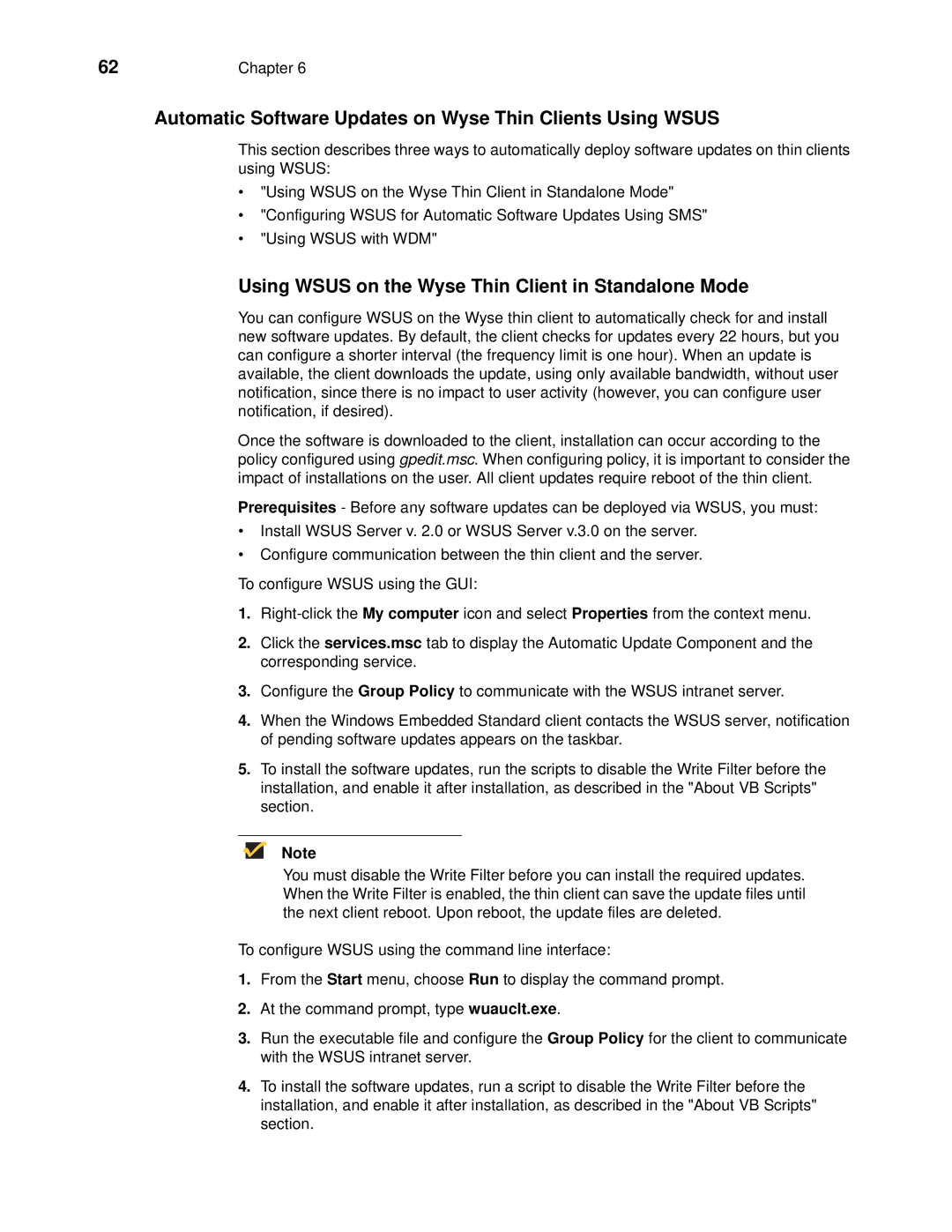62 | Chapter 6 |
Automatic Software Updates on Wyse Thin Clients Using WSUS
This section describes three ways to automatically deploy software updates on thin clients using WSUS:
•"Using WSUS on the Wyse Thin Client in Standalone Mode"
•"Configuring WSUS for Automatic Software Updates Using SMS"
•"Using WSUS with WDM"
Using WSUS on the Wyse Thin Client in Standalone Mode
You can configure WSUS on the Wyse thin client to automatically check for and install new software updates. By default, the client checks for updates every 22 hours, but you can configure a shorter interval (the frequency limit is one hour). When an update is available, the client downloads the update, using only available bandwidth, without user notification, since there is no impact to user activity (however, you can configure user notification, if desired).
Once the software is downloaded to the client, installation can occur according to the policy configured using gpedit.msc. When configuring policy, it is important to consider the impact of installations on the user. All client updates require reboot of the thin client.
Prerequisites - Before any software updates can be deployed via WSUS, you must:
•Install WSUS Server v. 2.0 or WSUS Server v.3.0 on the server.
•Configure communication between the thin client and the server.
To configure WSUS using the GUI:
1.
2.Click the services.msc tab to display the Automatic Update Component and the corresponding service.
3.Configure the Group Policy to communicate with the WSUS intranet server.
4.When the Windows Embedded Standard client contacts the WSUS server, notification of pending software updates appears on the taskbar.
5.To install the software updates, run the scripts to disable the Write Filter before the installation, and enable it after installation, as described in the "About VB Scripts" section.
Note
You must disable the Write Filter before you can install the required updates. When the Write Filter is enabled, the thin client can save the update files until the next client reboot. Upon reboot, the update files are deleted.
To configure WSUS using the command line interface:
1.From the Start menu, choose Run to display the command prompt.
2.At the command prompt, type wuauclt.exe.
3.Run the executable file and configure the Group Policy for the client to communicate with the WSUS intranet server.
4.To install the software updates, run a script to disable the Write Filter before the installation, and enable it after installation, as described in the "About VB Scripts" section.