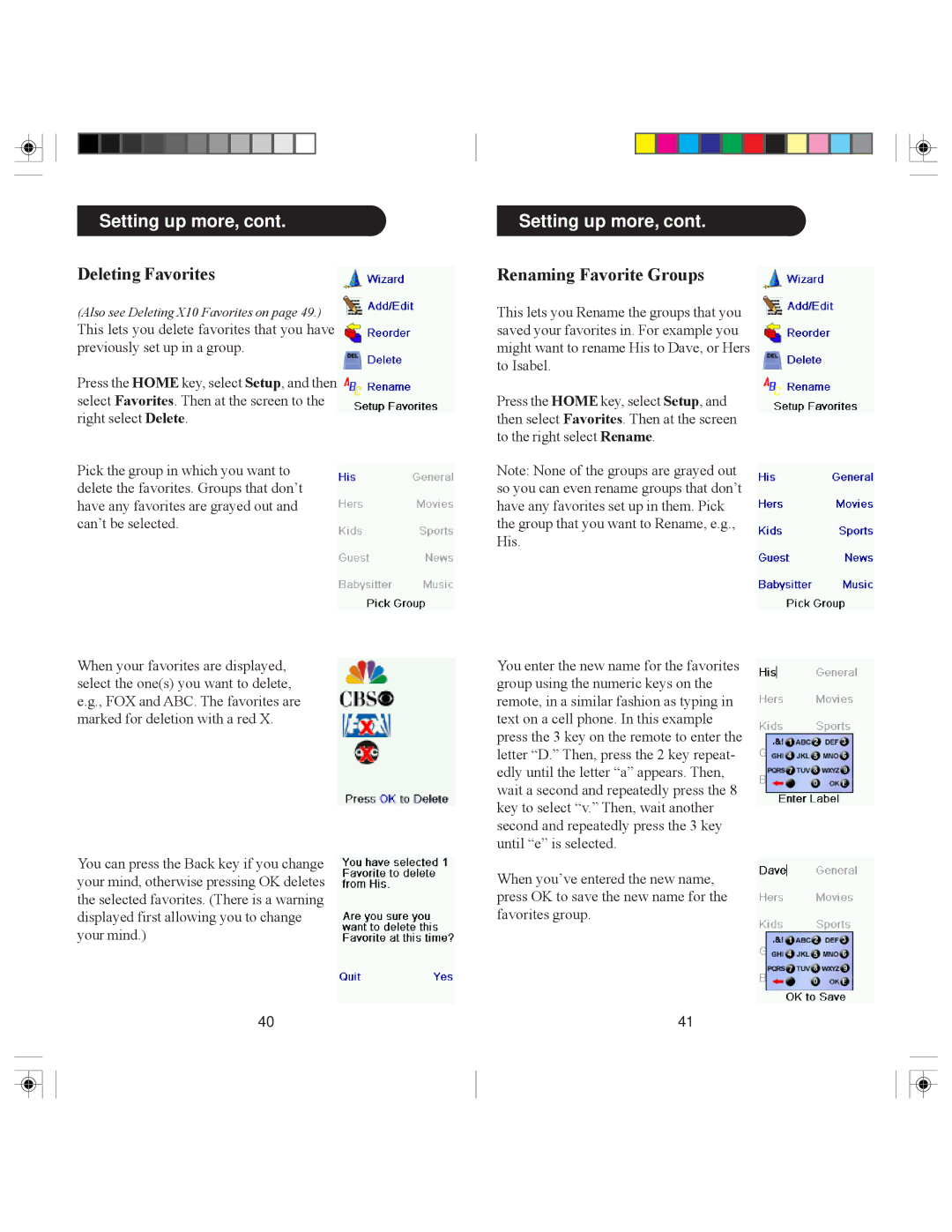Setting up more, cont.
Deleting Favorites
(Also see Deleting X10 Favorites on page 49.)
This lets you delete favorites that you have previously set up in a group.
Press the HOME key, select Setup, and then select Favorites. Then at the screen to the right select Delete.
Pick the group in which you want to delete the favorites. Groups that don’t have any favorites are grayed out and can’t be selected.
When your favorites are displayed, select the one(s) you want to delete, e.g., FOX and ABC. The favorites are marked for deletion with a red X.
You can press the Back key if you change your mind, otherwise pressing OK deletes the selected favorites. (There is a warning displayed first allowing you to change your mind.)
40
Setting up more, cont.
Renaming Favorite Groups
This lets you Rename the groups that you saved your favorites in. For example you might want to rename His to Dave, or Hers to Isabel.
Press the HOME key, select Setup, and then select Favorites. Then at the screen to the right select Rename.
Note: None of the groups are grayed out so you can even rename groups that don’t have any favorites set up in them. Pick the group that you want to Rename, e.g., His.
You enter the new name for the favorites group using the numeric keys on the remote, in a similar fashion as typing in text on a cell phone. In this example press the 3 key on the remote to enter the letter “D.” Then, press the 2 key repeat- edly until the letter “a” appears. Then, wait a second and repeatedly press the 8 key to select “v.” Then, wait another second and repeatedly press the 3 key until “e” is selected.
When you’ve entered the new name, press OK to save the new name for the favorites group.
41