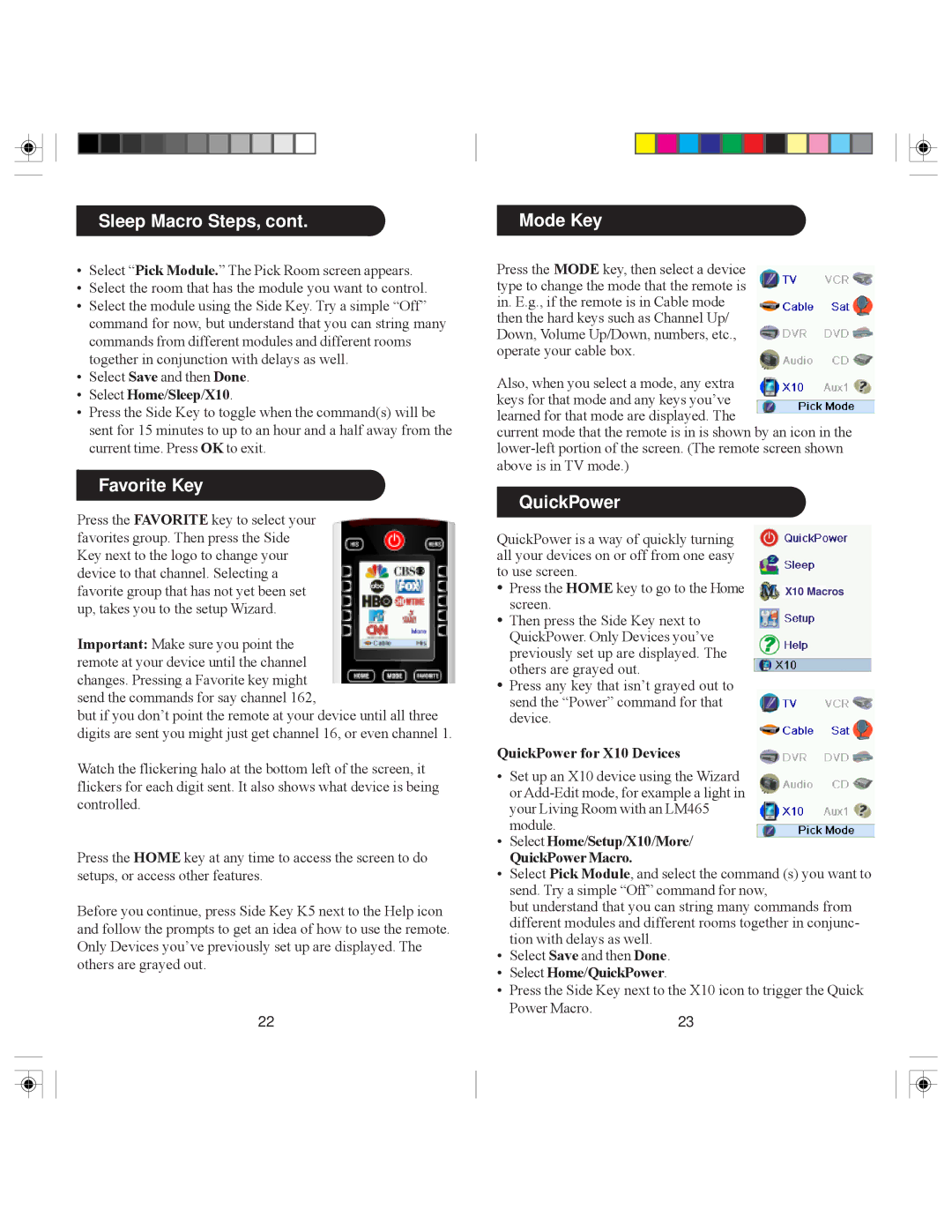Sleep Macro Steps, cont.
•Select “Pick Module.” The Pick Room screen appears.
•Select the room that has the module you want to control.
•Select the module using the Side Key. Try a simple “Off” command for now, but understand that you can string many commands from different modules and different rooms together in conjunction with delays as well.
•Select Save and then Done.
•Select Home/Sleep/X10.
•Press the Side Key to toggle when the command(s) will be sent for 15 minutes to up to an hour and a half away from the
current time. Press OK to exit.
.
Favorite Key
Press the FAVORITE key to select your favorites group. Then press the Side Key next to the logo to change your device to that channel. Selecting a favorite group that has not yet been set up, takes you to the setup Wizard.
Important: Make sure you point the remote at your device until the channel changes. Pressing a Favorite key might send the commands for say channel 162,
but if you don’t point the remote at your device until all three digits are sent you might just get channel 16, or even channel 1.
Watch the flickering halo at the bottom left of the screen, it flickers for each digit sent. It also shows what device is being controlled.
Press the HOME key at any time to access the screen to do setups, or access other features.
Before you continue, press Side Key K5 next to the Help icon and follow the prompts to get an idea of how to use the remote. Only Devices you’ve previously set up are displayed. The others are grayed out.
22
Mode Key
Press the MODE key, then select a device type to change the mode that the remote is in. E.g., if the remote is in Cable mode then the hard keys such as Channel Up/ Down, Volume Up/Down, numbers, etc., operate your cable box.
Also, when you select a mode, any extra keys for that mode and any keys you’ve learned for that mode are displayed. The
current mode that the remote is in is shown by an icon in the
QuickPower
QuickPower is a way of quickly turning all your devices on or off from one easy to use screen.
• Press the HOME key to go to the Home X10 Macros screen.
•Then press the Side Key next to QuickPower. Only Devices you’ve previously set up are displayed. The others are grayed out.
•Press any key that isn’t grayed out to send the “Power” command for that device.
QuickPower for X10 Devices
•Set up an X10 device using the Wizard or
•Select Home/Setup/X10/More/
QuickPower Macro.
•Select Pick Module, and select the command (s) you want to send. Try a simple “Off” command for now,
but understand that you can string many commands from different modules and different rooms together in conjunc- tion with delays as well.
•Select Save and then Done.
•Select Home/QuickPower.
•Press the Side Key next to the X10 icon to trigger the Quick
Power Macro.
23