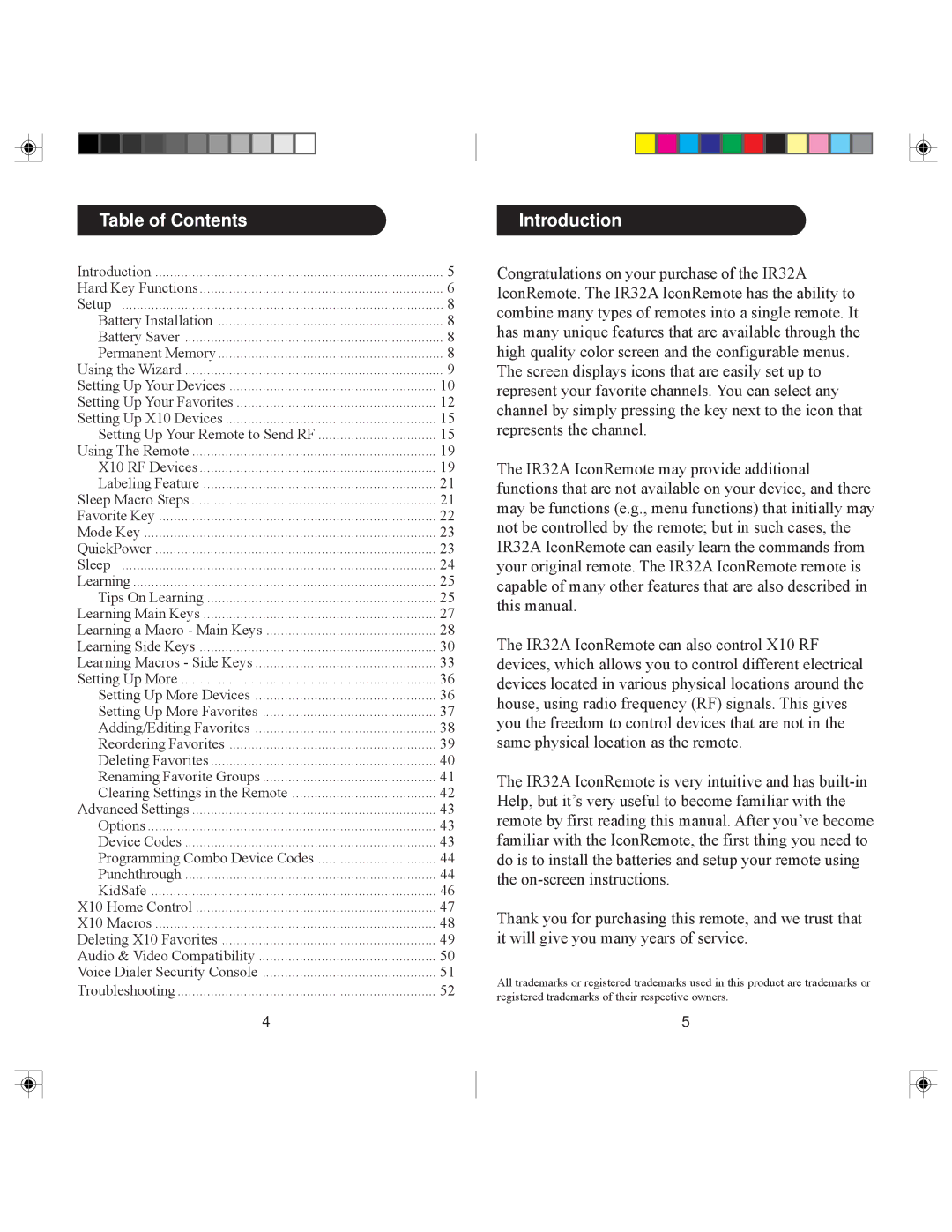Table of Contents
Introduction | 5 |
Hard Key Functions | 6 |
Setup | 8 |
Battery Installation | 8 |
Battery Saver | 8 |
Permanent Memory | 8 |
Using the Wizard | 9 |
Setting Up Your Devices | 10 |
Setting Up Your Favorites | 12 |
Setting Up X10 Devices | 15 |
Setting Up Your Remote to Send RF | 15 |
Using The Remote | 19 |
X10 RF Devices | 19 |
Labeling Feature | 21 |
Sleep Macro Steps | 21 |
Favorite Key | 22 |
Mode Key | 23 |
QuickPower | 23 |
Sleep | 24 |
Learning | 25 |
Tips On Learning | 25 |
Learning Main Keys | 27 |
Learning a Macro - Main Keys | 28 |
Learning Side Keys | 30 |
Learning Macros - Side Keys | 33 |
Setting Up More | 36 |
Setting Up More Devices | 36 |
Setting Up More Favorites | 37 |
Adding/Editing Favorites | 38 |
Reordering Favorites | 39 |
Deleting Favorites | 40 |
Renaming Favorite Groups | 41 |
Clearing Settings in the Remote | 42 |
Advanced Settings | 43 |
Options | 43 |
Device Codes | 43 |
Programming Combo Device Codes | 44 |
Punchthrough | 44 |
KidSafe | 46 |
X10 Home Control | 47 |
X10 Macros | 48 |
Deleting X10 Favorites | 49 |
Audio & Video Compatibility | 50 |
Voice Dialer Security Console | 51 |
Troubleshooting | 52 |
4 |
|
Introduction
Congratulations on your purchase of the IR32A IconRemote. The IR32A IconRemote has the ability to combine many types of remotes into a single remote. It has many unique features that are available through the high quality color screen and the configurable menus. The screen displays icons that are easily set up to represent your favorite channels. You can select any channel by simply pressing the key next to the icon that represents the channel.
The IR32A IconRemote may provide additional functions that are not available on your device, and there may be functions (e.g., menu functions) that initially may not be controlled by the remote; but in such cases, the IR32A IconRemote can easily learn the commands from your original remote. The IR32A IconRemote remote is capable of many other features that are also described in this manual.
The IR32A IconRemote can also control X10 RF devices, which allows you to control different electrical devices located in various physical locations around the house, using radio frequency (RF) signals. This gives you the freedom to control devices that are not in the same physical location as the remote.
The IR32A IconRemote is very intuitive and has
Thank you for purchasing this remote, and we trust that it will give you many years of service.
All trademarks or registered trademarks used in this product are trademarks or registered trademarks of their respective owners.
5