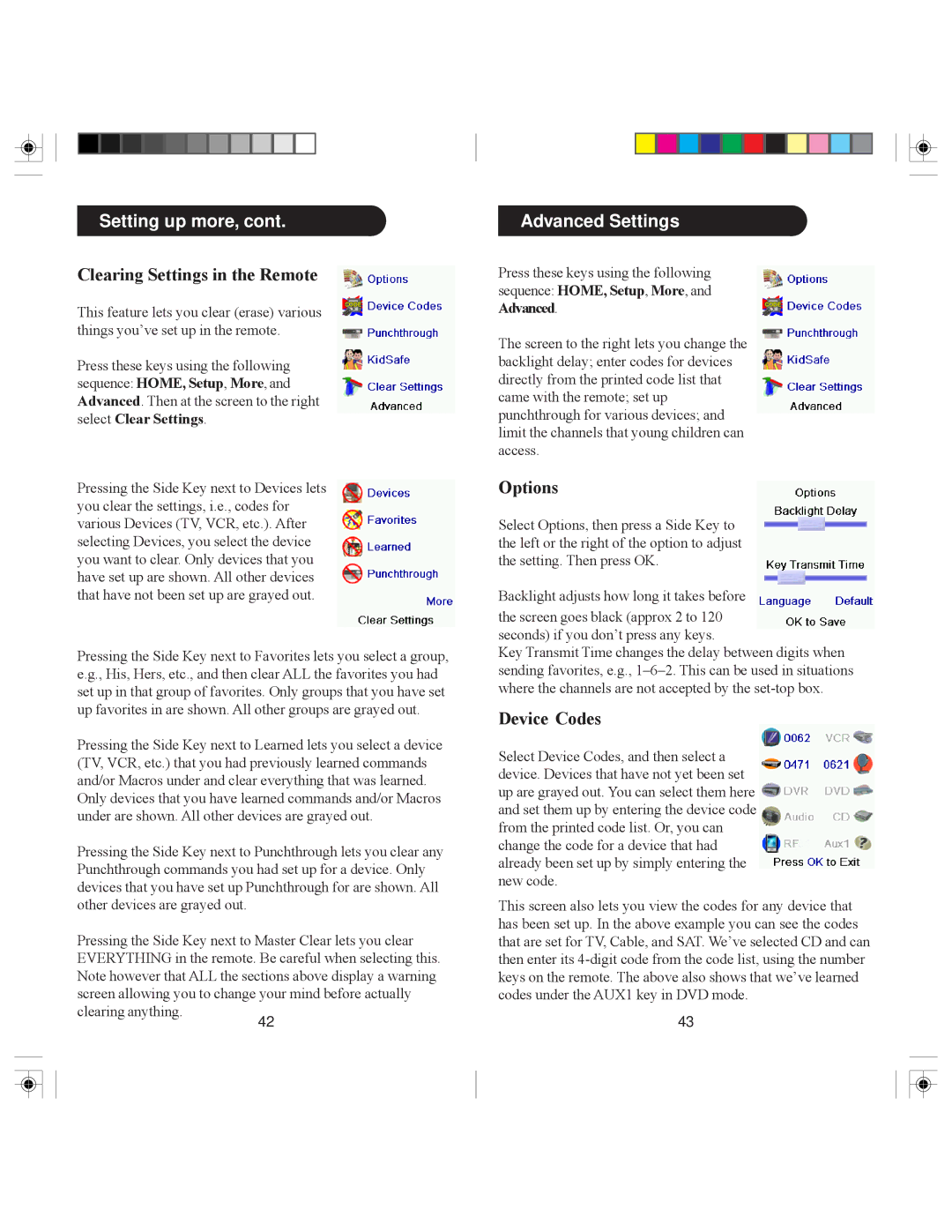Setting up more, cont.
Clearing Settings in the Remote
This feature lets you clear (erase) various things you’ve set up in the remote.
Press these keys using the following sequence: HOME, Setup, More, and Advanced. Then at the screen to the right select Clear Settings.
Pressing the Side Key next to Devices lets you clear the settings, i.e., codes for various Devices (TV, VCR, etc.). After selecting Devices, you select the device you want to clear. Only devices that you have set up are shown. All other devices that have not been set up are grayed out.
Pressing the Side Key next to Favorites lets you select a group, e.g., His, Hers, etc., and then clear ALL the favorites you had set up in that group of favorites. Only groups that you have set up favorites in are shown. All other groups are grayed out.
Pressing the Side Key next to Learned lets you select a device (TV, VCR, etc.) that you had previously learned commands and/or Macros under and clear everything that was learned. Only devices that you have learned commands and/or Macros under are shown. All other devices are grayed out.
Pressing the Side Key next to Punchthrough lets you clear any Punchthrough commands you had set up for a device. Only devices that you have set up Punchthrough for are shown. All other devices are grayed out.
Pressing the Side Key next to Master Clear lets you clear EVERYTHING in the remote. Be careful when selecting this. Note however that ALL the sections above display a warning screen allowing you to change your mind before actually
clearing anything.
42
Advanced Settings
Press these keys using the following sequence: HOME, Setup, More, and Advanced.
The screen to the right lets you change the backlight delay; enter codes for devices directly from the printed code list that came with the remote; set up punchthrough for various devices; and limit the channels that young children can access.
Options
Select Options, then press a Side Key to the left or the right of the option to adjust the setting. Then press OK.
Backlight adjusts how long it takes before
the screen goes black (approx 2 to 120 seconds) if you don’t press any keys.
Key Transmit Time changes the delay between digits when sending favorites, e.g.,
Device Codes
Select Device Codes, and then select a device. Devices that have not yet been set up are grayed out. You can select them here and set them up by entering the device code from the printed code list. Or, you can change the code for a device that had already been set up by simply entering the new code.
This screen also lets you view the codes for any device that has been set up. In the above example you can see the codes that are set for TV, Cable, and SAT. We’ve selected CD and can then enter its
43