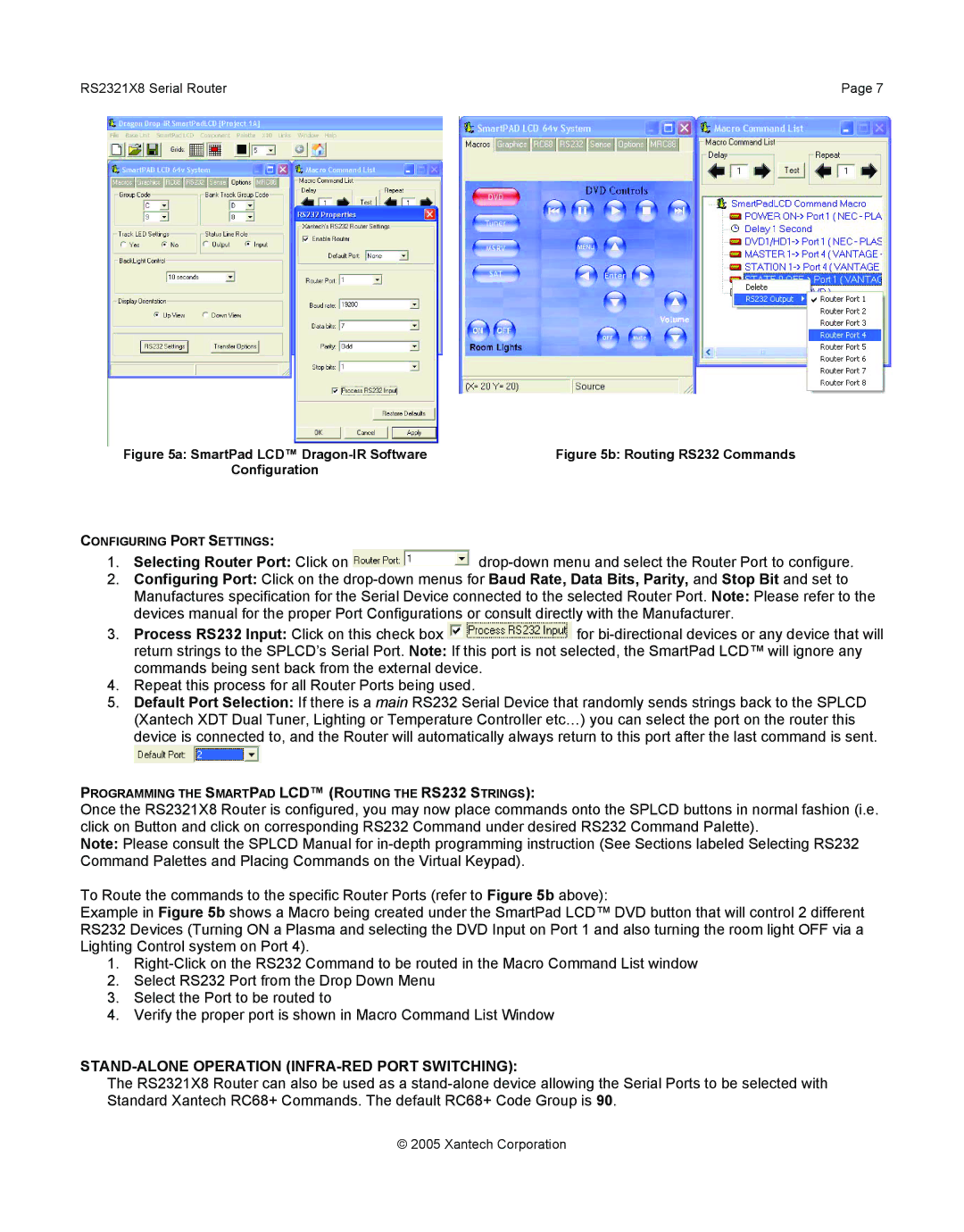RS2321X8 Serial Router | Page 7 |
Figure 5a: SmartPad LCD™ | Figure 5b: Routing RS232 Commands |
Configuration |
|
CONFIGURING PORT SETTINGS:
1.Selecting Router Port: Click on ![]()
2.Configuring Port: Click on the
Manufactures specification for the Serial Device connected to the selected Router Port. Note: Please refer to the devices manual for the proper Port Configurations or consult directly with the Manufacturer.
3.Process RS232 Input: Click on this check box ![]() for
for
return strings to the SPLCD’s Serial Port. Note: If this port is not selected, the SmartPad LCD™ will ignore any commands being sent back from the external device.
4.Repeat this process for all Router Ports being used.
5.Default Port Selection: If there is a main RS232 Serial Device that randomly sends strings back to the SPLCD (Xantech XDT Dual Tuner, Lighting or Temperature Controller etc…) you can select the port on the router this device is connected to, and the Router will automatically always return to this port after the last command is sent.
PROGRAMMING THE SMARTPAD LCD™ (ROUTING THE RS232 STRINGS):
Once the RS2321X8 Router is configured, you may now place commands onto the SPLCD buttons in normal fashion (i.e. click on Button and click on corresponding RS232 Command under desired RS232 Command Palette).
Note: Please consult the SPLCD Manual for
To Route the commands to the specific Router Ports (refer to Figure 5b above):
Example in Figure 5b shows a Macro being created under the SmartPad LCD™ DVD button that will control 2 different RS232 Devices (Turning ON a Plasma and selecting the DVD Input on Port 1 and also turning the room light OFF via a Lighting Control system on Port 4).
1.
2.Select RS232 Port from the Drop Down Menu
3.Select the Port to be routed to
4.Verify the proper port is shown in Macro Command List Window
STAND-ALONE OPERATION (INFRA-RED PORT SWITCHING):
The RS2321X8 Router can also be used as a
© 2005 Xantech Corporation