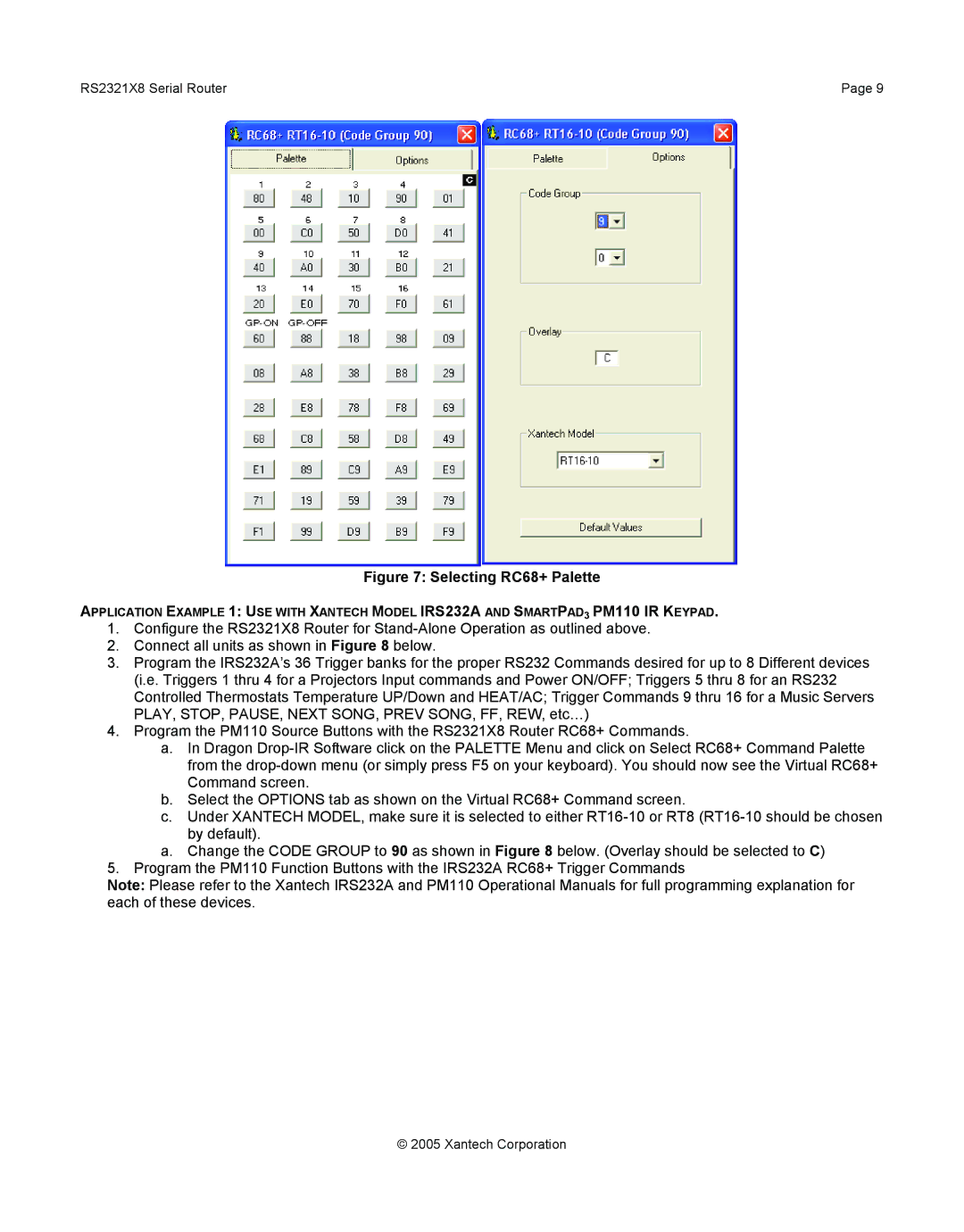RS2321X8 Serial Router | Page 9 |
Figure 7: Selecting RC68+ Palette
APPLICATION EXAMPLE 1: USE WITH XANTECH MODEL IRS232A AND SMARTPAD3 PM110 IR KEYPAD.
1.Configure the RS2321X8 Router for
2.Connect all units as shown in Figure 8 below.
3.Program the IRS232A’s 36 Trigger banks for the proper RS232 Commands desired for up to 8 Different devices (i.e. Triggers 1 thru 4 for a Projectors Input commands and Power ON/OFF; Triggers 5 thru 8 for an RS232 Controlled Thermostats Temperature UP/Down and HEAT/AC; Trigger Commands 9 thru 16 for a Music Servers PLAY, STOP, PAUSE, NEXT SONG, PREV SONG, FF, REW, etc…)
4.Program the PM110 Source Buttons with the RS2321X8 Router RC68+ Commands.
a.In Dragon
b.Select the OPTIONS tab as shown on the Virtual RC68+ Command screen.
c.Under XANTECH MODEL, make sure it is selected to either
a.Change the CODE GROUP to 90 as shown in Figure 8 below. (Overlay should be selected to C)
5.Program the PM110 Function Buttons with the IRS232A RC68+ Trigger Commands
Note: Please refer to the Xantech IRS232A and PM110 Operational Manuals for full programming explanation for each of these devices.
© 2005 Xantech Corporation