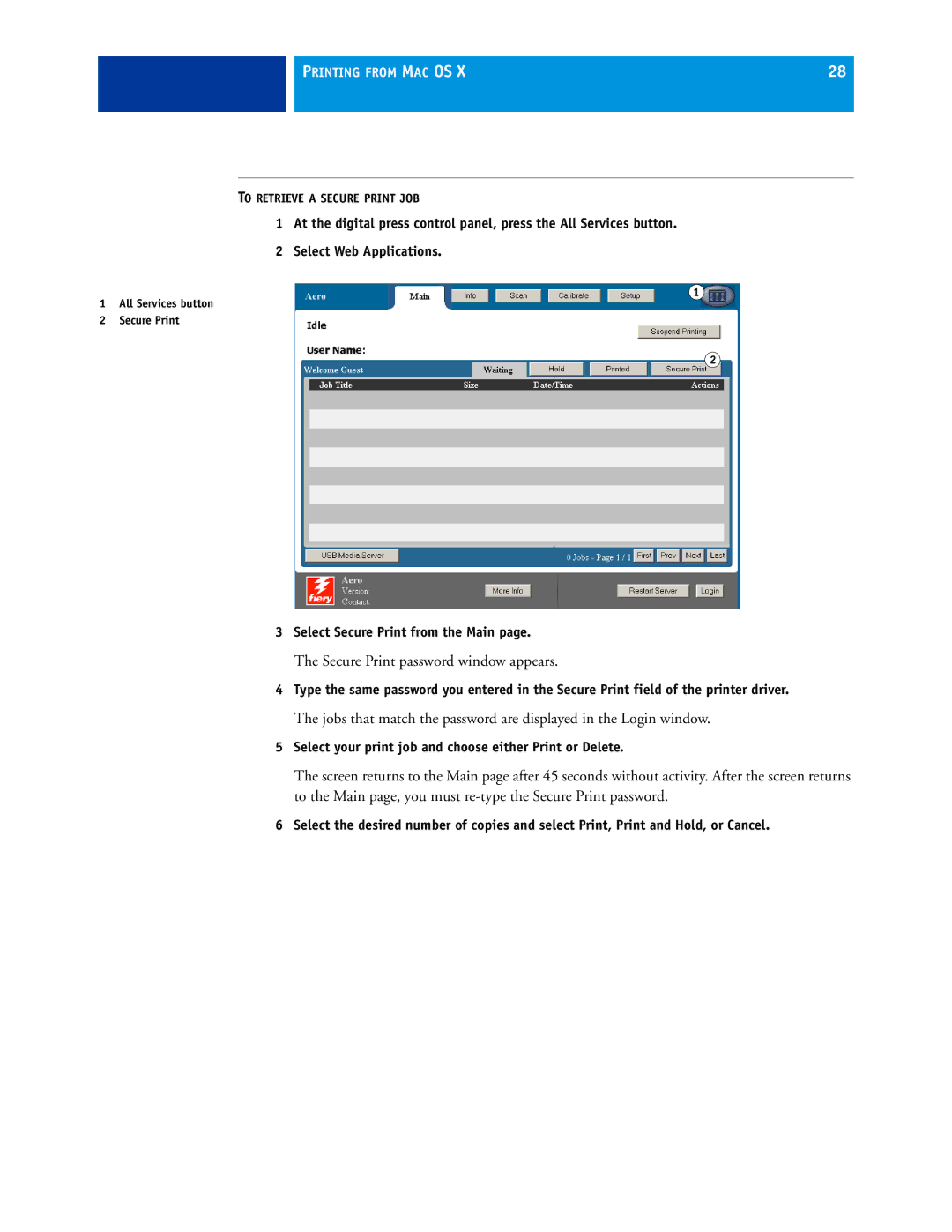PRINTING FROM MAC OS X | 28 |
|
|
TO RETRIEVE A SECURE PRINT JOB
1At the digital press control panel, press the All Services button.
2Select Web Applications.
1
1All Services button
2Secure Print
2
3Select Secure Print from the Main page.
The Secure Print password window appears.
4Type the same password you entered in the Secure Print field of the printer driver.
The jobs that match the password are displayed in the Login window.
5Select your print job and choose either Print or Delete.
The screen returns to the Main page after 45 seconds without activity. After the screen returns to the Main page, you must
6Select the desired number of copies and select Print, Print and Hold, or Cancel.