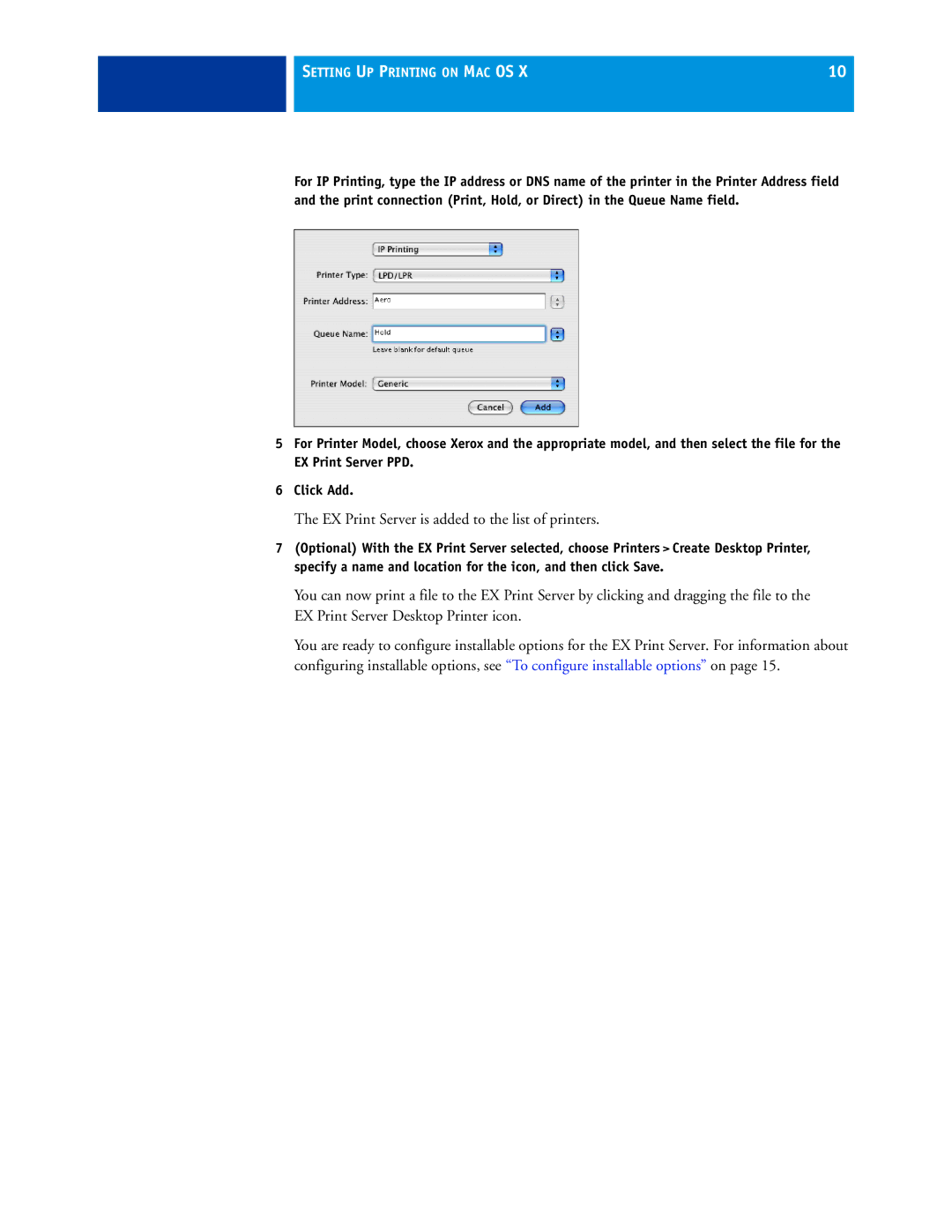SETTING UP PRINTING ON MAC OS X | 10 |
|
|
For IP Printing, type the IP address or DNS name of the printer in the Printer Address field and the print connection (Print, Hold, or Direct) in the Queue Name field.
5For Printer Model, choose Xerox and the appropriate model, and then select the file for the EX Print Server PPD.
6Click Add.
The EX Print Server is added to the list of printers.
7(Optional) With the EX Print Server selected, choose Printers>Create Desktop Printer, specify a name and location for the icon, and then click Save.
You can now print a file to the EX Print Server by clicking and dragging the file to the EX Print Server Desktop Printer icon.
You are ready to configure installable options for the EX Print Server. For information about configuring installable options, see “To configure installable options” on page 15.