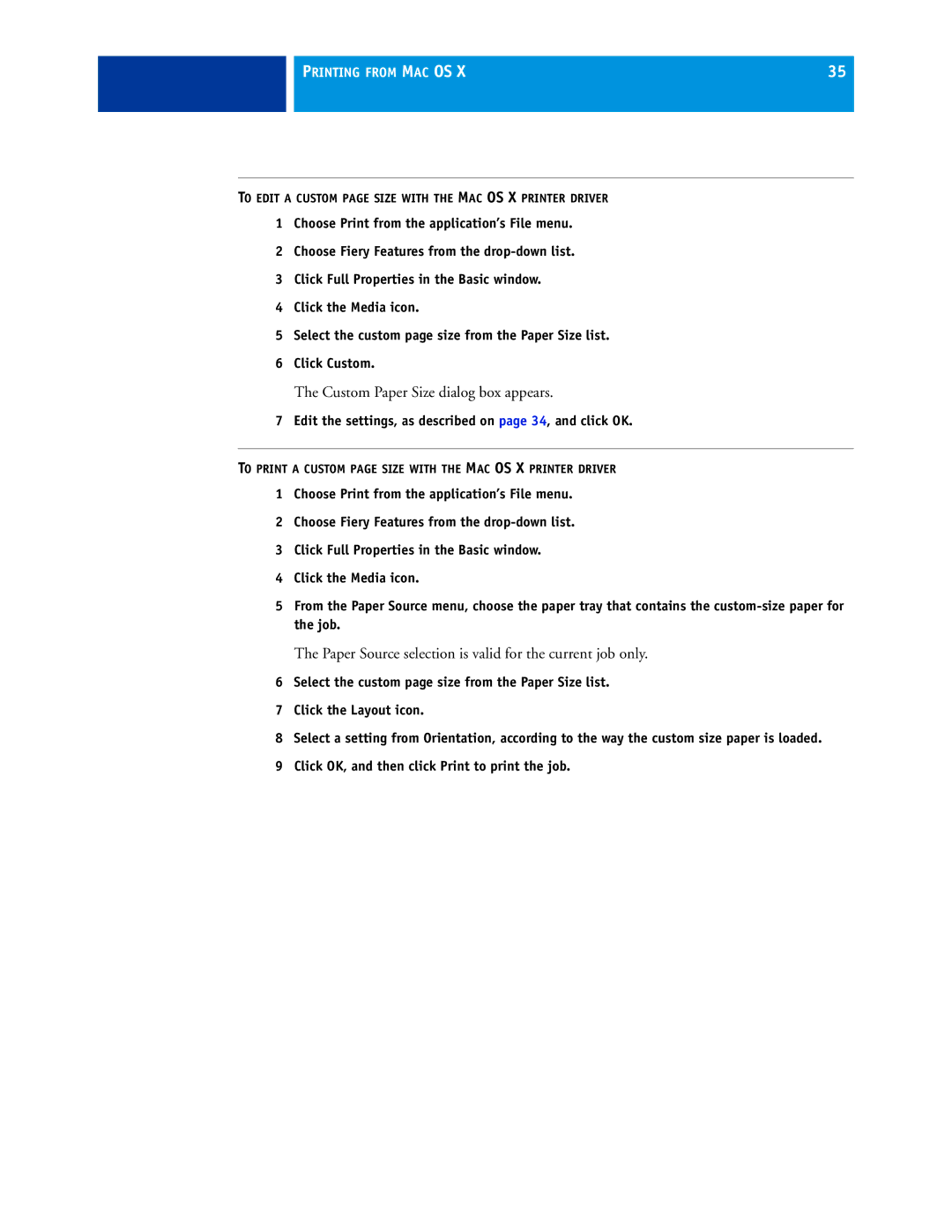PRINTING FROM MAC OS X | 35 |
|
|
TO EDIT A CUSTOM PAGE SIZE WITH THE MAC OS X PRINTER DRIVER
1Choose Print from the application’s File menu.
2Choose Fiery Features from the
3Click Full Properties in the Basic window.
4Click the Media icon.
5Select the custom page size from the Paper Size list.
6Click Custom.
The Custom Paper Size dialog box appears.
7Edit the settings, as described on page 34, and click OK.
TO PRINT A CUSTOM PAGE SIZE WITH THE MAC OS X PRINTER DRIVER
1Choose Print from the application’s File menu.
2Choose Fiery Features from the
3Click Full Properties in the Basic window.
4Click the Media icon.
5From the Paper Source menu, choose the paper tray that contains the
The Paper Source selection is valid for the current job only.
6Select the custom page size from the Paper Size list.
7Click the Layout icon.
8Select a setting from Orientation, according to the way the custom size paper is loaded.
9Click OK, and then click Print to print the job.