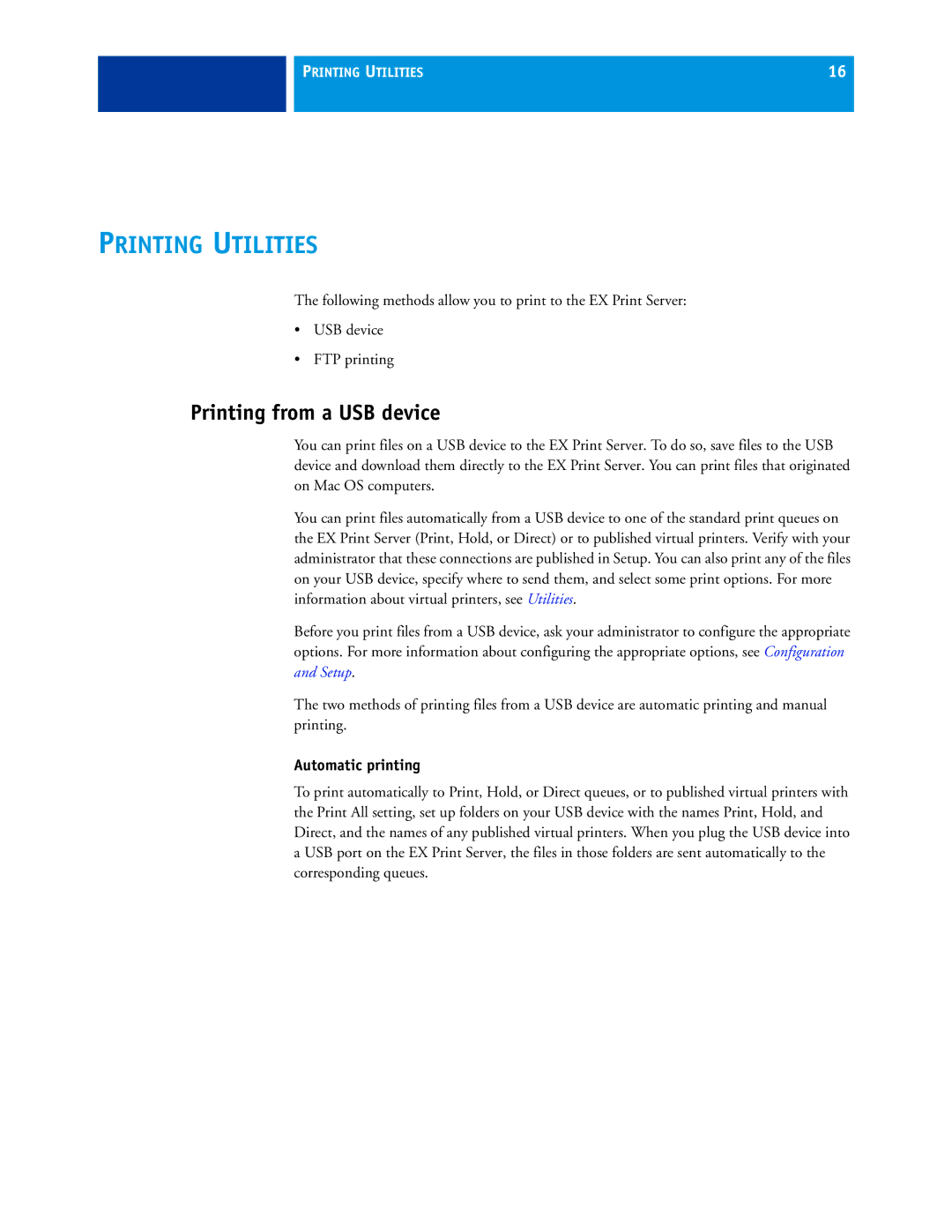PRINTING UTILITIES | 16 |
|
|
PRINTING UTILITIES
The following methods allow you to print to the EX Print Server:
•USB device
•FTP printing
Printing from a USB device
You can print files on a USB device to the EX Print Server. To do so, save files to the USB device and download them directly to the EX Print Server. You can print files that originated on Mac OS computers.
You can print files automatically from a USB device to one of the standard print queues on the EX Print Server (Print, Hold, or Direct) or to published virtual printers. Verify with your administrator that these connections are published in Setup. You can also print any of the files on your USB device, specify where to send them, and select some print options. For more information about virtual printers, see Utilities.
Before you print files from a USB device, ask your administrator to configure the appropriate options. For more information about configuring the appropriate options, see Configuration and Setup.
The two methods of printing files from a USB device are automatic printing and manual printing.
Automatic printing
To print automatically to Print, Hold, or Direct queues, or to published virtual printers with the Print All setting, set up folders on your USB device with the names Print, Hold, and Direct, and the names of any published virtual printers. When you plug the USB device into a USB port on the EX Print Server, the files in those folders are sent automatically to the corresponding queues.