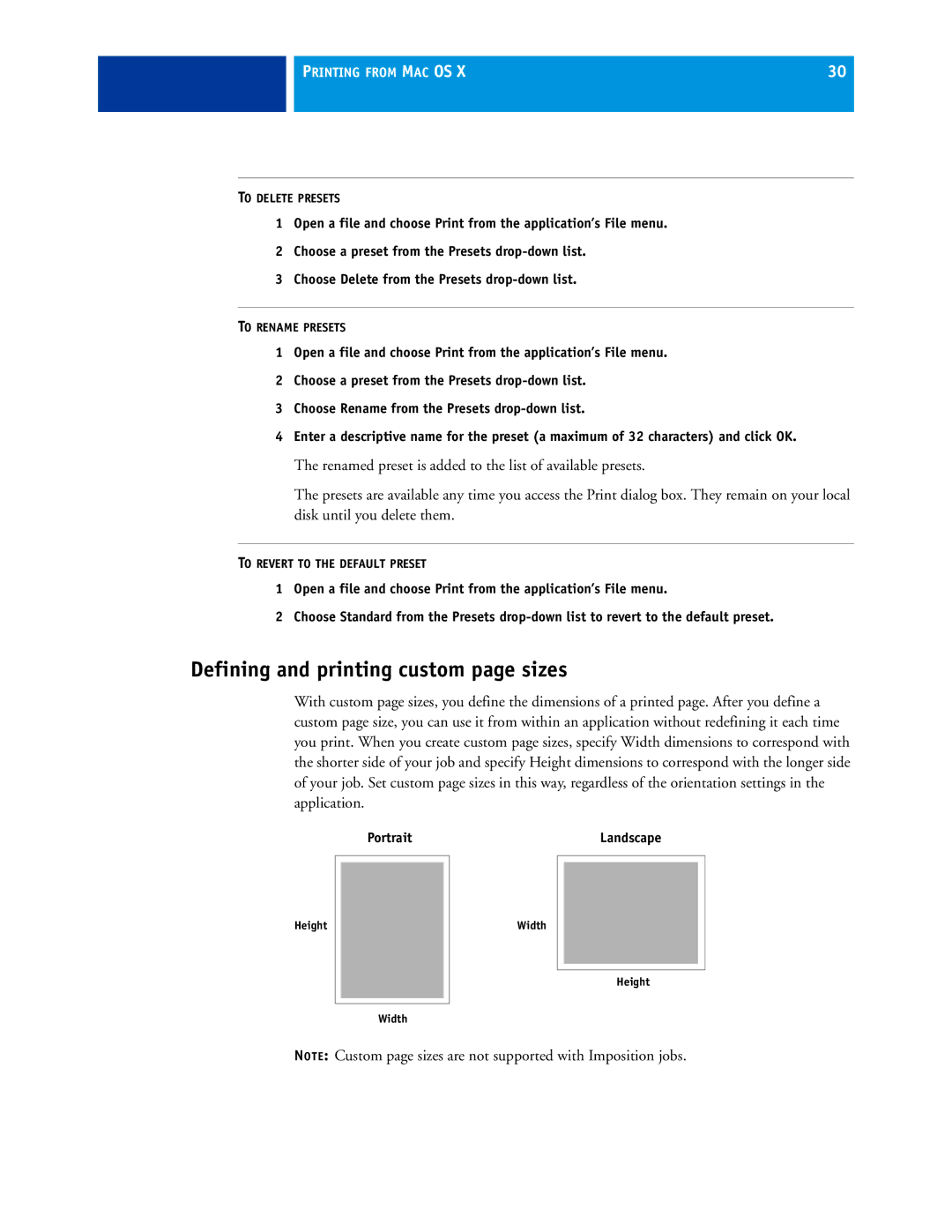PRINTING FROM MAC OS X | 30 |
|
|
TO DELETE PRESETS
1Open a file and choose Print from the application’s File menu.
2Choose a preset from the Presets
3Choose Delete from the Presets
TO RENAME PRESETS
1Open a file and choose Print from the application’s File menu.
2Choose a preset from the Presets
3Choose Rename from the Presets
4Enter a descriptive name for the preset (a maximum of 32 characters) and click OK.
The renamed preset is added to the list of available presets.
The presets are available any time you access the Print dialog box. They remain on your local disk until you delete them.
TO REVERT TO THE DEFAULT PRESET
1Open a file and choose Print from the application’s File menu.
2Choose Standard from the Presets
Defining and printing custom page sizes
With custom page sizes, you define the dimensions of a printed page. After you define a custom page size, you can use it from within an application without redefining it each time you print. When you create custom page sizes, specify Width dimensions to correspond with the shorter side of your job and specify Height dimensions to correspond with the longer side of your job. Set custom page sizes in this way, regardless of the orientation settings in the application.
Portrait | Landscape |
Height
Width
Height
Width
NOTE: Custom page sizes are not supported with Imposition jobs.