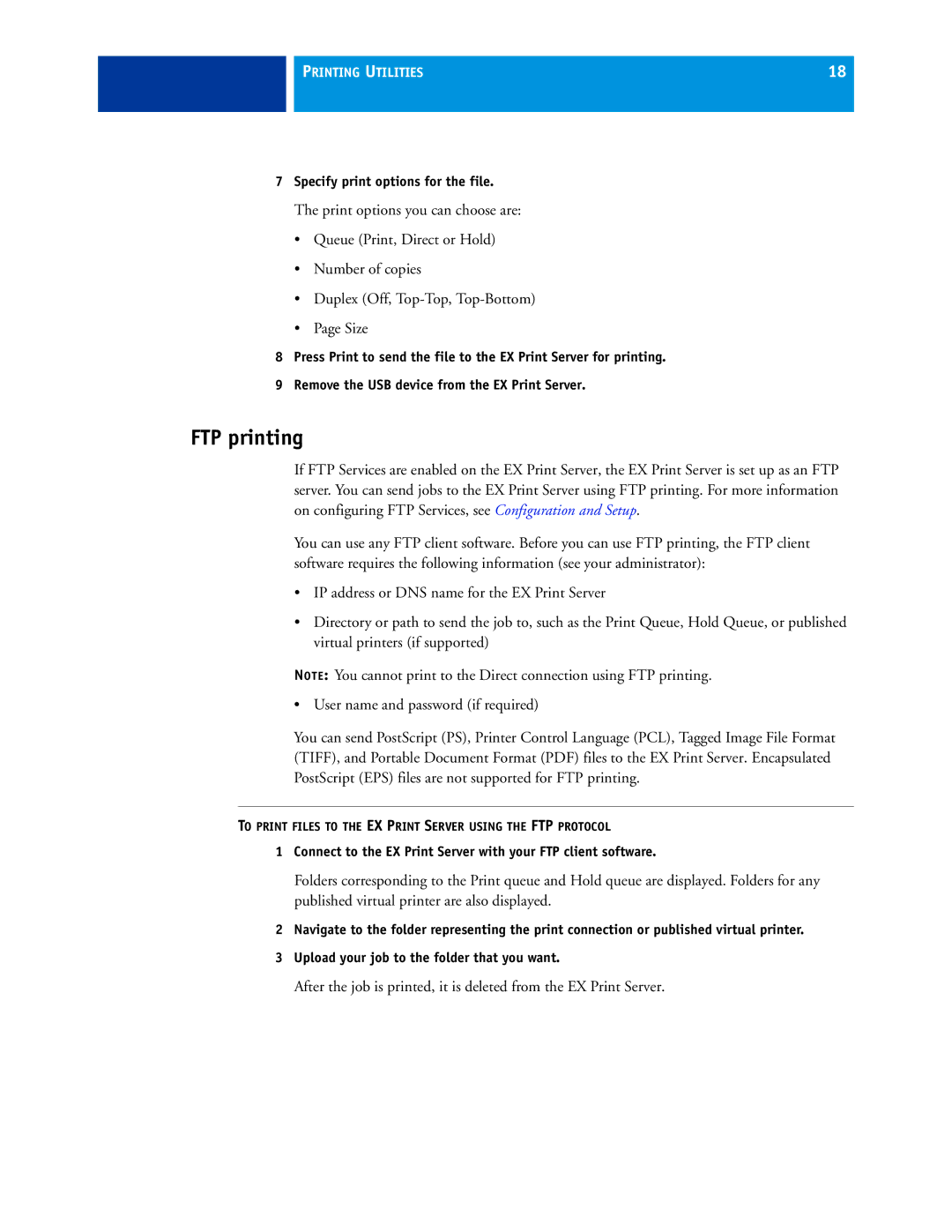PRINTING UTILITIES | 18 |
|
|
7Specify print options for the file.
The print options you can choose are:
•Queue (Print, Direct or Hold)
•Number of copies
•Duplex (Off,
•Page Size
8Press Print to send the file to the EX Print Server for printing.
9Remove the USB device from the EX Print Server.
FTP printing
If FTP Services are enabled on the EX Print Server, the EX Print Server is set up as an FTP server. You can send jobs to the EX Print Server using FTP printing. For more information on configuring FTP Services, see Configuration and Setup.
You can use any FTP client software. Before you can use FTP printing, the FTP client software requires the following information (see your administrator):
•IP address or DNS name for the EX Print Server
•Directory or path to send the job to, such as the Print Queue, Hold Queue, or published virtual printers (if supported)
NOTE: You cannot print to the Direct connection using FTP printing.
• User name and password (if required)
You can send PostScript (PS), Printer Control Language (PCL), Tagged Image File Format (TIFF), and Portable Document Format (PDF) files to the EX Print Server. Encapsulated PostScript (EPS) files are not supported for FTP printing.
TO PRINT FILES TO THE EX PRINT SERVER USING THE FTP PROTOCOL
1Connect to the EX Print Server with your FTP client software.
Folders corresponding to the Print queue and Hold queue are displayed. Folders for any published virtual printer are also displayed.
2Navigate to the folder representing the print connection or published virtual printer.
3Upload your job to the folder that you want.
After the job is printed, it is deleted from the EX Print Server.