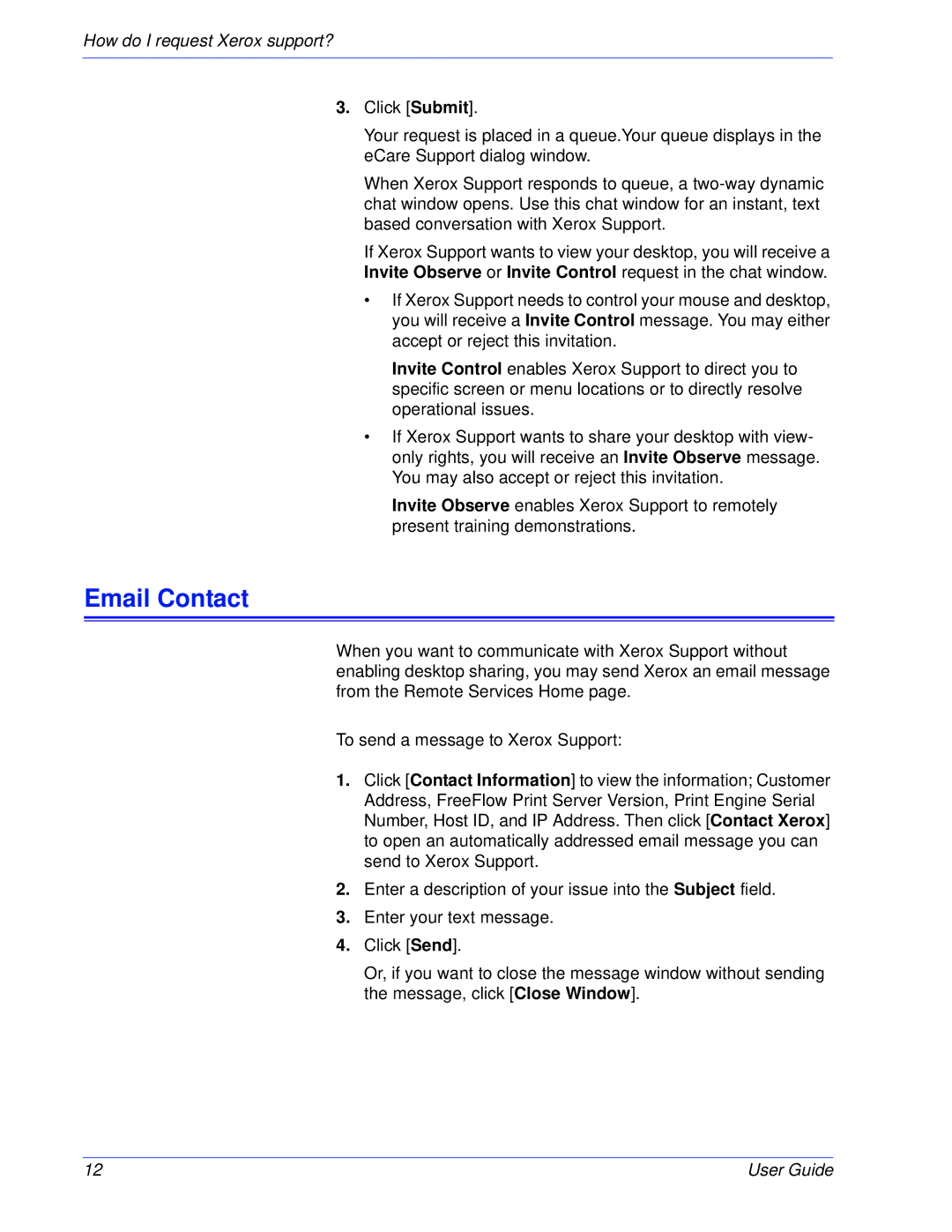How do I request Xerox support?
3.Click [Submit].
Your request is placed in a queue.Your queue displays in the eCare Support dialog window.
When Xerox Support responds to queue, a
If Xerox Support wants to view your desktop, you will receive a Invite Observe or Invite Control request in the chat window.
•If Xerox Support needs to control your mouse and desktop, you will receive a Invite Control message. You may either accept or reject this invitation.
Invite Control enables Xerox Support to direct you to specific screen or menu locations or to directly resolve operational issues.
•If Xerox Support wants to share your desktop with view- only rights, you will receive an Invite Observe message. You may also accept or reject this invitation.
Invite Observe enables Xerox Support to remotely present training demonstrations.
Email Contact
When you want to communicate with Xerox Support without enabling desktop sharing, you may send Xerox an email message from the Remote Services Home page.
To send a message to Xerox Support:
1.Click [Contact Information] to view the information; Customer Address, FreeFlow Print Server Version, Print Engine Serial Number, Host ID, and IP Address. Then click [Contact Xerox] to open an automatically addressed email message you can send to Xerox Support.
2.Enter a description of your issue into the Subject field.
3.Enter your text message.
4.Click [Send].
Or, if you want to close the message window without sending the message, click [Close Window].
12 | User Guide |