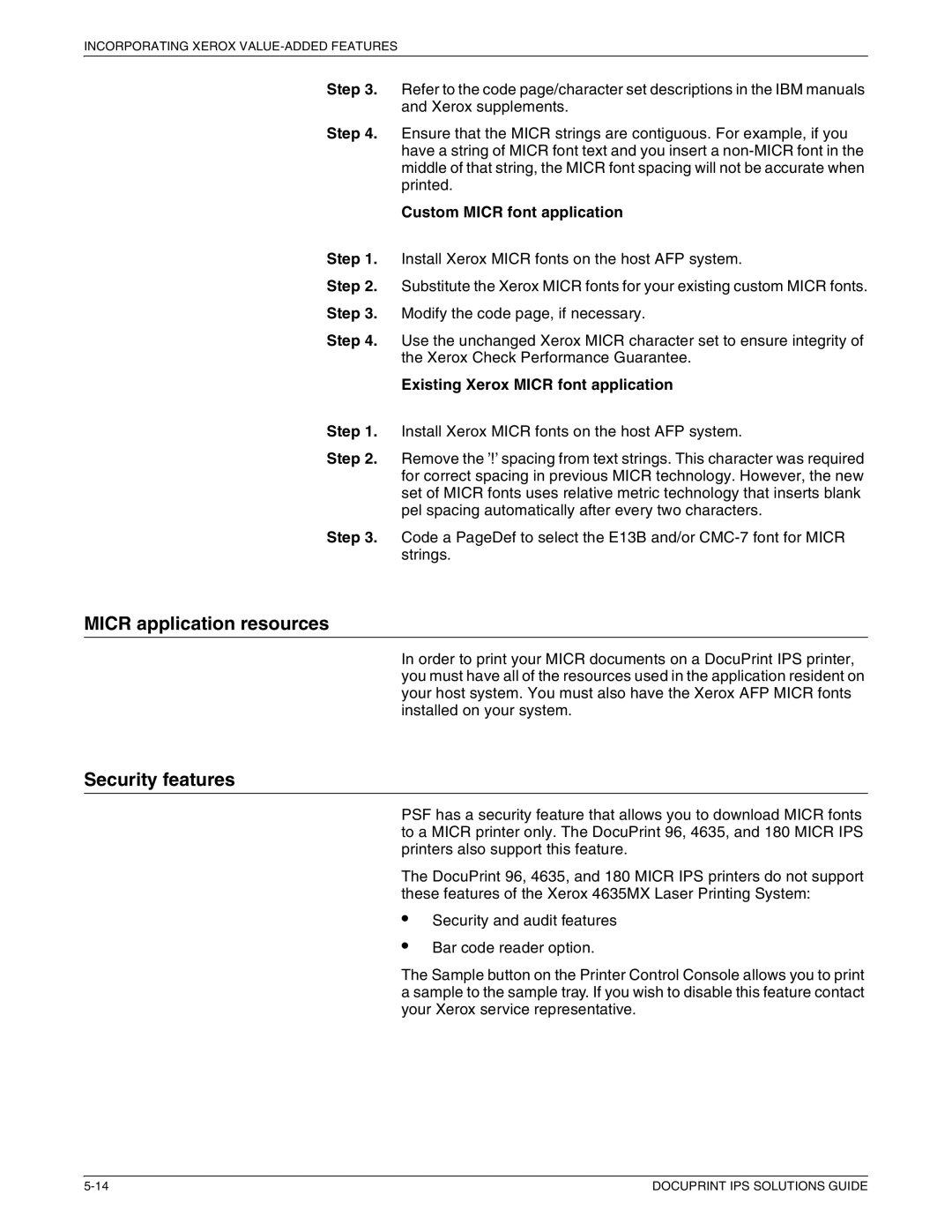721P88200 specifications
The Xerox 721P88200 stands out as a versatile and reliable solution in the field of document management and printing technology. This model, recognized for its efficiency and performance, is designed to meet the demands of modern businesses, ensuring seamless operations and high-quality output.One of the primary features of the Xerox 721P88200 is its impressive printing speed. Capable of producing up to 75 pages per minute, this printer allows organizations to maintain productivity levels even during peak usage times. Coupled with a robust paper handling capacity, which supports various media formats, users can efficiently manage large print jobs without frequent interruptions for replenishing supplies.
Another noteworthy characteristic of the Xerox 721P88200 is its superior print quality. Equipped with advanced imaging technology, it delivers sharp texts and vibrant colors, making it suitable for a wide array of applications, from regular office documents to high-impact marketing materials. The resolution is optimally designed to ensure that images and graphics are rendered with remarkable clarity, which is essential in professional presentations and reports.
In terms of connectivity, the Xerox 721P88200 supports multiple interfaces, including USB, Ethernet, and wireless options. This flexibility enables seamless integration into various IT environments. Additionally, it is compatible with popular printing protocols, which allows users to print documents directly from their mobile devices, streamlining workflows and enhancing convenience.
Security is also a key feature of the Xerox 721P88200. With built-in security protocols, it protects sensitive information from unauthorized access, ensuring that documents are printed safely. Organizations can also utilize user authentication features to control access and track usage, a critical aspect for businesses prioritizing data security.
Furthermore, the Xerox 721P88200 integrates advanced technologies aimed at reducing operational costs. Energy-efficient modes and automatic duplex printing capabilities help lower power consumption and paper usage, contributing to a more sustainable business model.
Overall, the Xerox 721P88200 merges speed, quality, and versatility, establishing itself as an essential tool for organizations looking to enhance their printing capabilities. With its modern features and reliable performance, it effectively meets the diverse needs of any professional environment.