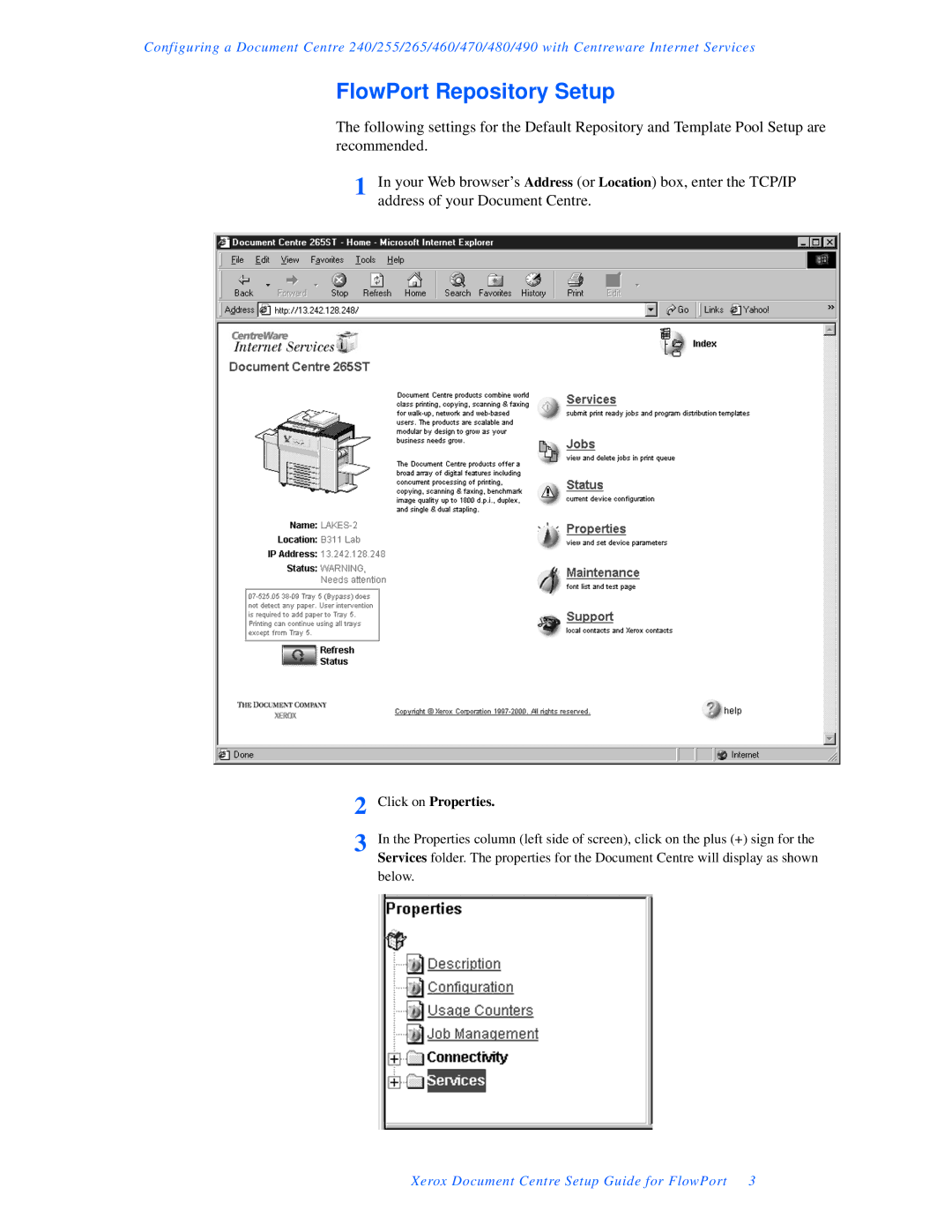Configuring a Document Centre 240/255/265/460/470/480/490 with Centreware Internet Services
FlowPort Repository Setup
The following settings for the Default Repository and Template Pool Setup are recommended.
1 | In your Web browser’s Address (or Location) box, enter the TCP/IP |
| address of your Document Centre. |
2 | Click on Properties. |
3 | In the Properties column (left side of screen), click on the plus (+) sign for the |
| Services folder. The properties for the Document Centre will display as shown |
below.
Xerox Document Centre Setup Guide for FlowPort 3