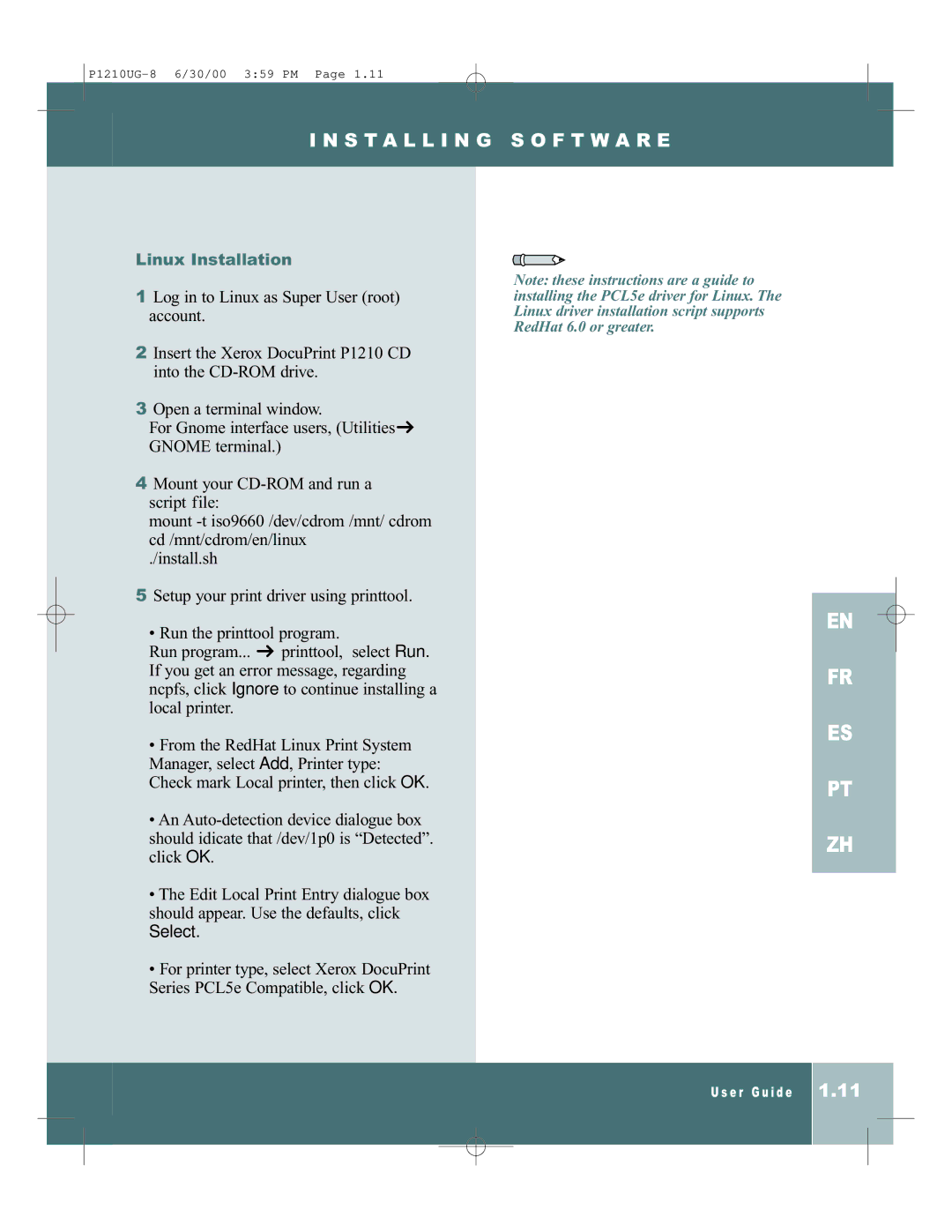P1210UG-8 6/30/00 3:59 PM Page 1.11
I N S T A L L I N G S O F T W A R E
Linux Installation
1Log in to Linux as Super User (root) account.
2Insert the Xerox DocuPrint P1210 CD into the
3Open a terminal window.
For Gnome interface users, (Utilities ![]() GNOME terminal.)
GNOME terminal.)
4Mount your
mount
./install.sh
5Setup your print driver using printtool.
• Run the printtool program.
Run program... ![]() printtool, select Run. If you get an error message, regarding ncpfs, click Ignore to continue installing a local printer.
printtool, select Run. If you get an error message, regarding ncpfs, click Ignore to continue installing a local printer.
•From the RedHat Linux Print System Manager, select Add, Printer type: Check mark Local printer, then click OK.
•An
•The Edit Local Print Entry dialogue box should appear. Use the defaults, click
Select.
•For printer type, select Xerox DocuPrint Series PCL5e Compatible, click OK.
Note: these instructions are a guide to installing the PCL5e driver for Linux. The Linux driver installation script supports RedHat 6.0 or greater.
EN FR ES PT ZH
U s e r G u i d e
1.11