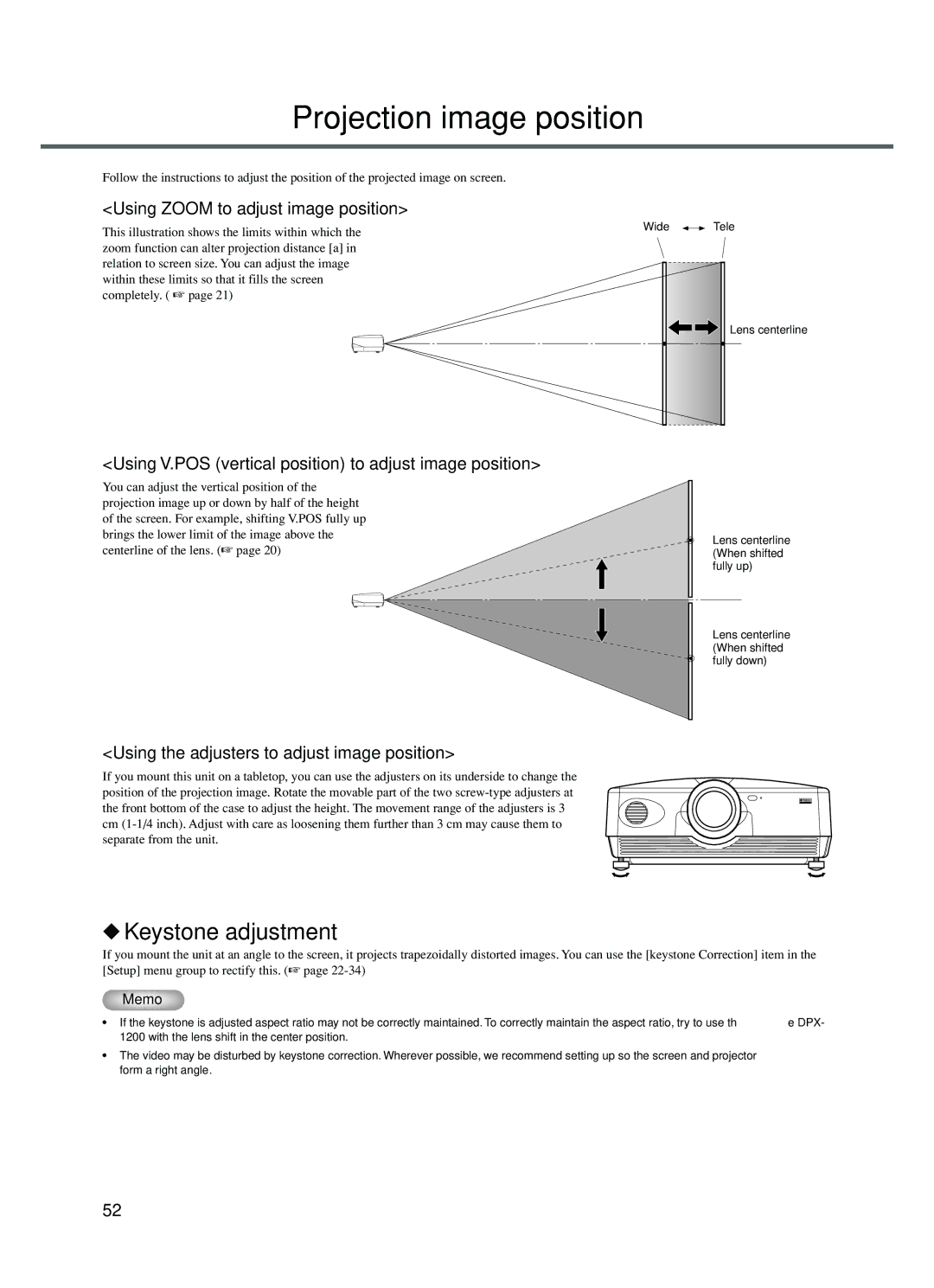Projection image position
Follow the instructions to adjust the position of the projected image on screen.
<Using ZOOM to adjust image position>
This illustration shows the limits within which the zoom function can alter projection distance [a] in relation to screen size. You can adjust the image within these limits so that it fills the screen completely. ( ☞ page 21)
<Using V.POS (vertical position) to adjust image position>
You can adjust the vertical position of the projection image up or down by half of the height of the screen. For example, shifting V.POS fully up brings the lower limit of the image above the centerline of the lens. (☞ page 20)
<Using the adjusters to adjust image position>
Wide ![]()
![]() Tele
Tele
Lens centerline
Lens centerline (When shifted fully up)
Lens centerline (When shifted fully down)
If you mount this unit on a tabletop, you can use the adjusters on its underside to change the position of the projection image. Rotate the movable part of the two
◆Keystone adjustment
If you mount the unit at an angle to the screen, it projects trapezoidally distorted images. You can use the [keystone Correction] item in the [Setup] menu group to rectify this. (☞ page
Memo
•If the keystone is adjusted aspect ratio may not be correctly maintained. To correctly maintain the aspect ratio, try to use the DPX- 1200 with the lens shift in the center position.
•The video may be disturbed by keystone correction. Wherever possible, we recommend setting up so the screen and projector form a right angle.
52