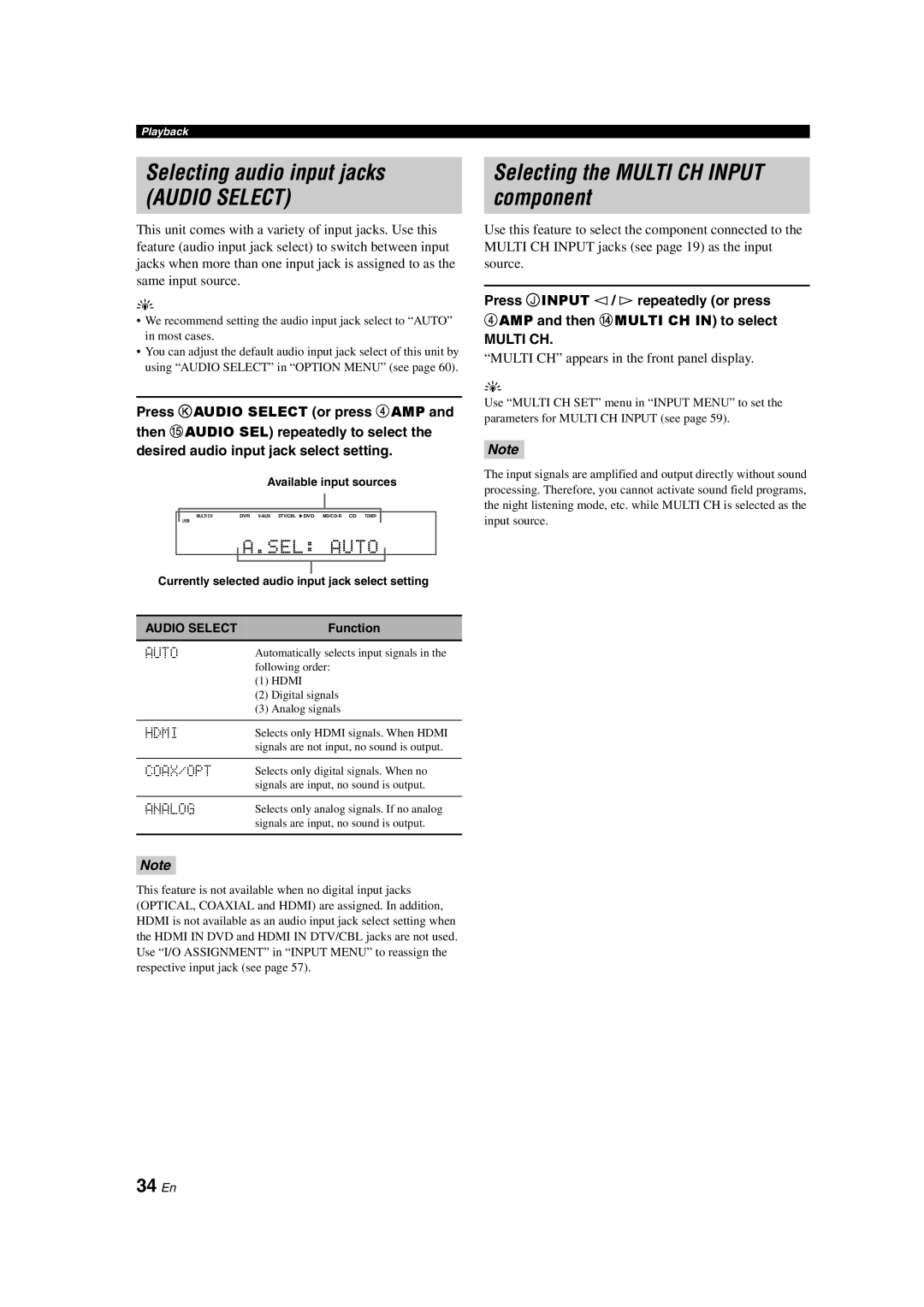Playback
Selecting audio input jacks
(AUDIO SELECT)
This unit comes with a variety of input jacks. Use this feature (audio input jack select) to switch between input jacks when more than one input jack is assigned to as the same input source.
y
•We recommend setting the audio input jack select to “AUTO” in most cases.
•You can adjust the default audio input jack select of this unit by using “AUDIO SELECT” in “OPTION MENU” (see page 60).
Press K AUDIO SELECT (or press 4AMP and then EAUDIO SEL) repeatedly to select the
desired audio input jack select setting.
Available input sources
MULTI CH | DVR |
USB
Currently selected audio input jack select setting
AUDIO SELECT | Function |
AUTO | Automatically selects input signals in the |
| following order: |
| (1) HDMI |
| (2) Digital signals |
| (3) Analog signals |
|
|
HDMI | Selects only HDMI signals. When HDMI |
| signals are not input, no sound is output. |
|
|
COAX/OPT | Selects only digital signals. When no |
| signals are input, no sound is output. |
|
|
ANALOG | Selects only analog signals. If no analog |
| signals are input, no sound is output. |
|
|
Note
This feature is not available when no digital input jacks (OPTICAL, COAXIAL and HDMI) are assigned. In addition, HDMI is not available as an audio input jack select setting when the HDMI IN DVD and HDMI IN DTV/CBL jacks are not used. Use “I/O ASSIGNMENT” in “INPUT MENU” to reassign the respective input jack (see page 57).
Selecting the MULTI CH INPUT component
Use this feature to select the component connected to the MULTI CH INPUT jacks (see page 19) as the input source.
Press J INPUT l / h repeatedly (or press 4AMP and then DMULTI CH IN) to select
MULTI CH.
“MULTI CH” appears in the front panel display.
y
Use “MULTI CH SET” menu in “INPUT MENU” to set the parameters for MULTI CH INPUT (see page 59).
Note
The input signals are amplified and output directly without sound processing. Therefore, you cannot activate sound field programs, the night listening mode, etc. while MULTI CH is selected as the input source.