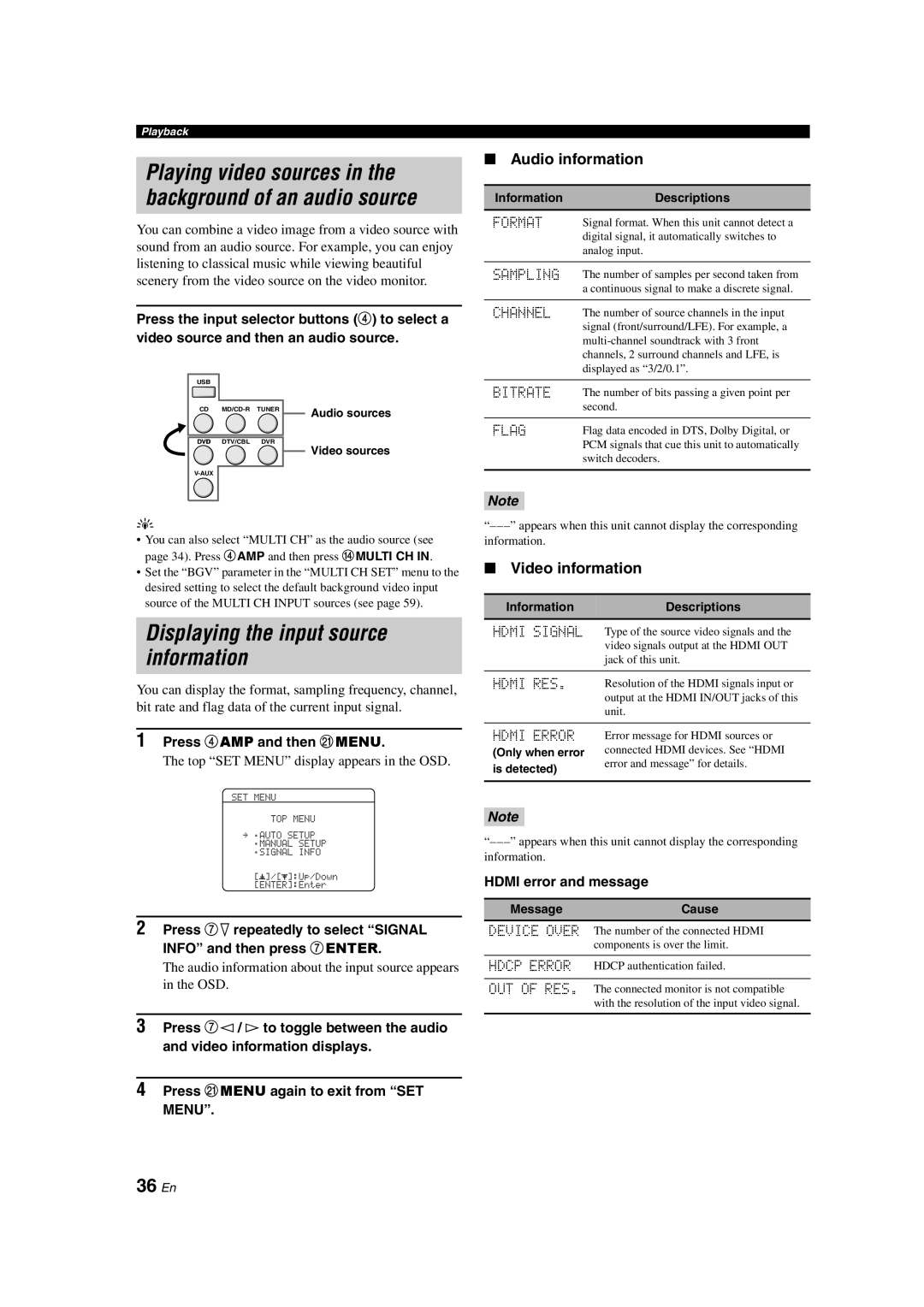Playback
Playing video sources in the background of an audio source
You can combine a video image from a video source with sound from an audio source. For example, you can enjoy listening to classical music while viewing beautiful scenery from the video source on the video monitor.
Press the input selector buttons (4) to select a video source and then an audio source.
USB
CD | Audio sources |
|
DVD DTV/CBL DVR

 Video sources
Video sources
y
•You can also select “MULTI CH” as the audio source (see page 34). Press 4AMP and then press DMULTI CH IN.
•Set the “BGV” parameter in the “MULTI CH SET” menu to the desired setting to select the default background video input source of the MULTI CH INPUT sources (see page 59).
Displaying the input source information
You can display the format, sampling frequency, channel, bit rate and flag data of the current input signal.
1Press 4AMP and then KMENU.
The top “SET MENU” display appears in the OSD.
SET MENU
TOP MENU
.;AUTO SETUP
;MANUAL SETUP
.A;SIGNAL INFO
[p]/[p]:Up/Down [ENTER]:Enter
2Press 7n repeatedly to select “SIGNAL
INFO” and then press 7ENTER.
The audio information about the input source appears in the OSD.
3Press 7l / h to toggle between the audio and video information displays.
4Press KMENU again to exit from “SET
MENU”.
■Audio information
Information | Descriptions |
FORMAT | Signal format. When this unit cannot detect a |
| digital signal, it automatically switches to |
| analog input. |
|
|
SAMPLING | The number of samples per second taken from |
| a continuous signal to make a discrete signal. |
|
|
CHANNEL | The number of source channels in the input |
| signal (front/surround/LFE). For example, a |
| |
| channels, 2 surround channels and LFE, is |
| displayed as “3/2/0.1”. |
|
|
BITRATE | The number of bits passing a given point per |
| second. |
|
|
FLAG | Flag data encoded in DTS, Dolby Digital, or |
| PCM signals that cue this unit to automatically |
| switch decoders. |
|
|
Note
■Video information
Information | Descriptions |
HDMI SIGNAL | Type of the source video signals and the |
| video signals output at the HDMI OUT |
| jack of this unit. |
|
|
HDMI RES. | Resolution of the HDMI signals input or |
| output at the HDMI IN/OUT jacks of this |
| unit. |
|
|
HDMI ERROR | Error message for HDMI sources or |
(Only when error | connected HDMI devices. See “HDMI |
is detected) | error and message” for details. |
| |
|
|
Note
HDMI error and message
MessageCause
DEVICE OVER The number of the connected HDMI components is over the limit.
HDCP ERROR HDCP authentication failed.
OUT OF RES. The connected monitor is not compatible with the resolution of the input video signal.