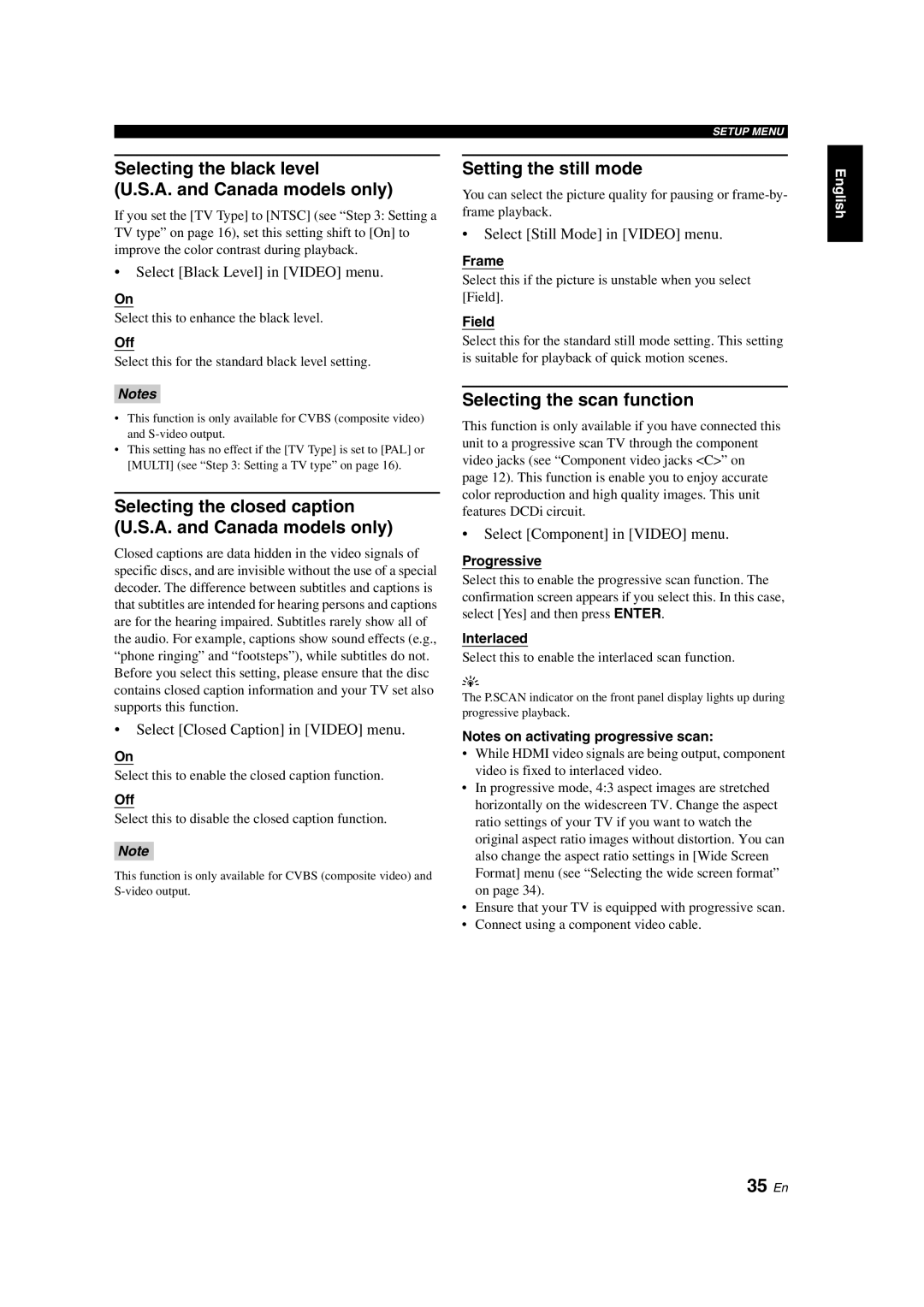Selecting the black level
(U.S.A. and Canada models only)
If you set the [TV Type] to [NTSC] (see “Step 3: Setting a TV type” on page 16), set this setting shift to [On] to improve the color contrast during playback.
•Select [Black Level] in [VIDEO] menu.
On
Select this to enhance the black level.
Off
Select this for the standard black level setting.
Notes
•This function is only available for CVBS (composite video) and
•This setting has no effect if the [TV Type] is set to [PAL] or [MULTI] (see “Step 3: Setting a TV type” on page 16).
Selecting the closed caption (U.S.A. and Canada models only)
Closed captions are data hidden in the video signals of specific discs, and are invisible without the use of a special decoder. The difference between subtitles and captions is that subtitles are intended for hearing persons and captions are for the hearing impaired. Subtitles rarely show all of the audio. For example, captions show sound effects (e.g., “phone ringing” and “footsteps”), while subtitles do not. Before you select this setting, please ensure that the disc contains closed caption information and your TV set also supports this function.
•Select [Closed Caption] in [VIDEO] menu.
On
Select this to enable the closed caption function.
Off
Select this to disable the closed caption function.
Note
This function is only available for CVBS (composite video) and
SETUP MENU
Setting the still mode
You can select the picture quality for pausing or
•Select [Still Mode] in [VIDEO] menu.
Frame
Select this if the picture is unstable when you select [Field].
Field
Select this for the standard still mode setting. This setting is suitable for playback of quick motion scenes.
Selecting the scan function
This function is only available if you have connected this unit to a progressive scan TV through the component video jacks (see “Component video jacks <C>” on page 12). This function is enable you to enjoy accurate color reproduction and high quality images. This unit features DCDi circuit.
•Select [Component] in [VIDEO] menu.
Progressive
Select this to enable the progressive scan function. The confirmation screen appears if you select this. In this case, select [Yes] and then press ENTER.
Interlaced
Select this to enable the interlaced scan function.
y
The P.SCAN indicator on the front panel display lights up during progressive playback.
Notes on activating progressive scan:
•While HDMI video signals are being output, component video is fixed to interlaced video.
•In progressive mode, 4:3 aspect images are stretched horizontally on the widescreen TV. Change the aspect ratio settings of your TV if you want to watch the original aspect ratio images without distortion. You can also change the aspect ratio settings in [Wide Screen Format] menu (see “Selecting the wide screen format” on page 34).
•Ensure that your TV is equipped with progressive scan.
•Connect using a component video cable.