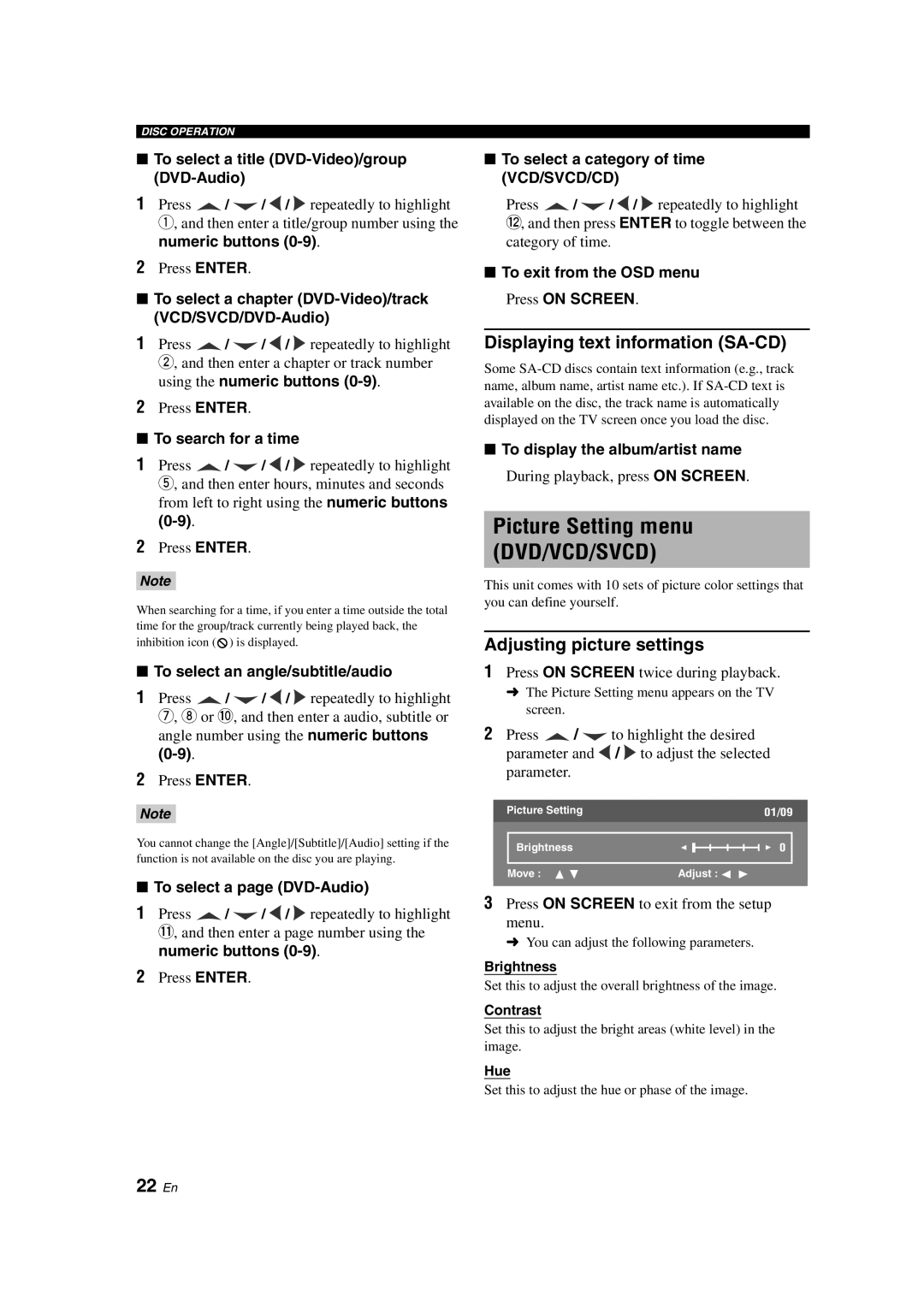DISC OPERATION
■To select a title (DVD-Video)/group (DVD-Audio)
1Press ![]() /
/ ![]() /
/ ![]() /
/ ![]() repeatedly to highlight 1, and then enter a title/group number using the numeric buttons
repeatedly to highlight 1, and then enter a title/group number using the numeric buttons
2Press ENTER.
■To select a chapter (DVD-Video)/track (VCD/SVCD/DVD-Audio)
1Press ![]() /
/ ![]() /
/ ![]() /
/ ![]() repeatedly to highlight 2, and then enter a chapter or track number using the numeric buttons
repeatedly to highlight 2, and then enter a chapter or track number using the numeric buttons
2Press ENTER.
■To search for a time
1Press ![]() /
/ ![]() /
/ ![]() /
/ ![]() repeatedly to highlight 5, and then enter hours, minutes and seconds from left to right using the numeric buttons
repeatedly to highlight 5, and then enter hours, minutes and seconds from left to right using the numeric buttons
2Press ENTER.
Note
When searching for a time, if you enter a time outside the total time for the group/track currently being played back, the inhibition icon (![]() ) is displayed.
) is displayed.
■To select an angle/subtitle/audio
1Press ![]() /
/ ![]() /
/ ![]() /
/ ![]() repeatedly to highlight 7, 8 or 0, and then enter a audio, subtitle or angle number using the numeric buttons
repeatedly to highlight 7, 8 or 0, and then enter a audio, subtitle or angle number using the numeric buttons
2Press ENTER.
Note
You cannot change the [Angle]/[Subtitle]/[Audio] setting if the function is not available on the disc you are playing.
■To select a page (DVD-Audio)
1Press ![]() /
/ ![]() /
/ ![]() /
/ ![]() repeatedly to highlight q, and then enter a page number using the numeric buttons
repeatedly to highlight q, and then enter a page number using the numeric buttons
2Press ENTER.
■To select a category of time (VCD/SVCD/CD)
Press ![]() /
/ ![]() /
/ ![]() /
/ ![]() repeatedly to highlight w, and then press ENTER to toggle between the category of time.
repeatedly to highlight w, and then press ENTER to toggle between the category of time.
■To exit from the OSD menu
Press ON SCREEN.
Displaying text information (SA-CD)
Some
■To display the album/artist name
During playback, press ON SCREEN.
Picture Setting menu (DVD/VCD/SVCD)
This unit comes with 10 sets of picture color settings that you can define yourself.
Adjusting picture settings
1Press ON SCREEN twice during playback.
➜The Picture Setting menu appears on the TV screen.
2Press ![]() /
/ ![]() to highlight the desired parameter and
to highlight the desired parameter and ![]() /
/ ![]() to adjust the selected parameter.
to adjust the selected parameter.
Picture Setting | 01/09 |
Brightness | 0 |
Move :Adjust : ![]()
3Press ON SCREEN to exit from the setup menu.
➜ You can adjust the following parameters.
Brightness
Set this to adjust the overall brightness of the image.
Contrast
Set this to adjust the bright areas (white level) in the image.
Hue
Set this to adjust the hue or phase of the image.