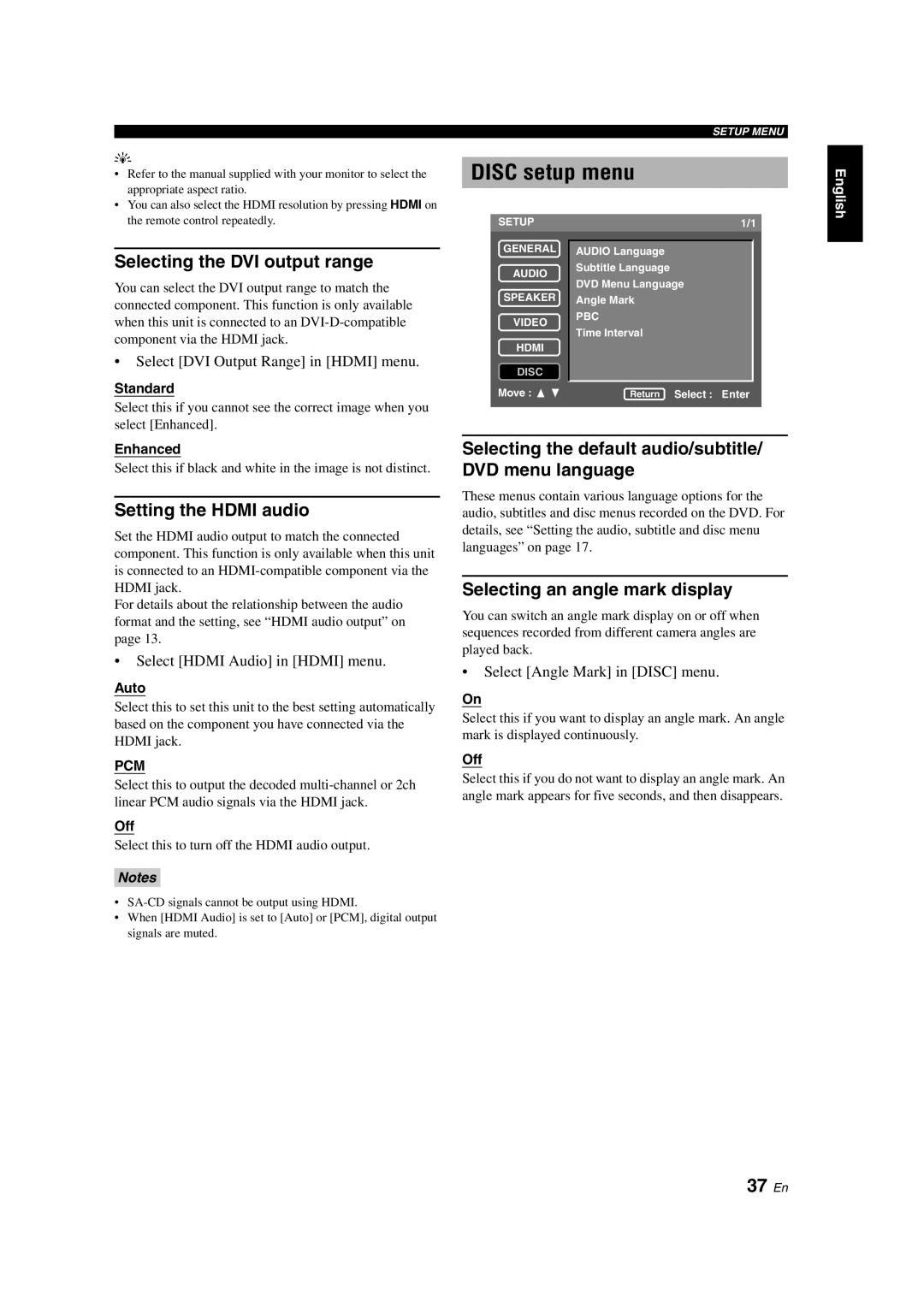y
•Refer to the manual supplied with your monitor to select the appropriate aspect ratio.
•You can also select the HDMI resolution by pressing HDMI on the remote control repeatedly.
Selecting the DVI output range
You can select the DVI output range to match the connected component. This function is only available when this unit is connected to an
•Select [DVI Output Range] in [HDMI] menu.
Standard
Select this if you cannot see the correct image when you select [Enhanced].
Enhanced
Select this if black and white in the image is not distinct.
Setting the HDMI audio
Set the HDMI audio output to match the connected component. This function is only available when this unit is connected to an
For details about the relationship between the audio format and the setting, see “HDMI audio output” on page 13.
•Select [HDMI Audio] in [HDMI] menu.
Auto
Select this to set this unit to the best setting automatically based on the component you have connected via the HDMI jack.
PCM
Select this to output the decoded
Off
Select this to turn off the HDMI audio output.
Notes
•
•When [HDMI Audio] is set to [Auto] or [PCM], digital output signals are muted.
SETUP MENU
DISC setup menu
SETUP | 1/1 | |
GENERAL |
| |
AUDIO Language |
| |
AUDIO | Subtitle Language |
|
DVD Menu Language |
| |
|
| |
SPEAKER | Angle Mark |
|
VIDEO | PBC |
|
Time Interval |
| |
|
| |
HDMI |
|
|
DISC |
|
|
Move : | Return Select : Enter | |
|
|
|
Selecting the default audio/subtitle/ DVD menu language
These menus contain various language options for the audio, subtitles and disc menus recorded on the DVD. For details, see “Setting the audio, subtitle and disc menu languages” on page 17.
Selecting an angle mark display
You can switch an angle mark display on or off when sequences recorded from different camera angles are played back.
•Select [Angle Mark] in [DISC] menu.
On
Select this if you want to display an angle mark. An angle mark is displayed continuously.
Off
Select this if you do not want to display an angle mark. An angle mark appears for five seconds, and then disappears.