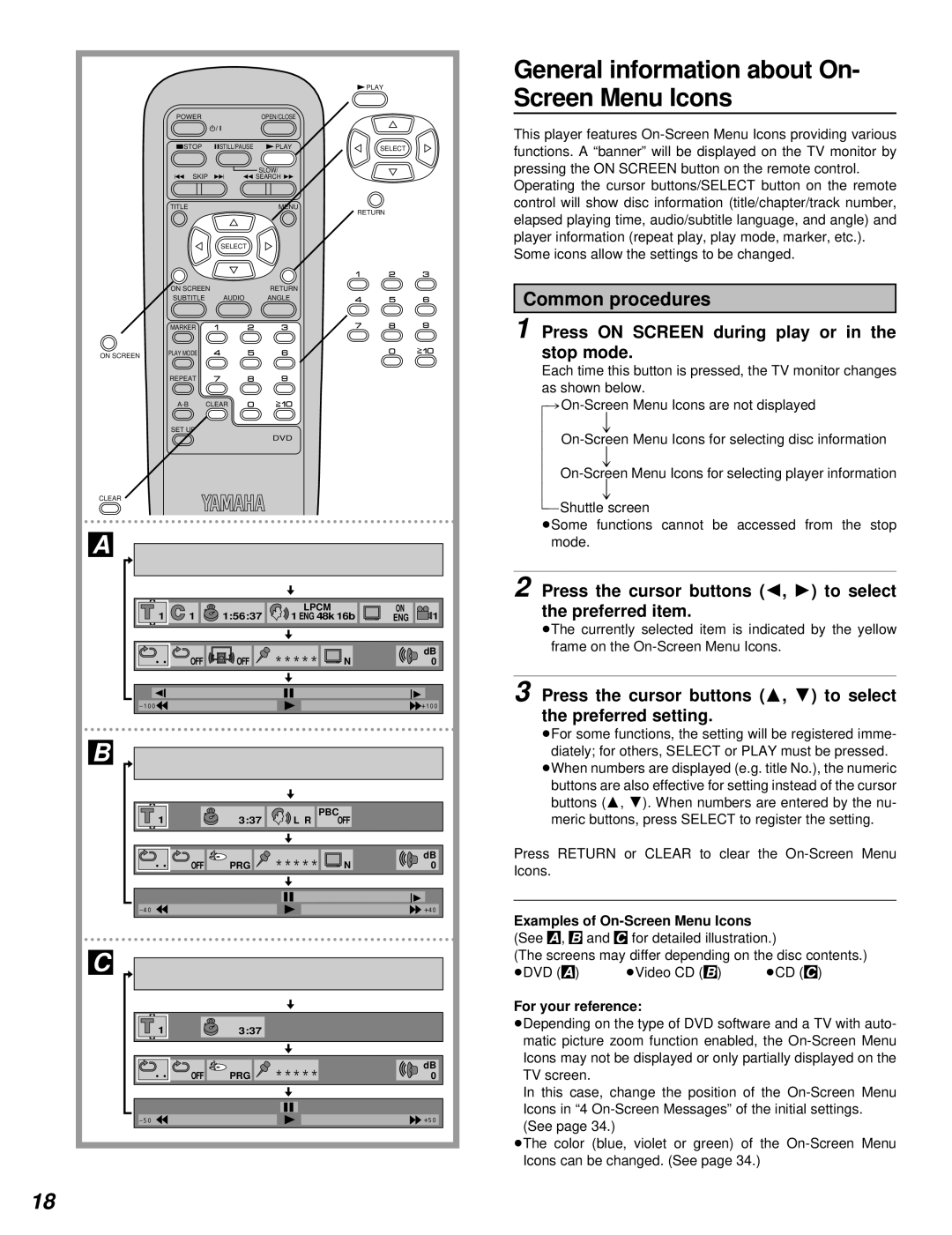DPLAY
POWEROPEN/CLOSE
General information about On- Screen Menu Icons
*/ I
@STOP gSTILL/PAUSE DPLAY | SELECT |
SLOW/
HSKIP I F SEARCH G
TITLE |
| MENU |
|
| RETURN |
| SELECT |
|
ON SCREEN |
| RETURN |
SUBTITLE | AUDIO | ANGLE |
| MARKER |
ON SCREEN | PLAY MODE |
| |
| REPEAT |
SET UP
DVD
CLEAR
A
|
| LPCM | ON |
1 1 | 1:56:37 | 1 ENG 48k 16b | ENG 1 |
|
| *****� N | dB |
OFF | OFF | 0 |
This player features
Operating the cursor buttons/SELECT button on the remote control will show disc information (title/chapter/track number, elapsed playing time, audio/subtitle language, and angle) and player information (repeat play, play mode, marker, etc.).
Some icons allow the settings to be changed.
Common procedures
1 Press ON SCREEN during play or in the stop mode.
Each time this button is pressed, the TV monitor changes as shown below.
lv
l
lv
l
lv
{=Shuttle screen
ÁSome functions cannot be accessed from the stop mode.
2 Press the cursor buttons (C, D) to select the preferred item.
ÁThe currently selected item is indicated by the yellow frame on the
| 3 |
p100 | µ100 |
Press the cursor buttons (A, B) to select the preferred setting.
B
1 | 3:37 | PBC |
| |
L R | OFF |
| ||
|
| *****� |
| dB |
OFF | PRG | NF | 0 | |
p40 |
|
|
| µ40 |
C
1 | 3:37 |
|
| PRG *****� | dB |
OFF | 0 | |
p50 |
| µ50 |
ÁFor some functions, the setting will be registered imme- diately; for others, SELECT or PLAY must be pressed.
ÁWhen numbers are displayed (e.g. title No.), the numeric buttons are also effective for setting instead of the cursor buttons (A, B). When numbers are entered by the nu- meric buttons, press SELECT to register the setting.
Press RETURN or CLEAR to clear the
Examples of
(The screens may differ depending on the disc contents.)
ÁDVD (A) | ÁVideo CD (B) | ÁCD (C) |
For your reference:
ÁDepending on the type of DVD software and a TV with auto- matic picture zoom function enabled, the
In this case, change the position of the
ÁThe color (blue, violet or green) of the
18